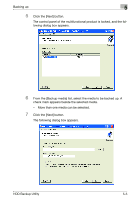Konica Minolta bizhub C650 HDD Backup Utility User Guide - Page 27
On the [Tools] menu, click [Back Up]., uct to be backed up
 |
View all Konica Minolta bizhub C650 manuals
Add to My Manuals
Save this manual to your list of manuals |
Page 27 highlights
Backing up 5 2 On the [Tools] menu, click [Back Up]. - The Backup wizard can be also started by clicking the [Back Up] button on the right side of the main window. The Backup wizard starts up. 3 From the [Device to be backed up] list, select the multifunctional prod- uct to be backed up. - The multifunctional product to be backed up must be registered in advance. For details, refer to "Registering the multifunctional product to be backed up" on page 4-1. 4 In the [Administrator password] box, type the administrator password for the multifunctional product to be backed up. - If the [Save the administrator password.] check box is selected, the password can be saved. HDD Backup Utility 5-4

Backing up
5
HDD Backup Utility
5-4
2
On the [Tools] menu, click [Back Up].
–
The Backup wizard can be also started by clicking the [Back Up]
button on the right side of the main window.
The Backup wizard starts up.
3
From the [Device to be backed up] list, select the multifunctional prod-
uct to be backed up.
–
The multifunctional product to be backed up must be registered in
advance. For details, refer to “Registering the multifunctional prod-
uct to be backed up” on page 4-1.
4
In the [Administrator password] box, type the administrator password
for the multifunctional product to be backed up.
–
If the [Save the administrator password.] check box is selected, the
password can be saved.