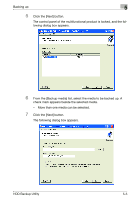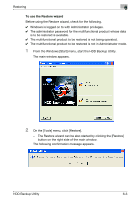Konica Minolta bizhub C650 HDD Backup Utility User Guide - Page 29
In the [Password for the backup files] box, type the password.
 |
View all Konica Minolta bizhub C650 manuals
Add to My Manuals
Save this manual to your list of manuals |
Page 29 highlights
Backing up 5 8 Click the [Browse] button, and then select the location where the back- up file is to be saved. - Data can only be backed up on auxiliary data storage devices connected directly to your computer. In addition, data cannot be backed up on optical media, such as CD-R and DVD-R. - The path to the location specified in the [Backup folder path] box must contain 180 characters or less. 9 In the [Backup folder name] box, type the name of the backup folder. - The user name can contain up to 50 characters. However, the following characters cannot be used - As a default, the name of the backup folder is specified as "Backup___". 10 Click the [Next] button. The following dialog box appears. 11 In the [Password for the backup files] box, type the password. - Be careful not to lose the password that is specified. If the password is lost, the data cannot be restored. - If the [Set a password for the backup files.] check box is cleared, a password does not need to be typed in. However, if a password is not specified, the backup file is not encoded. - The first 64 characters of the entered text are used as a password. 12 In the [Confirm the password] box, type the password again. HDD Backup Utility 5-6