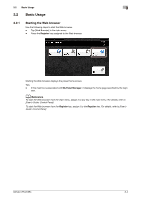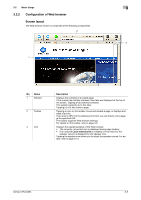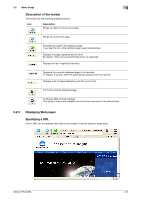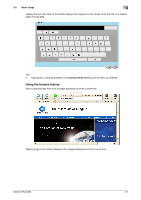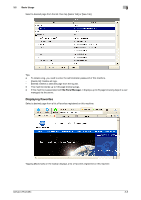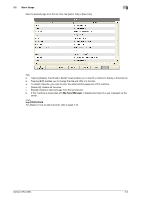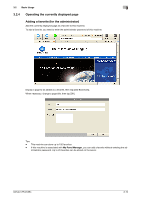Konica Minolta bizhub C754 bizhub C654/C754 Advanced Function Operations User - Page 17
Configuration of Web browser, Screen layout, Basic Usage, Description, Local Interface Kit
 |
View all Konica Minolta bizhub C754 manuals
Add to My Manuals
Save this manual to your list of manuals |
Page 17 highlights
3.2 Basic Usage 3 3.2.2 Configuration of Web browser Screen layout The Web browser screen is comprised of the following components. 2 3 1 No. Name 1 Window 2 Toolbar 3 Icon Description Displays the contents of a loaded page. If the screen has multiple windows, their tabs are displayed at the top of the screen. Tapping a tab switches windows. This system supports up to five tabs. Tapping [e] of a tab closes a page. Tapping an icon on the toolbar moves and reloads a page, or displays and adds a favorite. If you enter a URL into the address entry field, you can directly visit a page at the specified URL. The toolbar supports Web browser settings. For details on the toolbar, refer to page 3-6. Displays the operating status of the Web browser. • The currently connected icon is displayed during page loading. • If an optional Local Interface Kit is installed on this machine, the speaker volume is displayed by the speaker icon. Tapping the speaker icon allows you to adjust the speaker volume. For details, refer to page 3-13. bizhub C754/C654 3-5