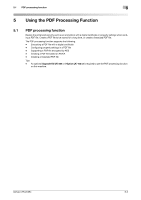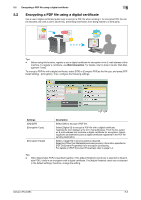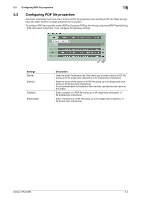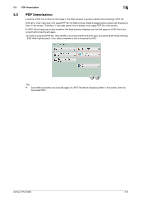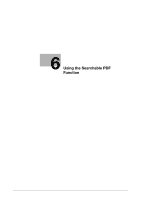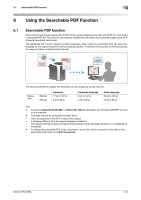Konica Minolta bizhub C754 bizhub C654/C754 Advanced Function Operations User - Page 48
Encrypting a PDF file using a digital certificate, For details, refer to [User's Guide: Web Man
 |
View all Konica Minolta bizhub C754 manuals
Add to My Manuals
Save this manual to your list of manuals |
Page 48 highlights
5.2 Encrypting a PDF file using a digital certificate 5 5.2 Encrypting a PDF file using a digital certificate Use a user's digital certificate (public key) to encrypt a PDF file when sending it. An encrypted PDF file can be decoded only with a user's secret key, preventing information from being leaked to a third party. Tips - Before using this function, register a user's digital certificate for encryption in the E-mail address of this machine. To register a certificate, use Web Connection. For details, refer to [User's Guide: Web Management Tools]. To encrypt a PDF file with a digital certificate, select [PDF] or [Compact PDF] as the file type, and press [PDF Detail Setting] - [Encryption]. Then, configure the following settings. Settings [ON]/[OFF] [Encryption Type] [Encryption Target] Description Select [ON] to encrypt a PDF file. Select [Digital ID] to encrypt a PDF file with a digital certificate. Tapping the icon displays a list of E-mail addresses. From the list, select an E-mail address that contains a digital certificate for encryption. Selecting [Same as destination] uses a digital certificate registered in the PDF file sending destination. Select a target file to be encrypted as required. Selecting [Other than Metadata] excludes property information specified in [PDF Document Properties] from encryption processing. For details on [PDF Document Properties], refer to page 5-4. Tips - When [Searchable PDF] is specified together, if the [Adjust Rotation] check box is selected in [Searchable PDF], it fails in an encryption with a digital certificate. The [Adjust Rotation] check box is selected in the default settings; therefore, change the setting. bizhub C754/C654 5-3