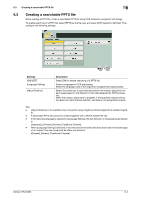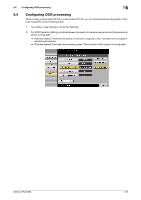Konica Minolta bizhub C754 bizhub C654/C754 Advanced Function Operations User - Page 60
Customizing the My Panel operating environment, 7.2.4 Customizing the screen in each mode
 |
View all Konica Minolta bizhub C754 manuals
Add to My Manuals
Save this manual to your list of manuals |
Page 60 highlights
7.2 Using My Panel 7 7.2.3 Customizing the My Panel operating environment If you log in to this machine as a user registered in My Panel Manager, you can customize the environment of the panel. % Press [Utility] - [My Panel Settings] - [Language Setting] or [Measurement Unit Settings], and configure panel environment settings. Settings [Language Setting] [Measurement Unit Settings] Description Select the language you want to use on My Panel from the languages available in the MFP. Select a length unit to be used on My Panel. 7.2.4 Customizing the screen in each mode Changing the main screen of copy mode If you log in to this machine as a user registered in My Panel Manager, you can customize the screen in copy mode. % Select [Utility] - [My Panel Settings] - [Copier Settings], and configure settings for the main screen when using copy mode on this machine. Settings [Default Tab] [Quick Settings 1]/[Quick Settings 2] [Default Paper Type Display] Description Select the initial display of the main screen when in copy mode. • [Basic]: Displays the normal screen of this machine. • [Quick Copy]: Displays the setting items of basic settings screen in a single screen. This function is helpful when configuring multiple settings at one time. Arranges copy setting or copy program keys in the main screen when in copy mode. Select whether to preferentially display custom paper with which a given paper name and type have been registered when selecting the paper type for the paper tray. • [Standard Paper]: Preferentially displays the paper registered on this machine in advance. • [User Paper Name]: Preferentially displays custom paper registered by the administrator arbitrary. You can specify this option when custom paper is registered by the administrator. Changing function keys in copy mode If you log in to this machine as a user registered in My Panel Manager, you can select function keys to be displayed in the print settings screen in user box mode. You can register up to 14 function keys. 0 To change a function key to be displayed in the main screen, permit a change of a function key in advance (default: [Restrict]). For details, refer to [User's Guide: Copy Operations]. To configure settings, select [Utility] - [Administrator Settings] - [System Settings] - [Custom Display Settings] - [Function Display Key Permission Setting]. % Press [Utility] - [My Panel Settings] - [Function Display Key (Copy/Print)], and select a function to be assigned to the function key. bizhub C754/C654 7-4