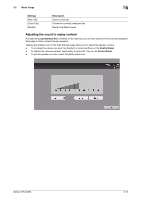Konica Minolta bizhub C754 bizhub C654/C754 Advanced Function Operations User - Page 30
Uploading a file in a User Box
 |
View all Konica Minolta bizhub C754 manuals
Add to My Manuals
Save this manual to your list of manuals |
Page 30 highlights
3.2 Basic Usage 3 6 Tap [OK]. This then starts uploading of the selected file. Uploading a file in a User Box 1 Display a page to upload a file via the Web browser of this machine, then tap [Browse]. 2 Tap [User Box]. 3 Select a User Box that contains a file to be uploaded, then tap [Open]. % You can select a Public User Box or Personal User Box. 4 Select a file to be uploaded, then tap [Upload]. 5 If necessary, change the send settings. 6 Press the Start key. This displays the name of the selected file in the text box of the page. bizhub C754/C654 3-18

bizhub C754/C654
3-18
3.2
Basic Usage
3
6
Tap [OK].
This then starts uploading of the selected file.
Uploading a file in a User Box
1
Display a page to upload a file via the Web browser of this machine, then tap [Browse].
2
Tap [User Box].
3
Select a User Box that contains a file to be uploaded, then tap [Open].
%
You can select a Public User Box or Personal User Box.
4
Select a file to be uploaded, then tap [Upload].
5
If necessary, change the send settings.
6
Press the
Start
key.
This displays the name of the selected file in the text box of the page.