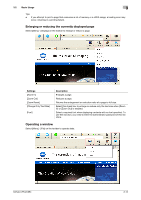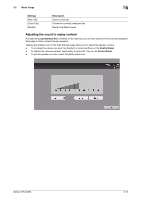Konica Minolta bizhub C754 bizhub C654/C754 Advanced Function Operations User - Page 29
Uploading a file from this machine, Before using this function
 |
View all Konica Minolta bizhub C754 manuals
Add to My Manuals
Save this manual to your list of manuals |
Page 29 highlights
3.2 Basic Usage 3 3.2.6 Uploading a file from this machine Before using this function Use the Web browser of this machine to upload original data scanned by this machine or a file in a User Box of this machine to a Web site. Note the following points when uploading a file from this machine. - The types of files that can be uploaded are PDF, Compact PDF, TIFF, XPS, Compact XPS, and OpenXML. - Multiple files cannot be uploaded at the same time. - If you perform one of the following operations after selecting a file to be uploaded, the job is deleted. The selected file is also deleted. - The System Auto Reset function has been started. - The Web browser has been closed. - A page has been updated by operating the toolbar on the Web browser. - The Web browser has been restarted. - You have logged out of this machine. - The power has been turned off. - Reset has been pressed to reset the panel. Scanning original data for uploading 1 Display a page to upload a file via the Web browser of this machine, then tap [Browse]. 2 Tap [Scan]. 3 Place the original to be uploaded on this machine. 4 If necessary, change scan settings 5 Press the Start key. When scanning ends, the file name of the scanned original data is displayed in the text box of the page. bizhub C754/C654 3-17