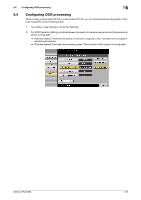Konica Minolta bizhub C754 bizhub C654/C754 Advanced Function Operations User - Page 61
Changing the main screen in scan/fax mode, Changing function keys in fax/scan mode, Changing - scan to email
 |
View all Konica Minolta bizhub C754 manuals
Add to My Manuals
Save this manual to your list of manuals |
Page 61 highlights
7.2 Using My Panel 7 Changing the main screen in scan/fax mode If you log in to this machine as a user registered in My Panel Manager, you can customize the screen in scan/fax mode. % Select [Utility] - [My Panel Settings] - [Scan/Fax Settings], and configure settings for the main screen when using fax/scan mode in this machine. Settings [Default Tab] [Program Default] [Address Book Index Default] [Default Address Sort Method] [Default Address Display Method] Description Configure the default main screen in fax/scan mode. Select a page to be displayed on the main screen of [Program]. Select the index and destination type that are initially shown when [Address Book] is displayed. • [Index]: Select the index search text that has been selected when the destination was registered. • [Address Type]: Select a destination type to be displayed such as E- mail, fax and user box. Select the list order of destinations to be displayed in [Address Book] between registration number and registration name. Select the display in [Address Book] between button and list. Changing function keys in fax/scan mode If you log in to this machine as a user registered in My Panel Manager, you can select function keys to be displayed in the main screen in scan/fax mode, send and save settings screens in user box mode. You can register up to seven function keys. 0 To change a function key to be displayed in the main screen, permit a change of a function key in advance (default: [Restrict]). For details, refer to [User's Guide: Copy Operations]. To configure settings, select [Utility] - [Administrator Settings] - [System Settings] - [Custom Display Settings] - [Function Display Key Permission Setting]. % Press [Utility] - [My Panel Settings] - [Function Display Key (Send/Save)], and select a function to be assigned to the function key. Changing the main screen in user box mode If you log in to this machine as a user registered in My Panel Manager, you can customize the screen in user box mode. % Select [Utility] - [My Panel Settings] - [User Box Settings], and configure settings for the main screen when using user box mode in this machine. Settings [Default Tab] [Shortcut Key 1]/[Shortcut Key 2] Description Select a type of a User Box to be displayed in the main screen in user box mode. Arrange up to two shortcut keys for frequently used System User Boxes in the main screen in user box mode. bizhub C754/C654 7-5