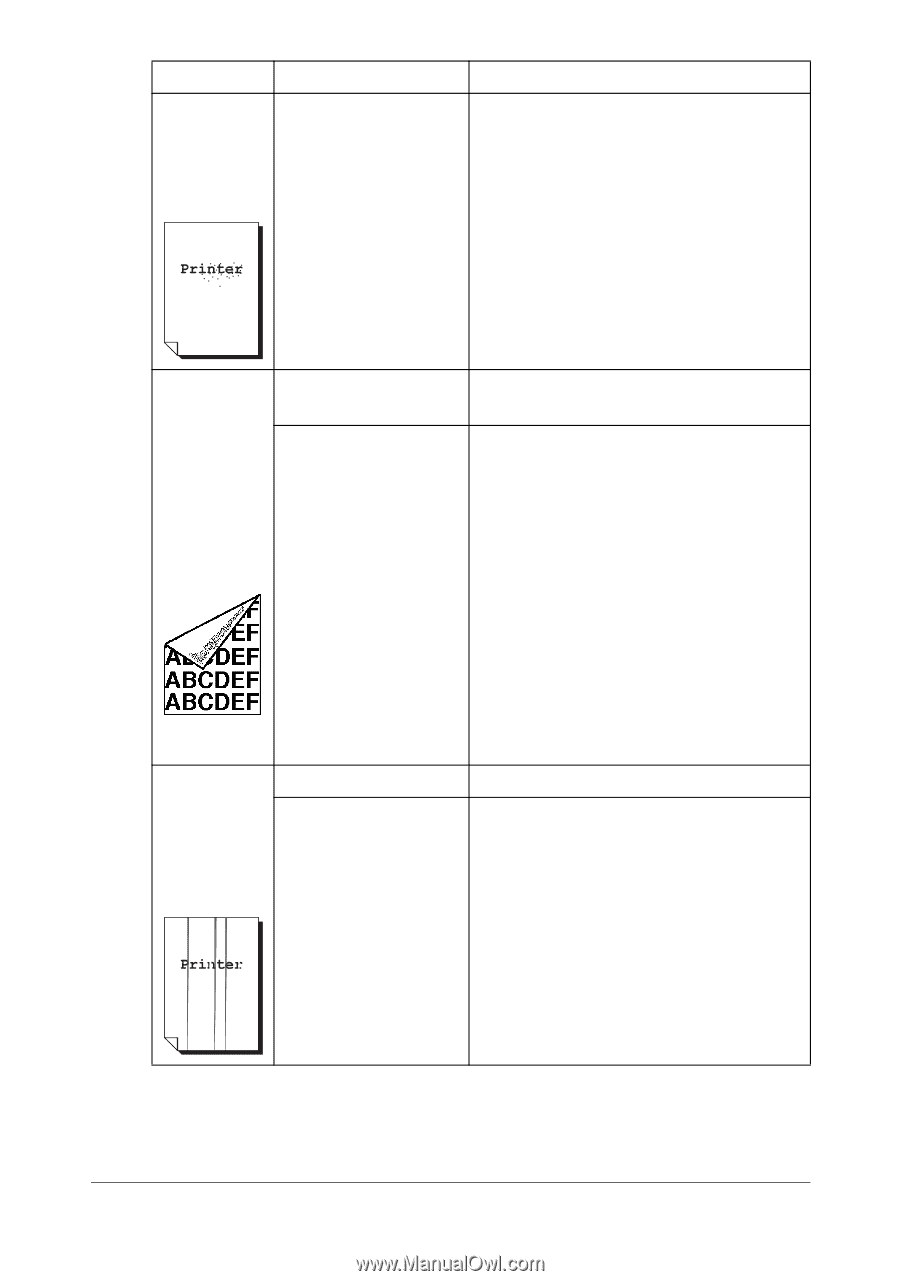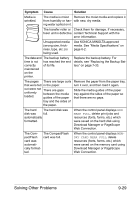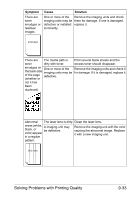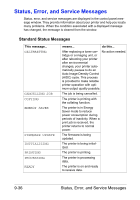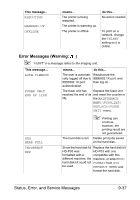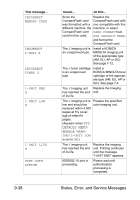Konica Minolta magicolor 4750EN/4750DN magicolor 4750EN/magicolor 4750DN User - Page 240
for damage. If it is damaged, replace it., Remove the imaging units and check
 |
View all Konica Minolta magicolor 4750EN/4750DN manuals
Add to My Manuals
Save this manual to your list of manuals |
Page 240 highlights
Symptom Cause Solution There are toner smudges or residual images. One or more of the Remove the imaging units and check imaging units may be them for damage. If one is damaged, defective or installed replace it. incorrectly. There are The media path is Print several blank sheets and the toner dirty with toner. excess toner should disappear. smudges on One or more of the Remove the imaging units and check it the back side imaging units may be for damage. If it is damaged, replace it. of the page defective. (whether or not it has been duplexed). Abnormal The laser lens is dirty. Clean the laser lens. areas (white, A imaging unit may black, or be defective. color) appear in a regular Remove the imaging unit with the color causing the abnormal image. Replace it with a new imaging unit. pattern. Solving Problems with Printing Quality 9-33