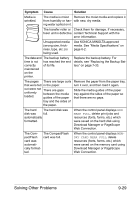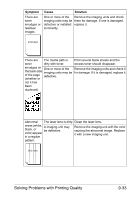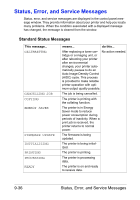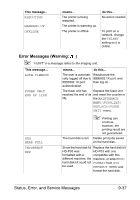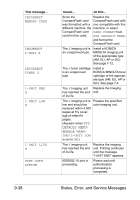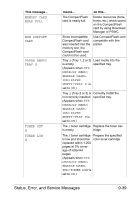Konica Minolta magicolor 4750EN/4750DN magicolor 4750EN/magicolor 4750DN User - Page 241
TONER, TONER OUT, each cartridge roller, and reinstall
 |
View all Konica Minolta magicolor 4750EN/4750DN manuals
Add to My Manuals
Save this manual to your list of manuals |
Page 241 highlights
Symptom Image defects. Cause Solution The laser lens is dirty. Clean the laser lens. A toner cartridge may Remove the toner cartridges and be leaking. check them for damage. If one is dam- aged, replace it. A imaging unit may be defective. Remove the imaging unit with the color causing the abnormal image. Replace it with a new imaging unit. Lateral lines or bands appear on image. The printer is not level. The media path is dirty with toner. Place the printer on a flat, hard, level surface. Print several sheets and the excess toner should disappear. One or more of the Remove the imaging units and check imaging units may be them for damage. If one is damaged, defective. replace it. Colors look drastically wrong. One or more of the Remove the imaging units and verify imaging units may be that the toner is distributed evenly on defective. each cartridge roller, and reinstall the imaging units. One or more of the toner cartridges may be low or empty. Check the control panel for an TONER LOW X or TONER OUT X message. If necessary, replace the specified toner cartridge. Colors are One or more of the Remove the imaging units and check not register- imaging units may be them for damage. If one is damaged, ing properly; defective. replace it. colors are The media is moist mixed or from humidity. have page- Remove the moist media and replace it with new, dry media. to-page vari- ation. 9-34 Solving Problems with Printing Quality