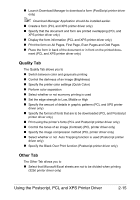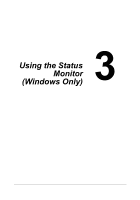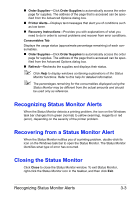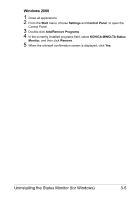Konica Minolta magicolor 4750EN/4750DN magicolor 4750EN/magicolor 4750DN User - Page 41
Uninstalling the Status Monitor (for Windows), Uninstalling With Setup.exe
 |
View all Konica Minolta magicolor 4750EN/4750DN manuals
Add to My Manuals
Save this manual to your list of manuals |
Page 41 highlights
Uninstalling the Status Monitor (for Windows) This section describes how to uninstall the Status Monitor if necessary. Uninstalling With Setup.exe 1 Start Status Monitor from the Utilities and Documentation CD/DVD. 2 Click Next. 3 Select Remove, and then click Next. 4 Click Remove. 5 Click Finish. Uninstalling From Control Panel Windows 7/Server 2008 R2/Vista/Server 2008 1 Close all applications. 2 From the Start menu, click Control Panel to open the Control Panel. 3 Click Uninstall a program. 4 In the currently installed programs field, select KONICA MINOLTA Status Monitor, and then click Uninstall. 5 When the uninstall confirmation screen is displayed, click Yes. Windows XP/Server 2003 1 Close all applications. 2 From the Start menu, click Control Panel to open the Control Panel. 3 Double-click Add or Remove Programs. 4 In the currently installed programs field, select KONICA MINOLTA Status Monitor, and then click Remove. 5 When the uninstall confirmation screen is displayed, click Yes. 3-4 Uninstalling the Status Monitor (for Windows)