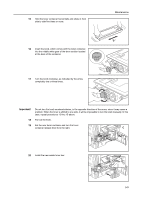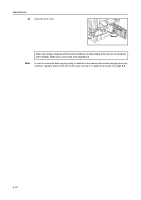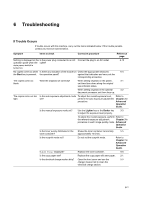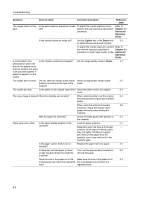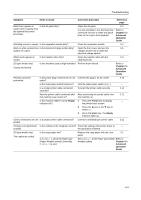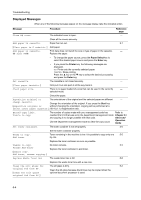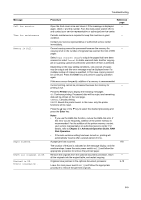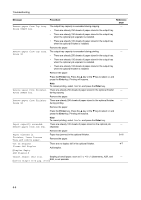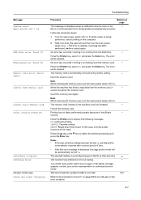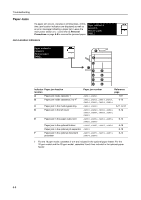Kyocera KM-1650 1650/2050/2550 Operation Guide Rev-4 (Basic) - Page 109
Ready, Printer, Enter, Symptom, Items to check, Corrective procedure, Reference
 |
View all Kyocera KM-1650 manuals
Add to My Manuals
Save this manual to your list of manuals |
Page 109 highlights
Troubleshooting Symptom Items to check Corrective procedure Reference page Black lines appear on Is the slit glass dirty? copies when copying from the optional document processor. Clean the slit glass. 5-2 It is also possible to use the black line correction function to make any black lines on the copies less apparent. Refer to Chapter 3 in Advanced Operation Guide. Wrinkling occurs in copies. Is the separation needle dirty? Clean the separation needle. 5-2 Black or white vertical lines Is the electrical charge section dirty? Open the front cover and use the 5-5 appear on copies. charger cleaner rod to clean the electrical charge section. White spots appear on copies. Is the transfer roller dirty? Clean the transfer roller with the 5-3 cleaning brush. (25 ppm model only) Copies are blurred. Is this machine used at high humidity? Perform drum refresh. Refer to Chapter 3 in Advanced Operation Guide. Printing cannot be performed. Is the power plug connected to an AC Connect the plug to an AC outlet. outlet? 2-13 Is the main power switch turned on? Turn the main power switch on ( | ). - Is a proper printer cable connected Connect the printer cable securely. 2-11 securely? Was the printer cable connected after After connecting the printer cable, turn 2-11 this machine was turned on? this machine on. Is the machine offline? (Is the Ready 1 Press the Printer key to display - indicator off?) the printer basic screen. 2 Press the S key or the T key to select GO. 3 Press the Enter key. The Ready indicator lights up. Correct characters are not Is a proper printer cable connected? Connect a shielded type printer cable. 2-11 printed. Printing is not performed Is the setting on the computer correct? Check the setting of the printer driver or - properly. the application software. (25 ppm model only) The copies are curled. Is the copy paper wet? Is Middle 2 set at the Paper type (Paper Weight) setting? (Normally, Middle 2 is set.) Replace the copy paper with dry, new 2-1 paper. Set Middle 1 at the Paper type (Paper Refer to Weight) setting. Chapter 3 in Advanced Operation Guide. 6-3