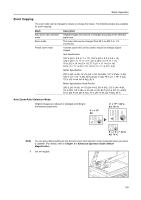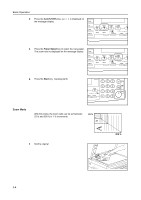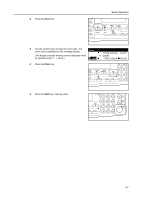Kyocera KM-1650 1650/2050/2550 Operation Guide Rev-4 (Basic) - Page 66
Original
 |
View all Kyocera KM-1650 manuals
Add to My Manuals
Save this manual to your list of manuals |
Page 66 highlights
Basic Operation Mode Description 2 sided->2 sided Front and back sides of originals are copied in the same way onto [2-sided->2-sided] both sides of copy paper. (2-sided copying from 2-sided originals) Book->2-sided (2-sided copying from double-page spread originals) Original Copy Note The paper sizes that can be used are A3 to A5R, Folio, 11 × 17" (Ledger), 8 1/2 × 14" (Legal), 8 1/2 × 11" (Letter), 11 × 8 1/2", 5 1/2 × 8 1/2" (Statement), 8 1/2 × 13" (Oficio II), 8K, 16K, and 16KR. A double-page spread original of magazines, books, etc. can be copied onto both sides of copy paper by pressing the Start key one time. 1 Set the original. Original Copy Note The original sizes that can be used are A3, B4, A4R, B5R, A5R, 11 × 17" (Ledger), 8 1/2 × 11" (Letter), and 8K. The paper sizes are limited to 11 × 8 1/2" and 16K in the inch specifications and A4, B5, and 16K in the metric specifications.The paper size can be changed and the zoom ratio adjusted to fit the size of the paper. 2 Press the Duplex/Split Page key. 3-10 3 Press the S key or the T key to select the desired duplex copy mode from 1 sided->2 sided [1-sided->2-sided], 2 sided->2 sided [2-sided->2-sided], and Book->2-sided. Duplex/Split Page: 1 sided 2 sided 2 sided 2 sided Book 2-sided