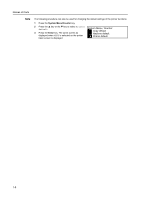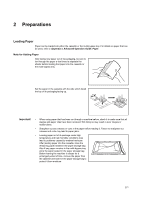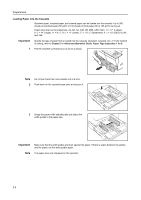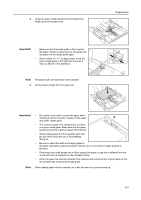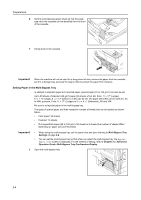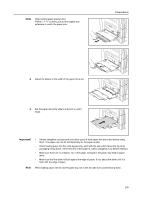Kyocera KM-1650 1650/2050/2550 Operation Guide Rev-4 (Basic) - Page 37
Important
 |
View all Kyocera KM-1650 manuals
Add to My Manuals
Save this manual to your list of manuals |
Page 37 highlights
Note When setting paper greater than A4R/8 1/2 × 11" (Letter), pull out the bypass tray extension to match the paper size. Preparations 2 Adjust the sliders to the width of the paper to be set. 3 Set the paper along the sliders and put it in until it stops. Important! • Always straighten out postcards and other types of thick paper that are curled before using them. The paper may not be fed depending on the paper quality. • When loading paper into the multi-bypass tray, set it with the side which faced the top of its packaging facing down. If the front end of the paper is curled, straighten it out before setting it. • Make sure there are no creases, etc. in the paper. Creases in the paper may lead to paper jams. • Make sure that the slider is flush against the edge of paper. If not, adjust the slider until it is flush with the edge of paper. Note When loading paper into the multi-bypass tray, set it with the side to be printed facing down. 2-5