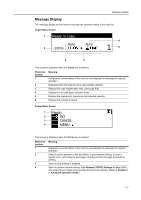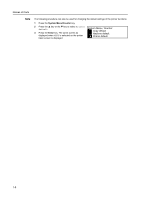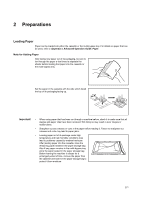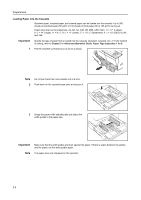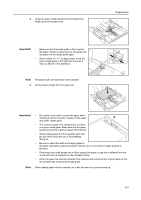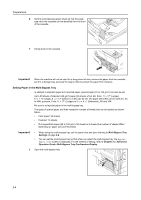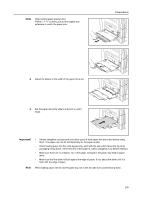Kyocera KM-1650 1650/2050/2550 Operation Guide Rev-4 (Basic) - Page 36
Important, Setting Paper in the Multi-Bypass Tray
 |
View all Kyocera KM-1650 manuals
Add to My Manuals
Save this manual to your list of manuals |
Page 36 highlights
Preparations 6 Set the accompanying paper sheet so that the paper size set in the cassette can be identified from the front of the cassette. 7 Gently push in the cassette. Important! When the machine will not be used for a long period of time, remove the paper from the cassette, put it in a storage bag, and seal the bag in order to protect the paper from moisture. Setting Paper in the Multi-Bypass Tray In addition to standard paper and recycled paper, special paper (45 to 160 g/m²) can also be set. Up to 50 sheets of standard (80 g/m²) paper (25 sheets of A3, B4, Folio, 11 × 17" (Ledger), 8 1/2 × 14" (Legal), 8 1/2 × 13" (Oficio II), or 8K) can be set. The paper sizes that can be used are: A3 to A6R, postcard, Folio, 11 × 17" (Ledger) to 5 1/2 × 8 1/2" (Statement), 8K and 16K. Be sure to set special paper in the multi-bypass tray. The types of special paper and their respective number of sheets that can be loaded are shown below. • Color paper: 50 sheets • Postcard: 10 sheets • Thin paper/thick paper (45 to 160 g/m²): 50 sheets to 5 sheets (the number of sheets differs depending on paper size and thickness) Important! • When using the multi-bypass tray, set the paper size and type referring to Multi-Bypass Tray Settings on page 2-6. • You can set the multi-bypass tray so that when you select the multi-bypass tray, the Bypass Paper size screen is displayed. For the method of setting, refer to Chapter 3 in Advanced Operation Guide, Multi-Bypass Tray Confirmation Display. 1 Open the multi-bypass tray. 2-4