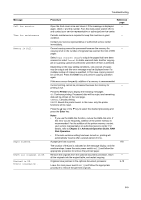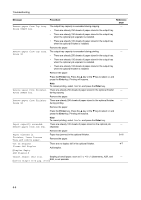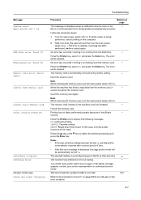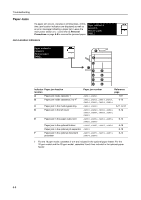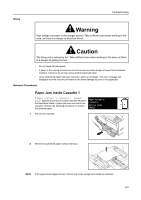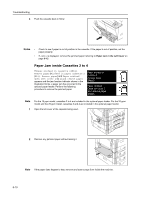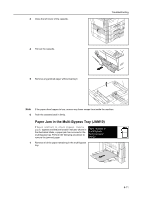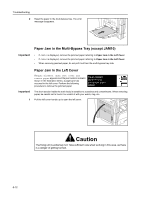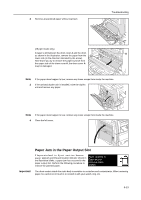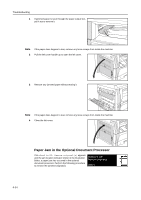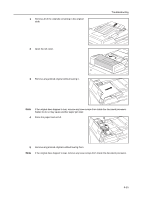Kyocera KM-1650 1650/2050/2550 Operation Guide Rev-4 (Basic) - Page 116
Paper Jam inside Cassettes 2 to 4
 |
View all Kyocera KM-1650 manuals
Add to My Manuals
Save this manual to your list of manuals |
Page 116 highlights
Troubleshooting 3 Push the cassette back in firmly. Notes • Check to see if paper is out of position in the cassette. If the paper is out of position, set the paper properly. • If JAM21 is displayed, remove the jammed paper referring to Paper Jam in the Left Cover on page 6-12. Paper Jam inside Cassettes 2 to 4 If Paper misfeed in cassette 2 (to 4). Remove paper [Misfeed in paper cassette 2 (to 4). Remove paper] and Paper misfeed. Open left cover 2 (to 4) and remove paper appears and the jam location indicator shown in the illustration blinks, a paper jam has occurred in the optional paper feeder. Perform the following procedure to remove the jammed paper. Paper misfeed in cassette 2. Remove paper JAM12 Paper misfeed. Open left cover 2 and remove paper. JAM15 Note 1 For the 16 ppm model, cassettes 2 to 4 are included in the optional paper feeder. For the 20 ppm model and the 25 ppm model, cassettes 3 and 4 are included in the optional paper feeder. Open the left cover of the cassette being used. 2 Remove any jammed paper without tearing it. Note If the paper does happen to tear, remove any loose scraps from inside the machine. 6-10