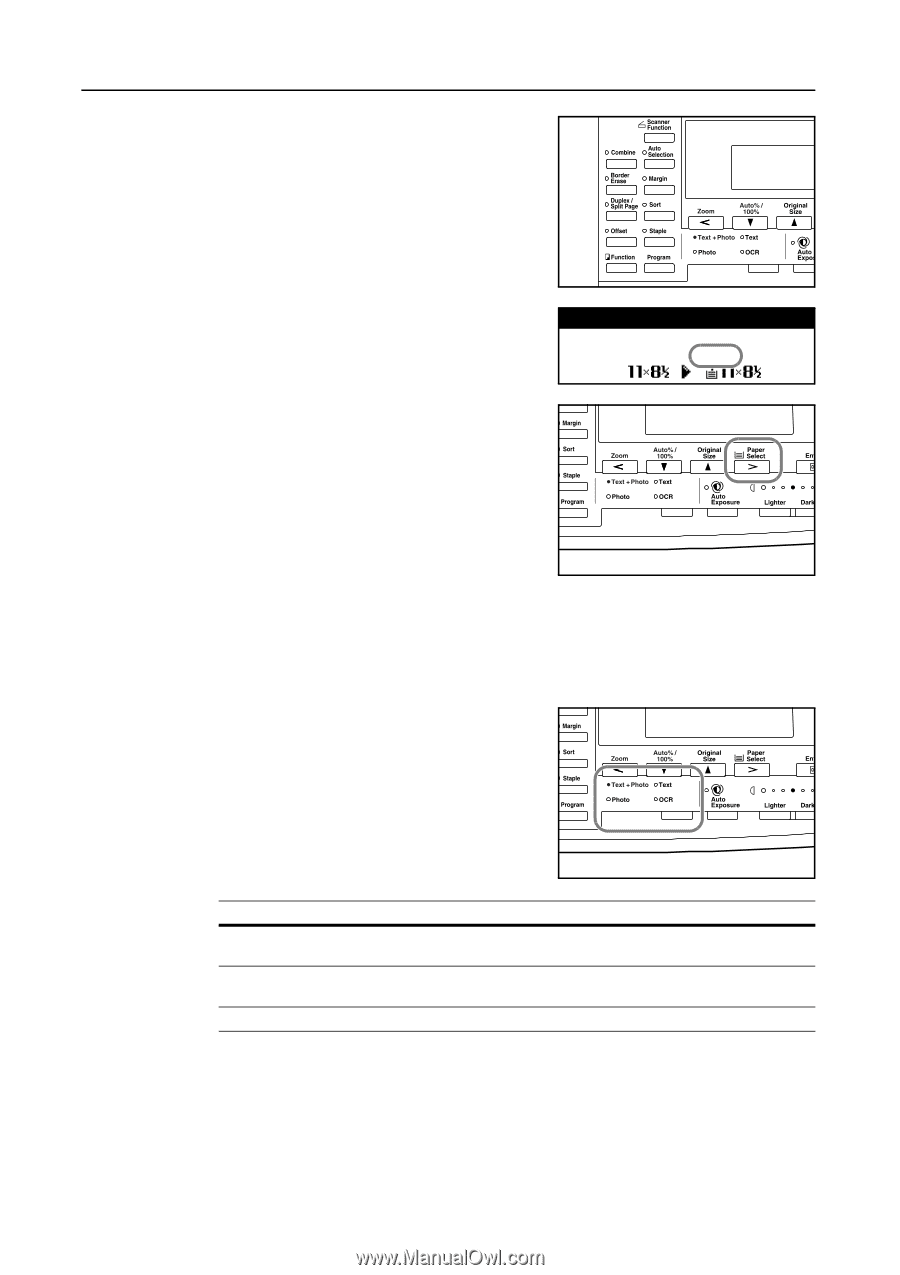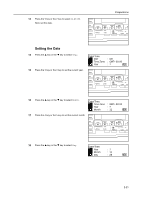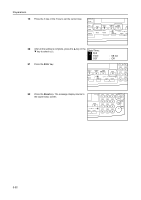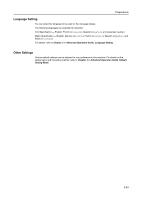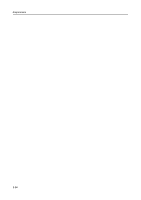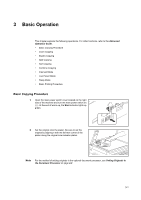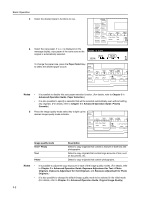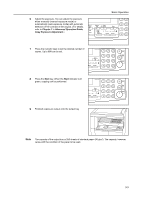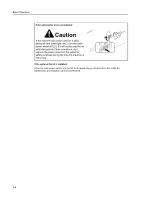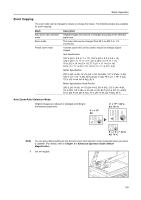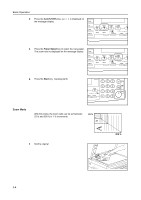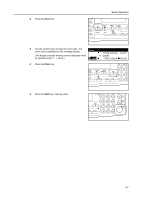Kyocera KM-1650 1650/2050/2550 Operation Guide Rev-4 (Basic) - Page 58
Paper Select, Image quality mode, Description, Text + Photo, Photo
 |
View all Kyocera KM-1650 manuals
Add to My Manuals
Save this manual to your list of manuals |
Page 58 highlights
Basic Operation 3 Select the desired copier's functions to use. 4 Select the copy paper. If Auto is displayed on the message display, copy paper of the same size as the Ready to copy. original is automatically selected. Auto 100% Auto 1 To change the paper size, press the Paper Select key to select the desired paper source. Notes • It is possible to disable this auto paper selection function. (For details, refer to Chapter 3 in Advanced Operation Guide, Paper Selection.) • It is also possible to specify a cassette that will be selected automatically even without setting any originals. (For details, refer to Chapter 3 in Advanced Operation Guide, Priority Cassette.) 5 Press the image quality mode select key to light up the desired image quality mode indicator. Image quality mode Text + Photo Text Photo Description Select to copy originals that contain a mixture of both text and photographs. Select to copy originals that contain large amounts of text, such as documents, etc. Select to copy originals that contain photographs. Notes • It is possible to adjust the copy exposure in each of the image quality modes. (For details, refer to Chapter 3 in Advanced Operation Guide, Exposure Adjustment for Text + Photo Originals, Exposure Adjustment for Text Originals, and Exposure Adjustment for Photo Originals.) • It is also possible to change the default image quality mode to be selected in the initial mode. (For details, refer to Chapter 3 in Advanced Operation Guide, Original Image Quality.) 3-2