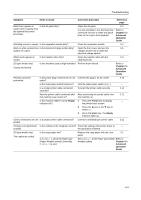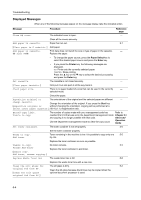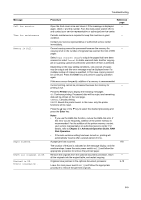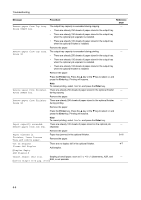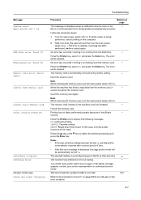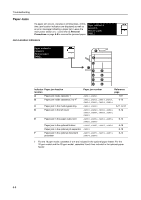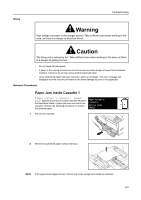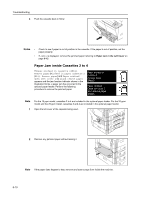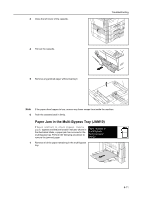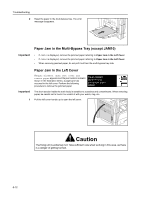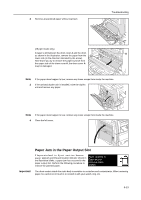Kyocera KM-1650 1650/2050/2550 Operation Guide Rev-4 (Basic) - Page 114
Paper Jams
 |
View all Kyocera KM-1650 manuals
Add to My Manuals
Save this manual to your list of manuals |
Page 114 highlights
Troubleshooting Paper Jams If a paper jam occurs, copying or printing stops. At this time, jam location indicators are displayed as well as an error message indicating a paper jam. Leave the Paper misfeed in cassette 1. main power switch on ( | ) and refer to Removal Remove paper. Procedures on page 6-9 to remove the jammed paper. JAM11 Jam Location Indicators Paper misfeed in cassette 1. F Remove paper. JAM11 E D C A A B B B B B B Indicator Paper jam location location Paper jam number Reference page A Paper jam inside cassette 1 JAM11, JAM21 6-9 B Paper jam inside cassettes 2 to 4† JAM12, JAM13, JAM14, JAM15, 6-10 JAM16, JAM22, JAM23, JAM24 C Paper jam in the multi-bypass tray JAM10, JAM20 6-11, 6-12 D Paper jam in the left cover JAM30, JAM40, JAM41, JAM42, JAM43, JAM44, JAM45, JAM60, JAM61 6-12 E Paper jam in the paper output slot JAM50, JAM52, JAM53, JAM54, 6-13 JAM55, JAM56 Paper jam in the optional finisher JAM80, JAM81, JAM83, JAM84 6-16 Paper jam in the optional job separator JAM51 6-18 F Paper jam in the optional document JAM70, JAM71, JAM72, JAM73, 6-14 processor JAM74, JAM75 † For the 16 ppm model, cassettes 2 to 4 are included in the optional paper feeder. For the 20 ppm model and the 25 ppm model, cassettes 3 and 4 are included in the optional paper feeder. 6-8