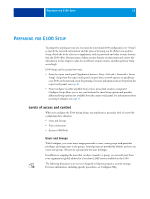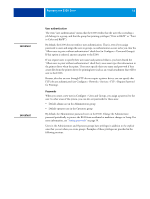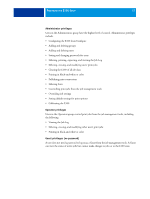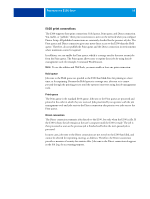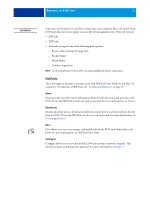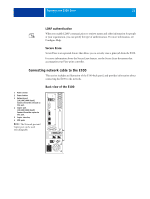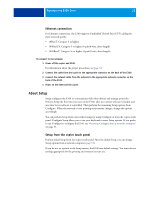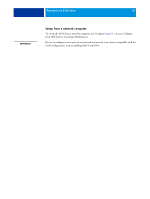Kyocera TASKalfa 3051ci Printing System (11),(12),(13),(14) Configuration and - Page 20
Additional security features, Controlling E-mail access to the E100, Restricting IP addresses, ports
 |
View all Kyocera TASKalfa 3051ci manuals
Add to My Manuals
Save this manual to your list of manuals |
Page 20 highlights
PREPARING FOR E100 SETUP 20 Additional security features In addition to the traditional security features such as passwords, you can use these features to keep the E100 secure: • E-mail access • IP addresses, ports, and MAC addresses • Secure Printing • LDAP authentication • Secure Erase Controlling E-mail access to the E100 Because you can allow users to print file attachments in e-mail messages sent to the E100, the E100 accepts only valid attachments (for example, PostScript or PDF files). Typically, viruses transmitted via e-mail require execution by the receiver. Attachments that are not valid files are discarded by the E100. Because file types such as .BAT, .VBS, and .EXE could launch harmful virus activity, the E100 does not process these file types. The E100 also ignores e-mails in RTF (Rich Text Format) or HTML (Hypertext Markup Language) format, and any included JavaScript code. You can define lists of authorized e-mail addresses on the E100. Any e-mail that the E100 receives from an e-mail address not in the authorized list is deleted. For more information, see page 47. Restricting IP addresses, ports, and MAC addresses To restrict unauthorized connections to the E100, you can permit only users whose IP addresses or MAC addresses are within a defined range. You can also close unnecessary ports to reject inbound access from the network. Commands or jobs sent from unauthorized IP addresses or ports are ignored by the E100. Make sure that the Network Security option in Setup from the copier touch panel is selected. If you deselect this option, IP address, ports, and Mac address filtering are disabled. For more information, see page 29. Secure Printing This option allows the printing of highly sensitive or confidential files with user authentication. A user printing a file with the printer driver assigns a password to the job. The user must then enter the password at the copier to print the job. For more information about how to print a secure job with a password, see Printer Driver Help.