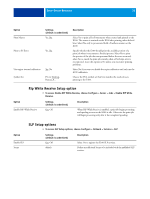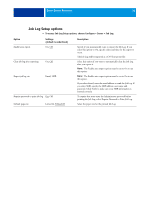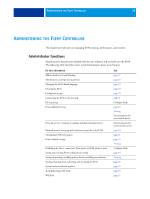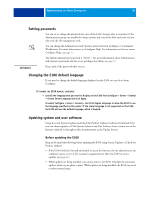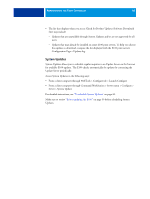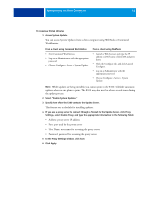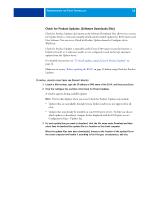Kyocera TASKalfa 3051ci Printing System (11),(12),(13),(14) Configuration and - Page 39
Setting passwords, Changing the E100 default language, Updating system and user software
 |
View all Kyocera TASKalfa 3051ci manuals
Add to My Manuals
Save this manual to your list of manuals |
Page 39 highlights
ADMINISTERING THE FIERY CONTROLLER 39 Setting passwords You can set or change the passwords for users of the E100. Anyone who is a member of the Administrators group can modify the Setup options and control the flow and order of print jobs with the job management tools. You can change the Administrator and Operator passwords from Configure or Command WorkStation. For more information, see Configure Help. For information on how to access Configure Help, see page 31. The default administrator password is "Fiery.1". For more information about Administrator and Operator passwords and the access privileges they allow, see page 16. Keep track of the passwords that you set. Changing the E100 default language If you need to change the default language displayed on the E100 you can do so from Configure. TO CHANGE THE E100 DEFAULT LANGUAGE • Specify the language that you want to display on the E100 from Configure > Server > General > Choose Server Language and click Apply. Or select Configure > Server > General > Use Print Engine Language to allow the E100 to use the language specified on the copier. If the copier language is not supported on the E100, the E100 will use the default language, which is English. Updating system and user software Using the tools System Updates and Check for Product Updates (Software Downloads Site), you can obtain updates to E100 System Software and User Software from a secure site on the Internet (referred to throughout this documentation as the Update Server). Before updating the E100 Keep in the mind the following before updating the E100 using System Updates or Check for Product Updates: • If the E100 is behind a firewall and unable to access the Internet, the site administrator can configure a proxy server at the customer's organization to allow the E100 to receive updates (see page 41). • While updates are being installed, you cannot print to the E100. Schedule the automatic updates when no one plans to print. While updates are being installed, the E100 may need to reboot several times.