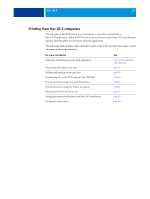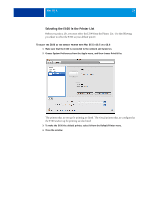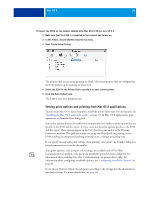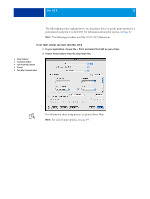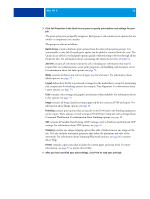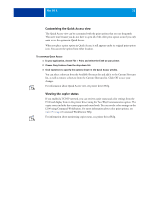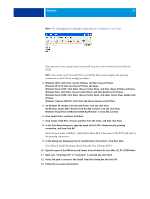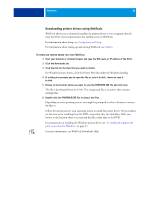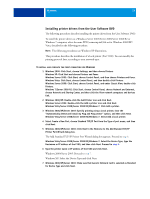Kyocera TASKalfa 4551ci Printing System (11),(12),(13),(14) Printing Guide (Fi - Page 32
Customizing the Quick Access view, Viewing the copier status, or Command WorkStation Help.
 |
View all Kyocera TASKalfa 4551ci manuals
Add to My Manuals
Save this manual to your list of manuals |
Page 32 highlights
MAC OS X 32 Customizing the Quick Access view The Quick Access view can be customized with the print options that you use frequently. This saves time because you do not have to open all of the other print option icons if you only want to set the options in Quick Access. When you place a print option in Quick Access, it still appears under its original print option icon. You can set the option from either location. TO CUSTOMIZE QUICK ACCESS 1 In your application, choose File > Print, and select the E100 as your printer. 2 Choose Fiery Features from the drop-down list. 3 Click Customize to specify the options shown in the Quick Access window. You can select a shortcut from the Available Shortcuts list and add it to the Current Shortcuts list, as well as remove a shortcut from the Current Shortcuts list. Click OK to save your changes. For information about Quick Access view, see printer driver Help. Viewing the copier status If you enabled a TCP/IP network, you can retrieve copier status and color settings from the E100 and display them in the printer driver using the Two-Way Communication option. The copier status includes the current paper and toner levels. You can set the color settings on the E100 using Command WorkStation. For more information about color print options, see Color Printing or Command WorkStation Help. For information about monitoring copier status, see printer driver Help.