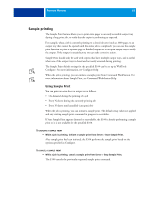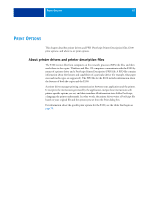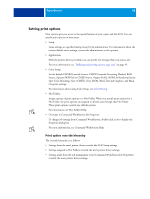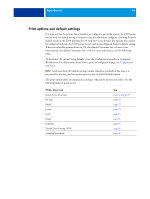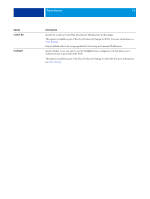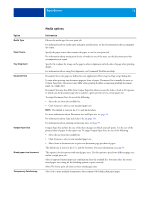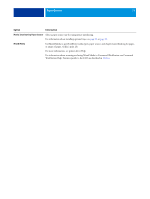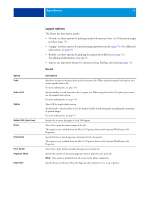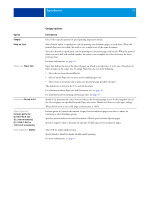Kyocera TASKalfa 4551ci Printing System (11),(12),(13),(14) Printing Guide (Fi - Page 70
Job Info options, Option, Information
 |
View all Kyocera TASKalfa 4551ci manuals
Add to My Manuals
Save this manual to your list of manuals |
Page 70 highlights
PRINT OPTIONS 70 Job Info options Option Information Copies The maximum number of copies is 9999. Print Range Specify the page range or odd/even pages to print. For VDP jobs, a range of Records can be selected for printing. For imposed VDP jobs, a range of Records & Sheets can be printed. For imposed jobs, a range of Sheet IDs can be selected for printing. This option is only accessible from Command WorkStation Job Properties. User Authentication: User Name If User Authentication is enabled on the E100, specify your User Name to print a job. Type your user name or domain\user name for user authentication. User Authentication: Password If User Authentication is enabled on the E100, specify your User Password to print a job. Type your local password or domain password for user authentication. User Authentication: Use Windows Login If you are logged on to your Windows computer, select Use Windows Login for user authentication. This option appears when you log on to your domain on your Windows computer. For more information, see Configuration and Setup. User Authentication: I'm a Guest Select On to allow guest printing. Guest printing must be set to On at the E100. In Command WorkStation, the management of jobs is determined by how you log on to the E100. Notes 1/Notes 2 Specify information about the job. This field has a 31-character (alphanumeric and special characters) limit. Instructions Specify instructions for the operator about the job. This field has a 127-character (alphanumeric and special characters) limit. Print Queue Action Select the job action associated with a published queue. Select Print to send the file directly to printing. Select Print and Hold to save the raster file after printing. Select Process and Hold to RIP (process), but not print a job. This option is invalid if your job is sent to the Direct connection. Secure Print Use the Secure Print feature when printing sensitive or confidential documents. Specify an arbitrary password and re-enter it when you are present at the copier. For information, see the documentation that accompanies your copier.