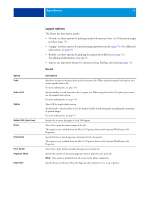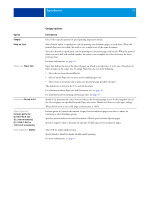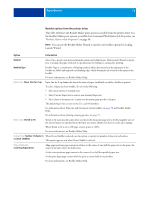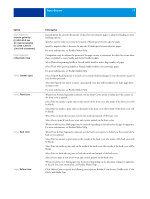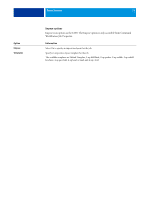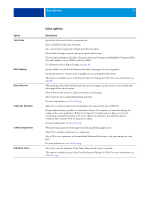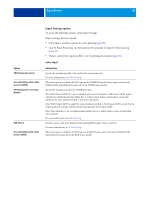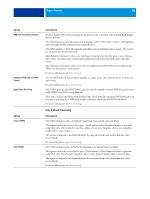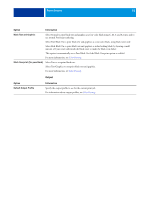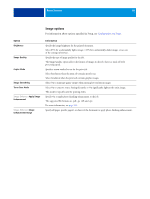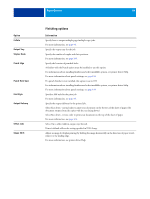Kyocera TASKalfa 4551ci Printing System (11),(12),(13),(14) Printing Guide (Fi - Page 79
Color options, Color Mode, Auto Trapping, Black Detection, Composite Overprint, Combine Separations
 |
View all Kyocera TASKalfa 4551ci manuals
Add to My Manuals
Save this manual to your list of manuals |
Page 79 highlights
PRINT OPTIONS 79 Option Color Mode Auto Trapping Black Detection Composite Overprint Combine Separations Substitute Colors Color options . Information Specify the color mode for the current print job. Select CMYK for a full-color document. Select Grayscale for a grayscale or black-and-white document. Choose Basic Settings to specify color print options and settings. Choose Expert Settings to edit other color print options and settings, including Black Overprint, Black Text and Graphics, Gray (CMYK), and Gray (RGB). For information about Expert Settings, see page 80. Specify whether the job should automatically reduce white gaps for text and graphics. Setting this option to On may result in graphics or text surrounded with borders. This option is available as part of the Fiery Productivity Package for E100. For more information, see page 88. When printing jobs with both black-and-white and color pages, use this option to detect black-andwhite pages before the job prints. Select Off if the job contains a significant number of color pages. Select On if the job is predominantly black and white. For more information, see Color Printing. Select On to overprint objects that are specified in the source PostScript or PDF file. Design applications are typically set to knock out objects. To overprint, you must first change the settings in the source application. When the Composite Overprint option is then set to On, the overprinting commands specified in the source application take place, provided the output is composite and consistent with the separations output. For more information, see Color Printing. When printing separations from supported desktop publishing applications: Select On to combine separations on a single page. Select Off to view separations as four individual black-and-white pages, each representing one color plate. For more information, see Color Printing. Select On to use the Substitute Color Values defined in the Spot-On module. This option is available as part of the Fiery Productivity Package for E100. For more information, see Color Printing.