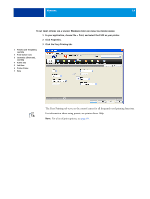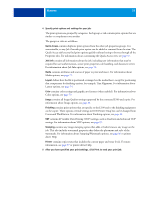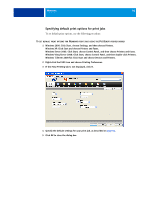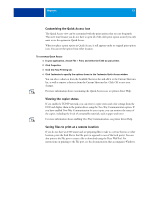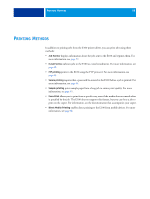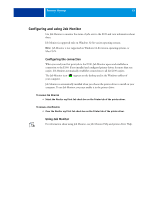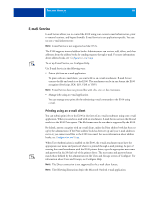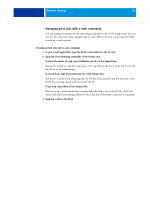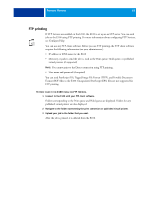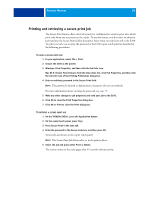Kyocera TASKalfa 4551ci Printing System (11),(12),(13),(14) Printing Guide (Fi - Page 59
Configuring and using Job Monitor, Configuring the connection, Using Job Monitor
 |
View all Kyocera TASKalfa 4551ci manuals
Add to My Manuals
Save this manual to your list of manuals |
Page 59 highlights
PRINTING METHODS 59 Configuring and using Job Monitor Use Job Monitor to monitor the status of jobs sent to the E100 and view information about them. Job Monitor is supported only on Windows 32-bit version operating systems. NOTE: Job Monitor is not supported on Windows 64-bit version operating systems, or Mac OS X. Configuring the connection When you send your first print job to the E100, Job Monitor opens and establishes a connection to the E100. If you installed and configured printer drivers for more than one copier, Job Monitor automatically establishes connections to all the E100 copiers. The Job Monitor icon ( ) appears on the desktop and in the Windows taskbar of your computer. Job Monitor is automatically installed when you choose the printer driver to install on your computer. To use Job Monitor, you must enable it in the printer driver. TO ENABLE JOB MONITOR • Select the Monitor my Print Job check box on the Printer tab of the printer driver. TO DISABLE JOB MONITOR • Clear the Monitor my Print Job check box on the Printer tab of the printer driver. Using Job Monitor For information about using Job Monitor, see Job Monitor Help and printer driver Help.