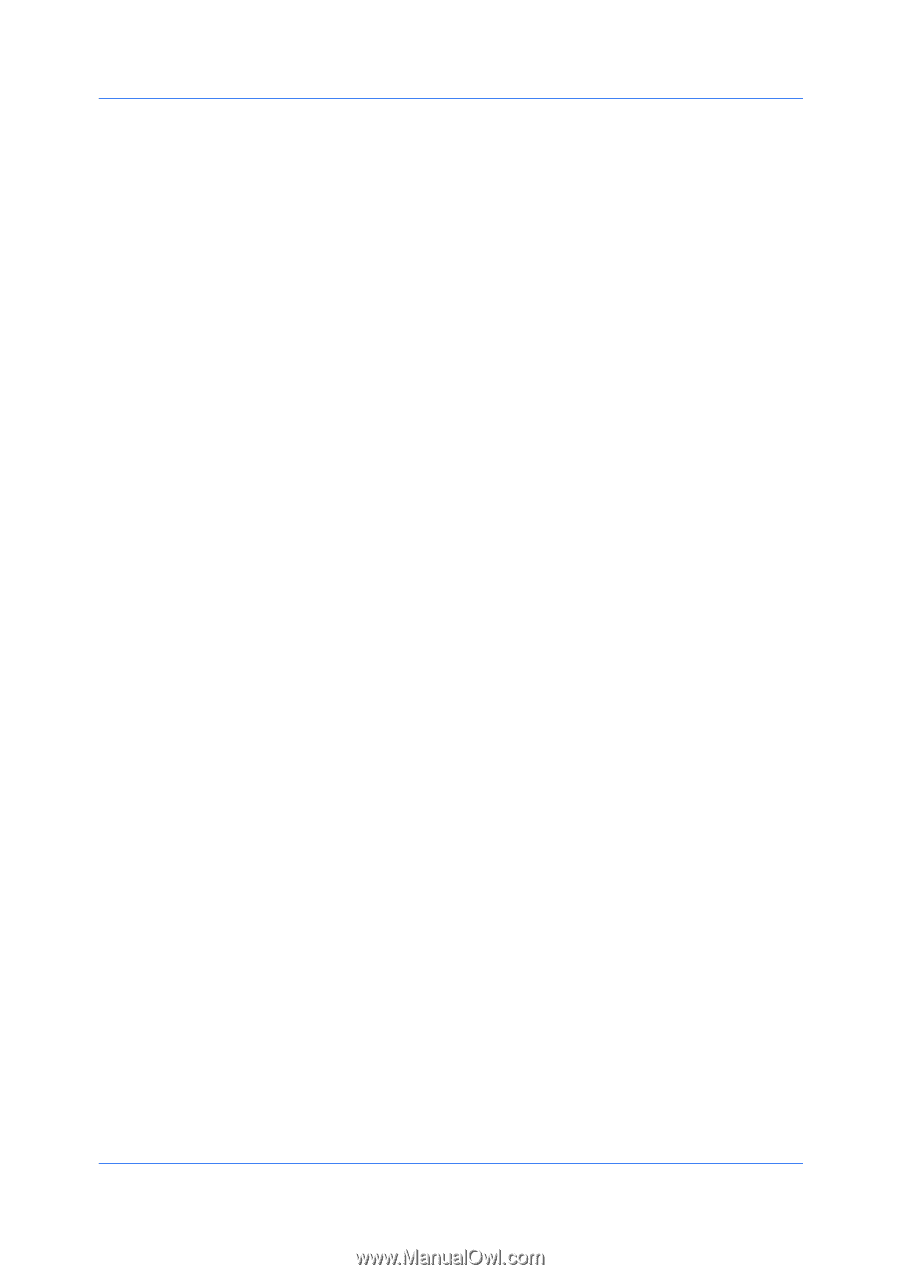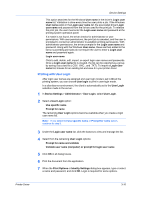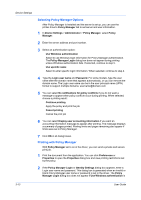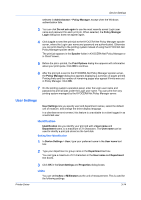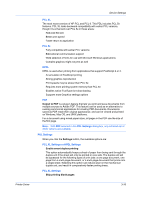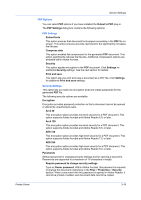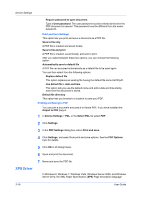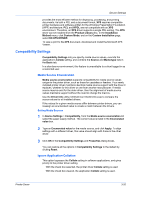Kyocera TASKalfa 6501i 3501i/4501i/5501i/6501i/8001i Printer Driver User Guide - Page 36
Selecting a Unit of Measurement, Language Preference, PDL ( Description Language), PDL Options
 |
View all Kyocera TASKalfa 6501i manuals
Add to My Manuals
Save this manual to your list of manuals |
Page 36 highlights
Device Settings Custom page size setting in the Page Sizes dialog box in the Basic tab. Spacing setting in the Add Watermark and Edit Watermark dialog boxes in the Advanced tab. Poster settings in the Layout tab. Gutter settings in the Layout or Finishing tab. Index tab dividers settings in the Publishing tab. Selecting a Unit of Measurement 1 In Device Settings > User, select Inches or Millimeters. 2 Click OK in the User Settings and Properties dialog boxes. Language Preference The Language preference option specifies the user interface language of Device Settings in Properties and all tabs of Printing Preferences. Available languages vary depending on your locale and your computer settings. Setting Language Preference 1 In Device Settings > User, select the desired language from the Select language list. 2 Click OK in the User Settings and Properties dialog boxes. PDL (Page Description Language) A Page Description Language (PDL) specifies the contents and layout of a printed page. In Device Settings, you can choose from PCL XL, (Printer Command Language XL), PCL 5e, KPDL (an emulation of PostScript printing), or PDF (Portable Document Format). To add PDF to the list of PDL choices, you must install the Output to PDF plug-in. The printer default is PCL XL, which is suitable for most printing purposes. After you select a PDL, the selection appears in the lower corner of the overview image in Device Settings and in all Printing Preferences tabs. You can change the PDL temporarily from any Printing Preferences tab. In GDI compatible mode, vector graphics are rasterized for printing as bitmap images. Use the GDI compatible mode option to improve the output quality of the graphic created by the application. In a client/server environment, this feature is unavailable to a client logged in as a restricted user. If your application supports the XML Print Specification, then XPS printing can be performed after installing the XPS driver. With the XPS driver, the only available PDL is XPS. PDL Options The PDL options, available in the PDL Settings dialog box, are accessed in Device Settings. 3-15 User Guide