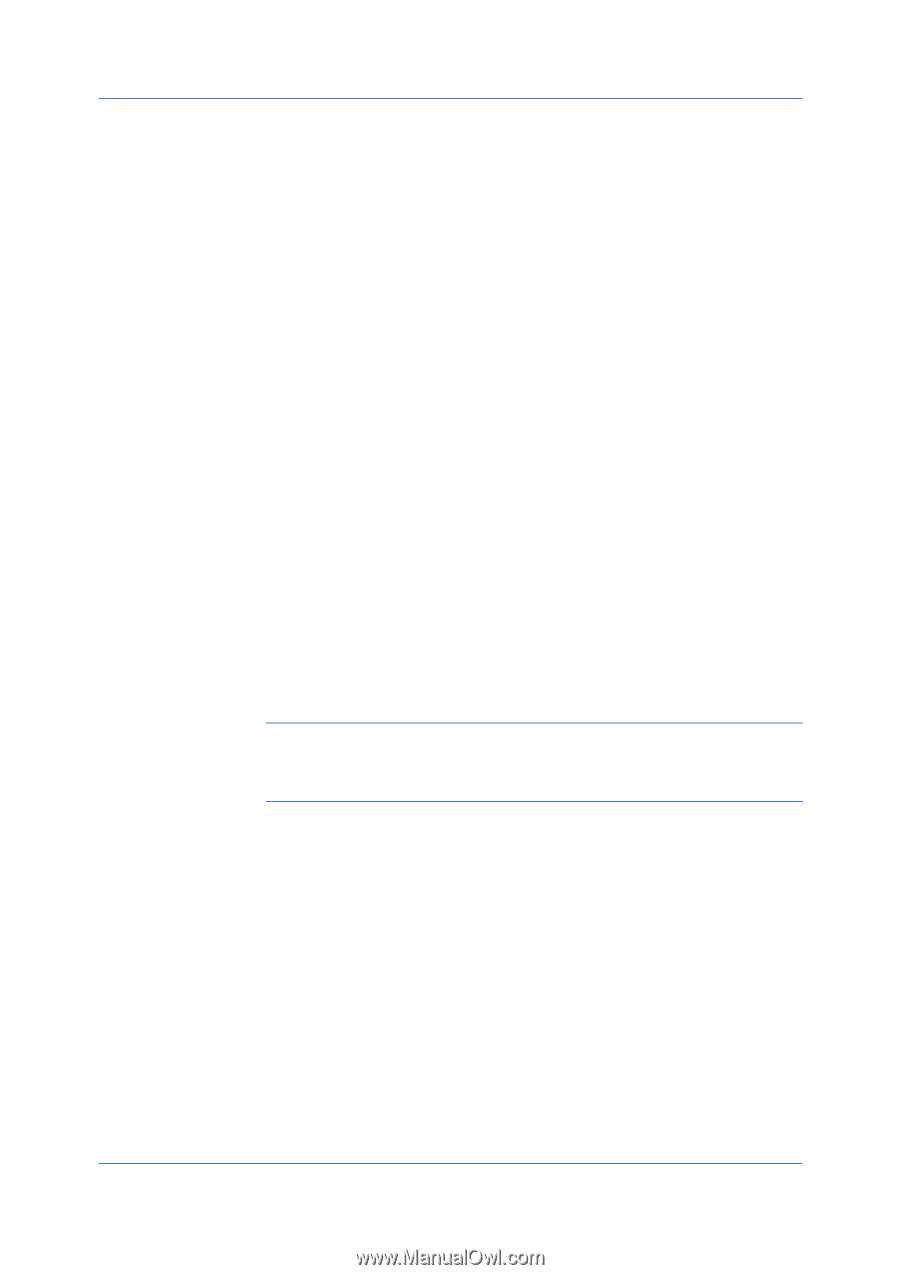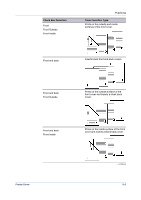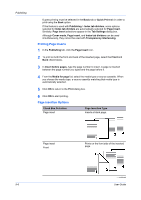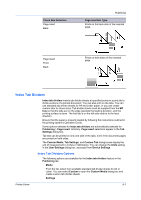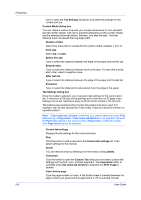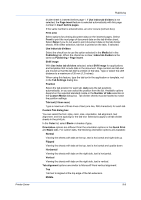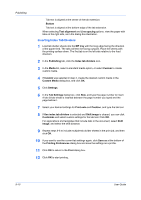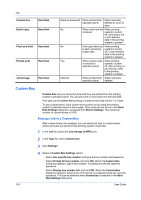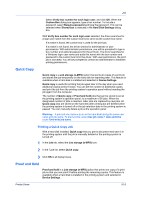Kyocera TASKalfa 6501i 3501i/4501i/5501i/6501i/8001i Printer Driver User Guide - Page 84
Custom Tab, Tab Settings
 |
View all Kyocera TASKalfa 6501i manuals
Add to My Manuals
Save this manual to your list of manuals |
Page 84 highlights
Publishing 9-8 Click to open the Tab Settings dialog box and select tab settings for the current print job. Custom Media dialog box You can create a custom size with your chosen dimensions for non-standard size tab divider sheets. Tab size is adjusted depending on the number of tabs and the selected distances before, between, and after the tabs. The total distance must not exceed the long edge width. Number of tabs Select how many tabs to include for the custom media, between 1 and 15. Print size Select A4 or Letter. Before first tab Type or select the distance between the edge of the paper and the first tab. Between tabs Type or select the distance between each of the tabs. For tabs that overlap each other, select a negative value. After last tab Type or select the distance between the edge of the paper and the last tab. Extension Type or select the distance the tab extends from the edge of the paper. Tab Settings dialog box Once the media is selected, you must select tab settings for the current print job. A maximum of 50 tab printing settings and a maximum of 50 page insert settings can be set. Selections apply to all tab divider sheets in the print job. Tab patterns are repeated when the last tab position has been used. For example, with 20 tabs selected for 5-tab media, 5 tabs are inserted 4 times in a repeated pattern. Note: If Use index tab dividers is selected, you cannot select the same Print onto setting in Page insert. If Use index tab dividers is not selected, because the Print onto setting is the same as that in Page insert, a different setting from Page insert cannot be selected. Current tab settings Displays the tab settings for the current print job. New Click the button to add a new tab to the Current tab settings list. Then select settings for the new tab. Delete You can remove a tab by selecting it in the list and clicking Delete. Customize Click the button to open the Custom Tab dialog box and select custom tab settings such as font, color, and text alignment. The Customize button is available when Use index tab dividers is selected and Shift image is cleared. Insert before page Type the page number to insert. A tab divider sheet is inserted between the page number you typed and the page before it. If 1 is selected, the tab User Guide