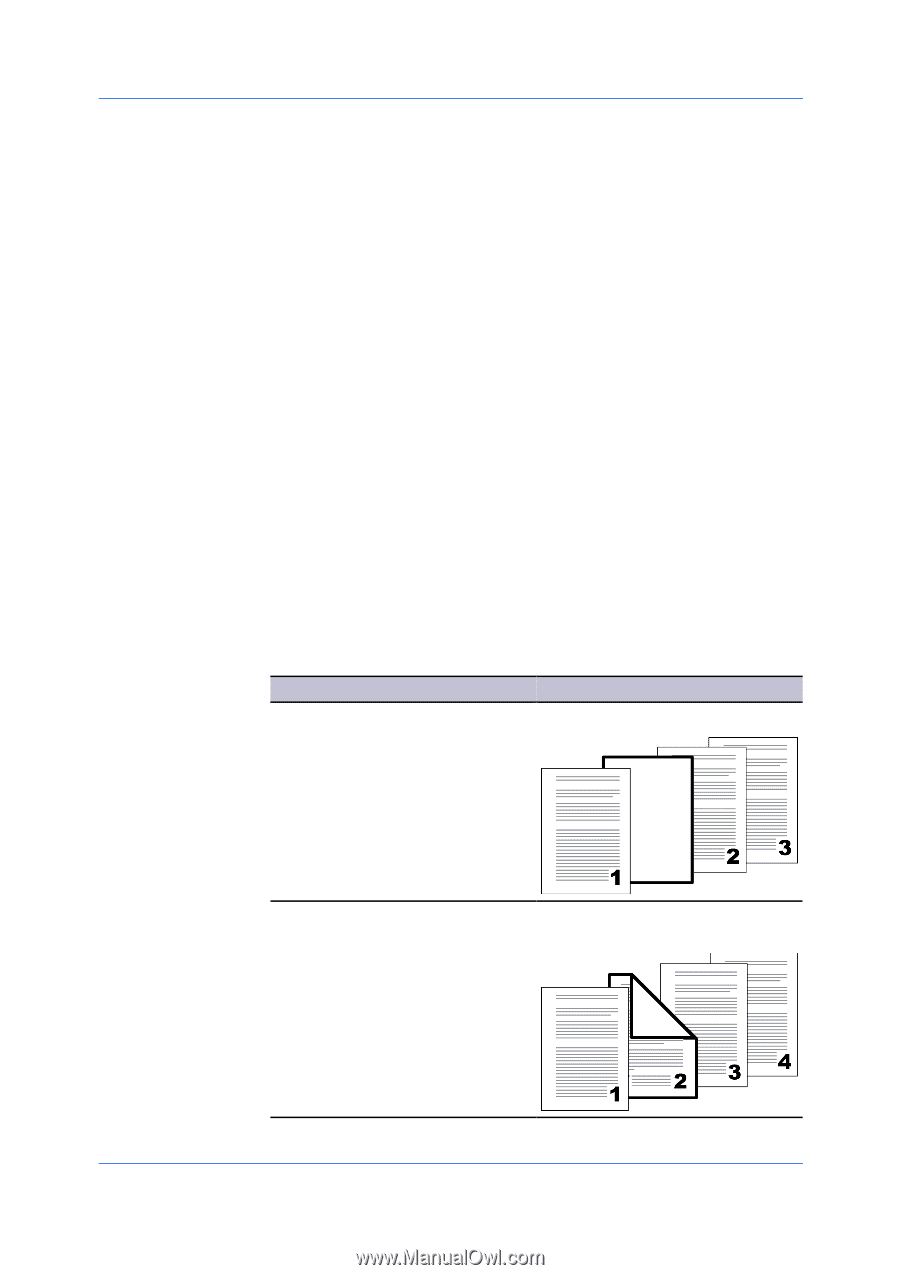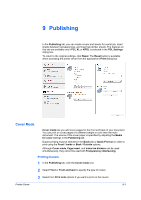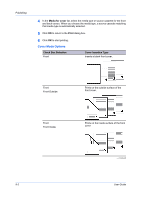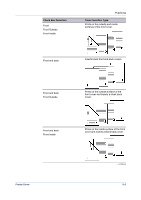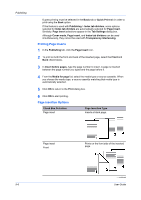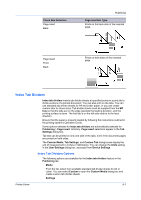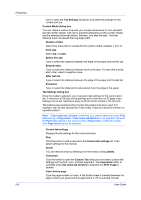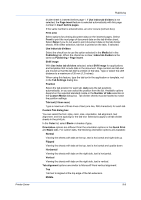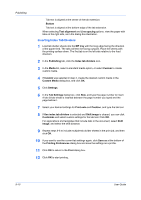Kyocera TASKalfa 6501i 3501i/4501i/5501i/6501i/8001i Printer Driver User Guide - Page 82
Printing Inserts, Insertion Options, Check Box Selection
 |
View all Kyocera TASKalfa 6501i manuals
Add to My Manuals
Save this manual to your list of manuals |
Page 82 highlights
Publishing Duplex printing must be selected in the Basic tab or Quick Print tab in order to print using the Back option. If this feature is used with Publishing > Index tab dividers, some options selected for Index tab dividers are automatically selected for Page insert. Similarly, Page insert selections appear in the Tab Settings dialog box. Although Cover mode, Page insert, and Index tab dividers can be used simultaneously, they cannot be used with Transparency interleaving. Printing Page Inserts 1 In the Publishing tab, click the Page insert icon. 2 To print on both the front and back of the inserted page, select the Front and Back check boxes. 3 In Insert before pages, type the page number to insert. A page is inserted between the page number you typed and the page before it. 4 From the Media for page list, select the media type or source cassette. When you choose the media type, a source cassette matching that media type is automatically selected. 5 Click OK to return to the Print dialog box. 6 Click OK to start printing. Page Insertion Options Check Box Selection Page insert Page Insertion Type Inserts a blank page. Page insert Front 9-6 Prints on the front side of the inserted page. - continued User Guide