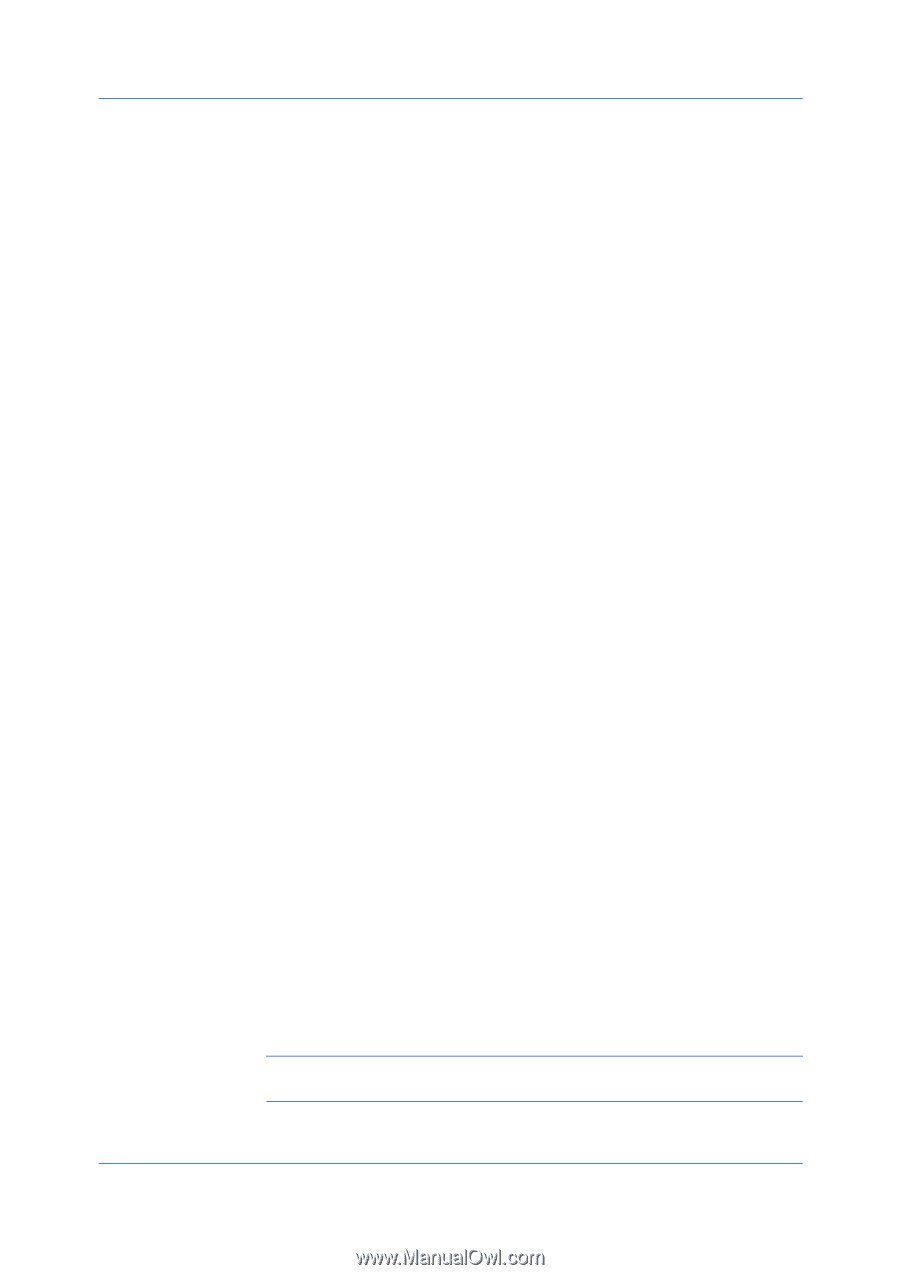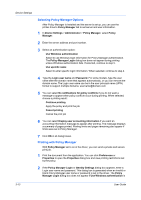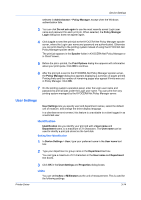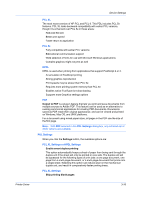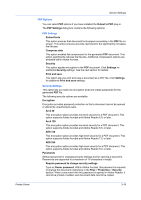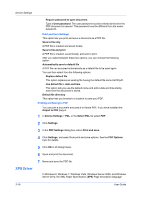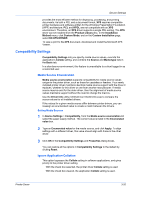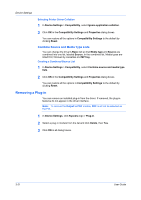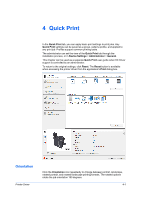Kyocera TASKalfa 6501i 3501i/4501i/5501i/6501i/8001i Printer Driver User Guide - Page 38
Selecting a PDL in Device Settings, PDF, Output to PDF
 |
View all Kyocera TASKalfa 6501i manuals
Add to My Manuals
Save this manual to your list of manuals |
Page 38 highlights
Device Settings This option prevents the printing system from outputting any page that contains no data, or that has, at most, one space character. Selecting this option can save paper, and result in comparatively faster printing times. This feature is for regular printing (not for booklet, duplex or multiple pages per sheet). KPDL Settings Allow data passthrough This option reduces errors when printing complex jobs from applications that use PostScript formatting. When selected, EMF spooling is not available in the Advanced tab. PDF Settings Provides options for printing and saving documents to Adobe PDF format. See PDF topics for details. Selecting a PDL in Device Settings You can select a default page description language (PDL) and additional settings. You can also change the PDL temporarily from any Printing Preferences tab. 1 In Device Settings > PDL, select the desired page description language from the Select PDL list. 2 You can select the GDI compatible mode option to improve the output quality of graphics created by your application. 3 Click Settings if the PDL is set to PCL XL, KPDL or PDF. If you select PCL XL, you can click Settings to open the PCL XL Settings dialog box and select Skip printing blank pages, and Enable smart duplex printing. If you select KPDL, you can click Settings to open the KPDL Settings dialog box and select Allow data passthrough and Enable smart duplex printing. Note that if you select Allow data passthrough, EMF spooling is unavailable in the Advanced tab. If you select PDF, you can click Settings to open the PDF Settings dialog box. 4 Click OK in the PDL Settings and Properties dialog boxes. PDF Output to PDF is a plug-in that lets you print and save documents from multiple sources to Adobe PDF format. This feature can be used as an alternative to existing commercial applications for creating PDF documents. Documents saved as PDF retain their original appearance, and can be viewed and printed on Windows, Mac OS, or UNIX operating systems. For a document using mixed paper sizes, all pages in the PDF use the size of the first page. Note: With PDF selected as the PDL, only a limited set of driver options are available. 3-17 User Guide