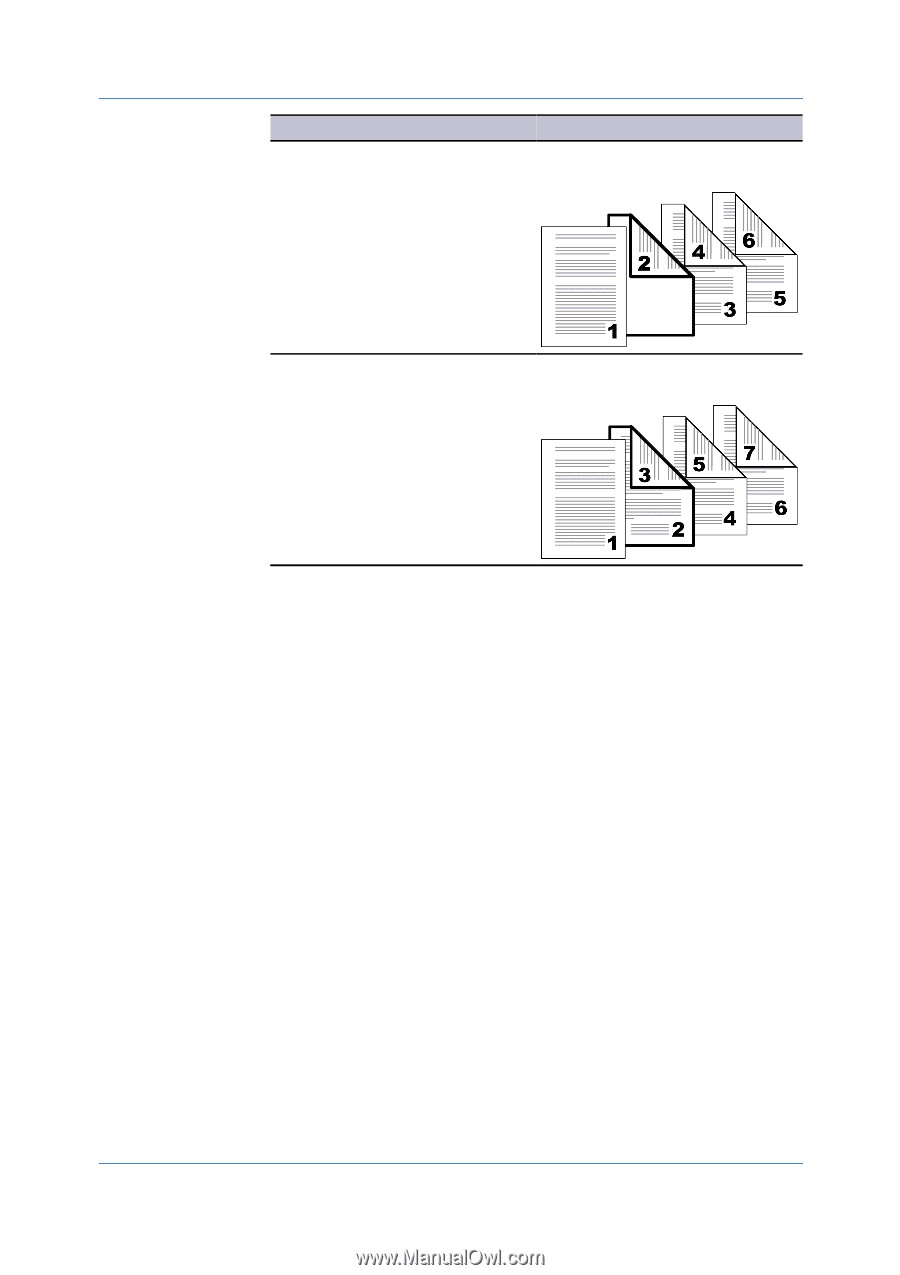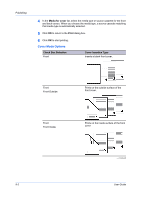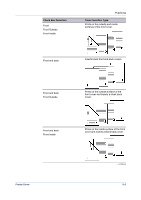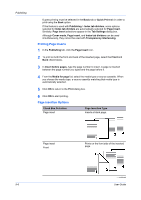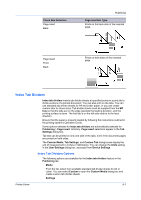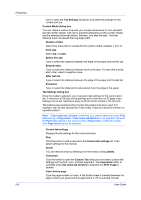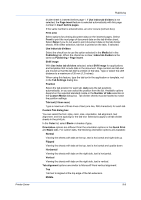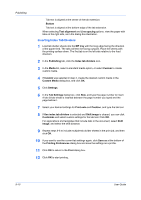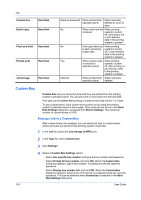Kyocera TASKalfa 6501i 3501i/4501i/5501i/6501i/8001i Printer Driver User Guide - Page 83
Index Tab Dividers, Index Tab Dividers Options
 |
View all Kyocera TASKalfa 6501i manuals
Add to My Manuals
Save this manual to your list of manuals |
Page 83 highlights
Check Box Selection Page insert Back Publishing Page Insertion Type Prints on the back side of the inserted page. Page insert Front Back Prints on both sides of the inserted page. Index Tab Dividers Index tab dividers inserts tab divider sheets at specified points in a print job to divide sections of a printed document. You can also print on the tabs. You can use standard tab divider sheets for A4 and Letter paper, or you can create custom tabs for those sizes. Tab divider sheets must be supplied from the MP tray so that the tabs are on the edge opposite the feeding direction, and the printing surface is down. The first tab is on the left side relative to the feed direction. Ensure that the paper is properly loaded by following the instructions outlined in the printing system's Operation Guide. Some options selected for Index tab dividers are automatically selected for Publishing > Page insert. Similarly, Page insert selections appear in the Tab Settings dialog box. Tab text can be printed on only one side of the tabs, even if the document pages are printed on both sides. The Custom Media, Tab Settings, and Custom Tab dialog boxes display the unit of measurement in inches or millimeters. You can change the Units setting in the User Settings dialog box, accessed from Device Settings. Index Tab Dividers Options The following options are available for the Index tab dividers feature in the Publishing tab. Media From the list, select from available standard tab divider sheets for A4 or Letter. You can select Custom to open the Custom Media dialog box and create custom tab divider sheets. Settings Printer Driver 9-7