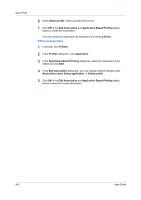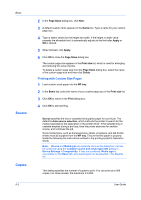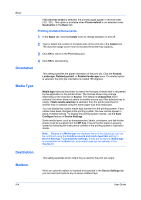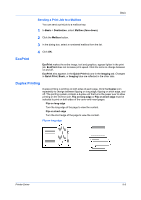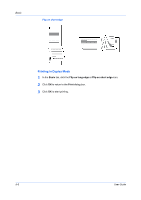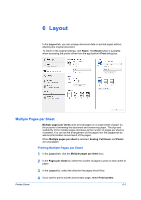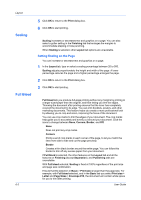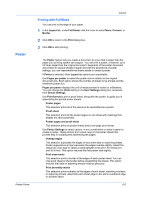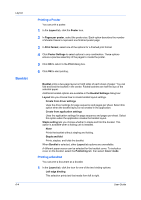Kyocera TASKalfa 6501i 3501i/4501i/5501i/6501i/8001i Printer Driver User Guide - Page 55
Sending a Print Job to a Mailbox, EcoPrint, Duplex Printing
 |
View all Kyocera TASKalfa 6501i manuals
Add to My Manuals
Save this manual to your list of manuals |
Page 55 highlights
Basic Sending a Print Job to a Mailbox You can send a print job to a mailbox tray. 1 In Basic > Destination, select Mailbox (face-down). 2 Click the Mailbox button. 3 In the dialog box, select a numbered mailbox from the list. EcoPrint 4 Click OK. EcoPrint makes the entire image, text and graphics, appear lighter in the print job. EcoPrint does not increase print speed. Click the icons to change between on and off. EcoPrint also appears in the Quick Print tab and in the Imaging tab. Changes in Quick Print, Basic, or Imaging tabs are reflected in the other tabs. Duplex Printing Duplex printing is printing on both sides of each page. Click the Duplex icon repeatedly to change between flipping on long edge, flipping on short edge, and off. The printing system contains a duplex unit that turns the paper over to allow printing on the reverse side. Flip on long edge or Flip on short edge must be selected to print on both sides of the cover and insert pages. Flip on long edge Turn the long edge of the page to view the content. Flip on short edge Turn the short edge of the page to view the content. Flip on long edge Printer Driver 5-5