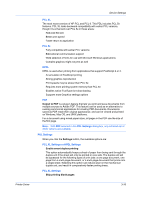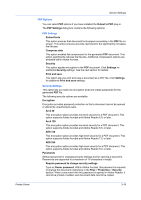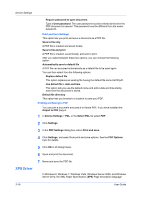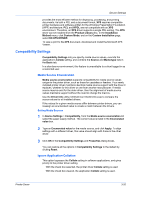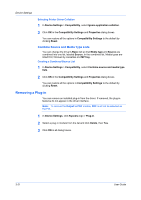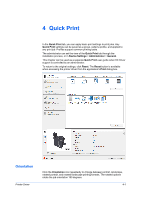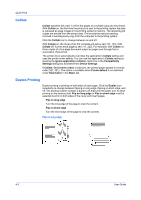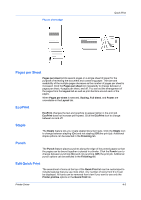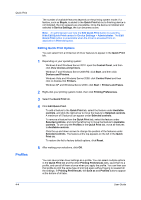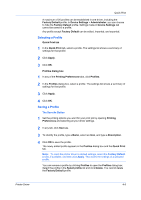Kyocera TASKalfa 6501i 3501i/4501i/5501i/6501i/8001i Printer Driver User Guide - Page 42
Selecting Printer Driver Collation, Combine Source and Media Type Lists
 |
View all Kyocera TASKalfa 6501i manuals
Add to My Manuals
Save this manual to your list of manuals |
Page 42 highlights
Device Settings Selecting Printer Driver Collation 1 In Device Settings > Compatibility, select Ignore application collation. 2 Click OK in the Compatibility Settings and Properties dialog boxes. You can restore all the options in Compatibility Settings to the default by clicking Reset. Combine Source and Media Type Lists You can change the driver's Basic tab so that Media type and Source are combined into one list, labeled Source. In the combined list, Media types are listed first, followed by cassettes and MP tray. Creating a Combined Source List 1 In Device Settings > Compatibility, select Combine source and media type lists. 2 Click OK in the Compatibility Settings and Properties dialog boxes. You can restore all the options in Compatibility Settings to the default by clicking Reset. Removing a Plug-in You can remove an installed plug-in from the driver. If removed, the plug-in features do not appear in the driver interface. Note: To remove the Output to PDF module, PDF must not be selected as the PDL. 1 In Device Settings, click Kyocera logo > Plug-in. 2 Select a plug-in module from the list and click Delete, then Yes. 3 Click OK in all dialog boxes. 3-21 User Guide