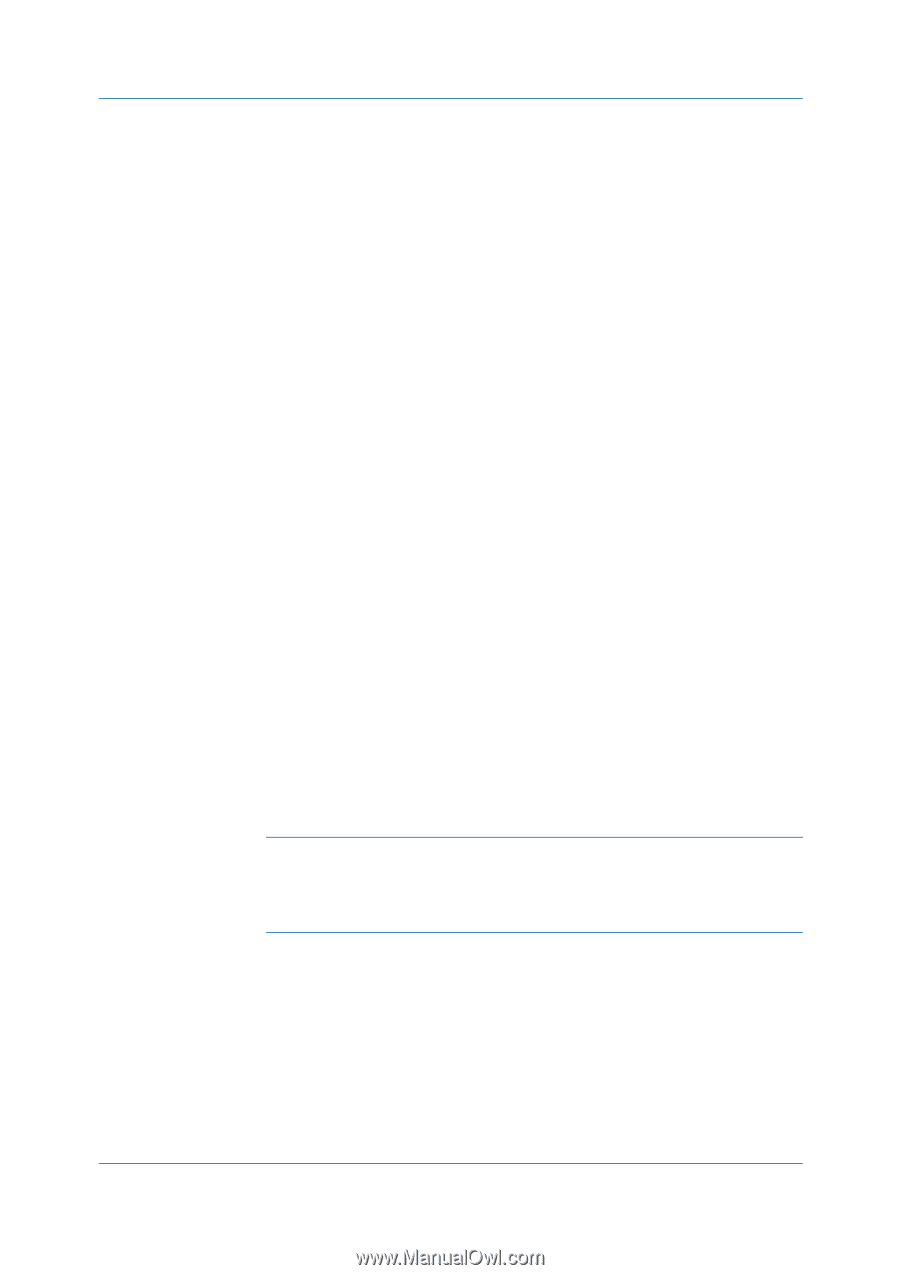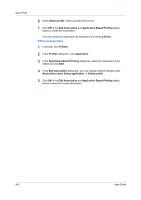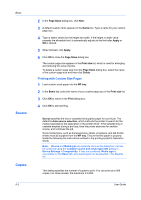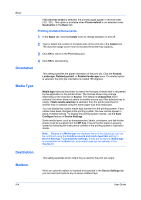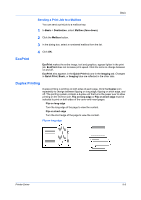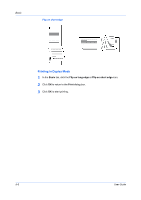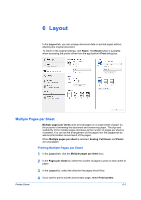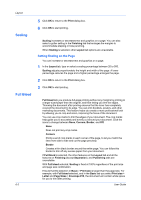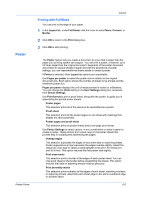Kyocera TASKalfa 6501i 3501i/4501i/5501i/6501i/8001i Printer Driver User Guide - Page 54
Printing Collated Documents, Orientation, Media Type, Destination, Mailbox
 |
View all Kyocera TASKalfa 6501i manuals
Add to My Manuals
Save this manual to your list of manuals |
Page 54 highlights
Basic If On (reverse order) is selected, the printed pages appear in reverse order (321, 321). This option is available when Printer default is not selected under Destination in the Basic tab. Printing Collated Documents 1 In the Basic tab, click the Collate icons to change between on and off. 2 Type or select the number of complete sets of the print job in the Copies box. The document page count must not exceed the printer tray capacity. 3 Click OK to return to the Print dialog box. 4 Click OK to start printing. Orientation This setting specifies the paper orientation of the print job. Click the Portrait, Landscape, Rotated portrait, or Rotated landscape icons. If a rotated option is selected, the print job orientation is rotated 180 degrees. Media Type Media type instructs the printer to search for the type of media that is requested by the application or the printer driver. The choices shown may change depending on the selection in Source. The default is Unspecified and if selected, the driver does not switch to another source tray if the selected tray is empty. If Auto media selection is selected, then the printer searches for another tray or cassette using the same paper size and media type. You can display the custom media type names from the printing system. If any names have been changed at the printing system, the new names appear in place of default names. To display the printing system names, use the Auto Configure feature in Device Settings. Some media types, such as transparencies, labels, envelopes, and tab divider sheets must be supplied from the MP tray. Ensure that the paper is properly loaded by following the instructions outlined in the printing system's Operation Guide. Note: Source and Media type are separate items in the dialog box, but can be combined using the Combine source and media type lists setting in Device Settings > Compatibility Settings. If they are combined, Media type is unavailable on the Basic tab, and media types can be selected in the Source list. Destination Mailbox This setting specifies which output tray is used for the print job output. When an optional mailbox is installed and selected in the Device Settings tab, you can send print jobs to any of seven mailbox trays. 5-4 User Guide