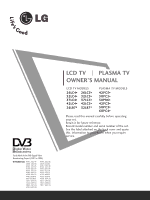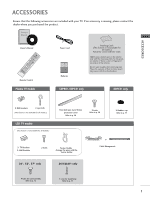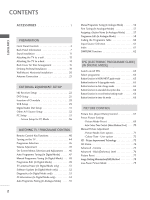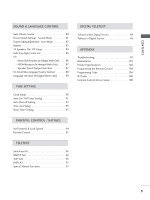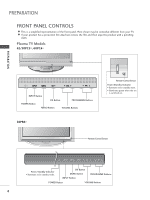LG 26LH1DC4 Owners Manual
LG 26LH1DC4 - LG - 26" LCD TV Manual
 |
View all LG 26LH1DC4 manuals
Add to My Manuals
Save this manual to your list of manuals |
LG 26LH1DC4 manual content summary:
- LG 26LH1DC4 | Owners Manual - Page 1
MODELS 42PC5* 50PC5* 50PB6* 42PC3* 50PC3* 60PC4* Please read this manual carefully before operating your set. Retain it for future reference. Record back cover and quote this information to your dealer when you require service. Trade Mark of the DVB Digital Video Broadcasting Project (1991 to - LG 26LH1DC4 | Owners Manual - Page 2
- LG 26LH1DC4 | Owners Manual - Page 3
Owner's manual Owner's Manual DIN/APUT INPTUVT/RADIO POWER SIMPLINK BRIGHT TMVODE TEXT DVD RATIO VCR I/II EXIT BACK MENU INFO i OK GUIDE VOL FAV 1 MUTE PR 4 2 7 LIST 5 8 3 6 UPDATE 0 SLEEP SUBTITLE INDEX HOLD TIME REVEAL ? 9 Q.VIEW Remote Control Power Cord Batteries - LG 26LH1DC4 | Owners Manual - Page 4
64 Select programme 64 Button function in NOW/NEXT guide mode 65 Button function in 8 days guide mode 65 Button function in date change mode /Medium/Cool) . . . . .70 Manual Picture Adjustment - Picture Mode-User option 71 - Colour Tone - User option 72 XD - Picture Improvement Technology 73 - LG 26LH1DC4 | Owners Manual - Page 5
Volume Leveler 80 Preset Sound Settings - Sound Mode 81 Sound Setting Adjustment - User Mode 82 Balance 83 TV Speakers On/ Off Setup 84 Selecting digital audio TELETEXT Teletext within Digital Service 98 Teletext in Digital Service 98 APPENDIX Troubleshooting 99 Maintenance 101 Product - LG 26LH1DC4 | Owners Manual - Page 6
PREPARATION FRONT PANEL CONTROLS A This is a simplified representation of the front panel. Here shown may be somewhat different from your TV. A If your product has a protection film attached, remove the film and then wipe the product with a polishing cloth. Plasma TV Models 42/50PC5*, 60PC4* - LG 26LH1DC4 | Owners Manual - Page 7
PREPARATION Plasma TV Models 42/50PC3* Remote Control Sensor Power/Standby Indicator • illuminates red in standby mode. • illuminates green when the set is switched on. PR PROGRAMME Buttons VOL VOLUME Buttons OK MENU INPUT OK Button MENU Button INPUT Button ON/OFF Button 5 - LG 26LH1DC4 | Owners Manual - Page 8
PREPARATION LCD TV Models Except 26/32LB7* PR PROGRAMME Buttons VOL VOLUME Buttons OK MENU INPUT R /I OK Button MENU Button INPUT Button POWER Button PREPARATION Remote Control Sensor Power/Standby Indicator • illuminates red in standby mode. • illuminates green when the set is switched on. - LG 26LH1DC4 | Owners Manual - Page 9
OUT OPTICAL Connect digital audio from various types of equipment. Note: In standby mode, these ports do not work. 7 8 6 RS-232C IN (CONTROL & SERVICE) PORT Connect to the RS-232C port on a PC. 7 Component Input Connect a component video/audio device to these jacks. 8 Euro Scart Socket (AV1 - LG 26LH1DC4 | Owners Manual - Page 10
AUDIO OUT OPTICAL Connect digital audio from various types of equipment. Note: In standby mode, these ports do not work. 6 RS-232C IN (CONTROL & SERVICE) PORT Connect to the RS-232C port on a PC. 7 Component Input Connect a component video/audio device to these jacks. 8 Euro Scart Socket (AV1/AV2 - LG 26LH1DC4 | Owners Manual - Page 11
AUDIO OUT OPTICAL Connect digital audio from various types of equipment. Note: In standby mode, these ports do not work. 6 RS-232C IN (CONTROL & SERVICE) PORT Connect to the RS-232C port on a PC. 7 Component Input Connect a component video/audio device to these jacks. 8 Euro Scart Socket (AV1/AV2 - LG 26LH1DC4 | Owners Manual - Page 12
3 PCMCIA CARD SLOT EJECT HDMI/DVI IN 1 HDMI IN 2 HDMI IN 3 AV 1 AV 2 AV 1 AV 2 RGB IN 2 ANTENNA IN RS-232C IN (CONTROL & SERVICE) OPTICAL RGB(PC) AUDIO IN (RGB/DVI) ANTENNA IN RGB IN AUDIO IN 10 VARIABLE AUDIO OUT 4 1 PCMCIA (Personal Computer Memory Card International Association - LG 26LH1DC4 | Owners Manual - Page 13
STAND INSTALLATION (Only 42/50PC3*) I This feature is not available for all models. 1 2 A PREPARATION 3 4 B C I Place the set with the screen facing down on a cushion or soft cloth as shown in Figures 1. Before unfolding the stand,please make sure two locks (A)on the bottom of the stand - LG 26LH1DC4 | Owners Manual - Page 14
PREPARATION PREPARATION STAND INSTALLATION (Only 26, 32, 37 inch LCD TV Models) 1 Carefully place the product screen side down on a cushioned surface that will protect product and screen from damage. 2 Assemble the product stand with the product as shown. 3 Install the 4 bolts securely, in the back - LG 26LH1DC4 | Owners Manual - Page 15
is not available for all models. A Set it up close to the wall so the product doesn't fall over when it is pushed backwards. A The instructions shown below is a safer way to set up the product, which is to fix it on the wall so the product doesn't fall over when - LG 26LH1DC4 | Owners Manual - Page 16
or damaging the product. Use only an attached screw. 1-screw Stand Desk ! WARNING G This apparatus must be securely attached to the floor/wall per installation instructions. Tipping, shaking, or rocking the machine may cause injury. 14 - LG 26LH1DC4 | Owners Manual - Page 17
PREPARATION BACK COVER FOR WIRE ARRANGEMENT Plasma TV models (Except 42/50PC3*) 1 Hold the CABLE MANAGEMENT with hands and push it as shown. CABLE MANAGEMENT 2 Connect the cables as necessary. To connect an additional equipment, see the External equipment Setup section. 3 Reinstall the CABLE - LG 26LH1DC4 | Owners Manual - Page 18
PREPARATION Plasma TV models Only 42PC3* Arrange the cables as shown picture. Only 50PC3* 1 Hold the CABLE MANAGEMENT with both hands and push it as shown. 2 Connect the cables as necessary. To connect an additional equipment, see the External equipment Setup section. 3 Reinstall the CABLE - LG 26LH1DC4 | Owners Manual - Page 19
PREPARATION LCD TV models (Except 26/32LB7*) 1 Connect the cables as necessary. To connect an additional equipment, see the External equipment Setup section. 2 Install the CABLE MANAGEMENT as shown. 3 Bundle the cables using the supplied twister holder. (This feature is not available for all models - LG 26LH1DC4 | Owners Manual - Page 20
PREPARATION PREPARATION LCD TV model (Only 26/32LB7*) 1 Connect the cables as necessary. To connect an additional equipment, see the External equipment Setup section. 2 Install the CABLE MANAGEMENT as shown. (Insert it as pushing the loops on the both sides of the cable management.) 3 Bundle the - LG 26LH1DC4 | Owners Manual - Page 21
PREPARATION I The set can be installed in various ways such as on a wall, or on a desktop etc. I The set is designed to be mounted horizontally. GROUNDING Ensure that you connect the earth ground wire to prevent possible electric shock. If grounding methods are not possible, have a qualified - LG 26LH1DC4 | Owners Manual - Page 22
ventilation, allow a clearance of 4" on each side and from the wall. Detailed installation instructions are available from your dealer, see the optional Tilt Wall Mounting Bracket Installation and Setup Guide. 4 inches 4 inches 4 inches 4 inches 4 inches If you want to install the desk-type - LG 26LH1DC4 | Owners Manual - Page 23
I To prevent the equipment damage, never plug in any power cords until you have finished connecting all equipment. ANTENNA CONNECTION I For optimum picture quality, adjust antenna direction. I An antenna cable and converter are not supplied. Wall Antenna Socket Outdoor Antenna (VHF, UHF) Multi- - LG 26LH1DC4 | Owners Manual - Page 24
the digital set-top box to the COMPONENT IN AUDIO jacks on the set. 3 Turn on the digital set-top box. (Refer to the owner's manual for the digital set-top box.) 1 2 4 Select COMPONENT input source with using the INPUT button on the remoCtAPeRCDcMoSCnLItAOrTol. EJECT HDMI/DVI IN 1 HDMI IN - LG 26LH1DC4 | Owners Manual - Page 25
the INPUT button on the remote control. RS-232C IN 1(CONTROL & SERVICE) AV 1 AV EXTERNAL EQUIPMENT SETUP Only 26/32LB7* PCMCIA CARD SLOT EJECT 232C IN (CONTROL & SERVICE) RGB(PC) AUD (RG 2 Turn on the digital set-top box. ANTENNA IN RGB IN (Refer to the owner's manual for the digital set - LG 26LH1DC4 | Owners Manual - Page 26
) jack on the set. VIDEO AUDIO RS-232C IN 1 RS-232C IN 2 3 Turn on the digital set-top box. (Refer to the owner's (CONTROL & SERVICE) manual for the digital set-top box.) AV 1 AV 2 4 Select HDMI1 input source with using the INPUT DMI/DVI IN 1 HDMI IN 2 button on thAeVr1emoAtVe2control - LG 26LH1DC4 | Owners Manual - Page 27
a DVD. 4 Select COMPONENT input source with using the INPUT button on the remote control. 1 2 5 Refer to the DVD player's mPaCnMuCaIAl for opEeJrEaCtiTng instructions. CARD SLOT HDMI/DVI IN 1 HDMI IN 2 RGB IN RGB(PC) AUDIO IN (RGB/DVI) AV 1 AV 2 ANTENNA IN COMPONENT IN VIDEO AUDIO - LG 26LH1DC4 | Owners Manual - Page 28
the INPUT button on the remote control. If connected to AV2 Euro scart socRSk-e23t2,C INselect AV2 input source. 4 Refer to the DVD player's manual for operating instructions. RGB IN C) AUDIO IN (RGB/DVI) AV 1 AV 2 PONENT IN AUDIO 1 ! NOTE G If you want to use the EURO scart cable, you have - LG 26LH1DC4 | Owners Manual - Page 29
the DVD player's manual for operating instructions. 1 RS-232C IN (CONTROL & SERVICE) EXTERNAL EQUIPMENT SETUP manual for operating instructions. 1 VIDEO AUDIO COMPONENT IN ! NOTE G TV can receive the video and audio signal simultaneously with using a HDMI cable. G If the DVD does not support - LG 26LH1DC4 | Owners Manual - Page 30
EXTERNAL EQUIPMENT SETUP INSERTION OF CI MODULE - To view the scrambled (pay) services in digital TV mode. - This feature is not available in all countries. 1 Insert the CI Module to PCMCIA (Personal Computer Memory Card International Association) CARD - LG 26LH1DC4 | Owners Manual - Page 31
2 AV 1 AV 2 When connecting with an antenna ANTENNA IN OPTICAL 1 ANT OUT S-VIDEO VIDEO L R VIDEO AUDIO DIGITAL AUDIO OU RS-232C IN (CONTROL & SERVICE) ANT IN OUTPUT SWITCH Wall Jack 2 Antenna 1 ConnAeVct1 the ANT AV 2 OUT socket of the VCR to the ANTENNA IN socket on the set - LG 26LH1DC4 | Owners Manual - Page 32
and press PLAY on the VCR. (Refer to the VCR owner's manual.) VIDEO AUDIO RS-232C IN VIDEO 3 AUDIO Select AV1 input source tape into the VCR and press PLAY on the VCR. (Refer to the VCR owner's manual.) 3 Select AV3 input source using the INPUT button on the remote control. ! NOTE - LG 26LH1DC4 | Owners Manual - Page 33
IN 1OPTICAL VIDEO AUDIO 3 Set the "TV Speaker option - Off" in the AUDIO menu. (Gp.85). See the external audio equipment instruction manual for operation. RS-232C IN (CONTROL & SERVICE) 2 CAUTION GDo not look into the optical output port. Looking at the laser beam may damage your vision. 31 - LG 26LH1DC4 | Owners Manual - Page 34
Right = red) 2 Select AV3 input source with using the INPUT button on the remote control. 3 Operate the corresponding external equipment. Refer to external equipment operating guide. 32 - LG 26LH1DC4 | Owners Manual - Page 35
on the set. DIGITAL AUDIO OUT ANTENNA IN COMPONENT IN VIDEO AVUIDDEIOO RS-232C IN SERVICE) RS-232C IN AV 1 AV 2 AV 1 AV 2 AUDIO 3 Turn on output, a separated audio connection is necessary. G If the PC does not support Auto DVI, you need to set the output resolution appropriately. To get - LG 26LH1DC4 | Owners Manual - Page 36
EXTERNAL EQUIPMENT SETUP ! NOTE G To enjoy vivid picture and sound, connect a PC to the set. G Avoid keeping a fixed image on the set's screen for a long period of time. The fixed image may become permanently imprinted on the screen; use a screen saver when possible. G Connect PC to the RGB (PC) - LG 26LH1DC4 | Owners Manual - Page 37
EXTERNAL EQUIPMENT SETUP Supported Display Resolution Except 26/32LB7* RGB[PC] / HDMI[PC] mode Resolution Horizontal Vertical Frequency(kHz) Frequency(Hz) 720x400 640x480 800x600 832x624 1024x768 1280x768 1360x768 1366x768 - LG 26LH1DC4 | Owners Manual - Page 38
to normal TV viewing. 7 LIST MENU 8 9 0 Q.VIEW EXIT OK INFO i GUIDE BACK VOL * PR FAV RATIO SLEEP SUBTITLE UPDATE BACK MENU INFO i EXIT GUIDE OK FAV VOL PR MUTE 1 2 3 SETUPO Auto Config. PICTUREO Manual Config. AUDIOO XGA Mode Aspect Ratio TIMEO Reset OPTIONO SCREENO Move - LG 26LH1DC4 | Owners Manual - Page 39
the image of characters. 7 LIST MENU 8 9 0 Q.VIEW EXIT OK INFO i GUIDE BACK VOL * PR FAV RATIO SLEEP SUBTITLE UPDATE BACK MENU INFO i EXIT GUIDE OK FAV VOL PR MUTE 1 2 3 SETUPO Auto Config. PICTUREO Manual Config. AUDIOO XGA Mode Aspect Ratio TIMEO Reset OPTIONO SCREENO - LG 26LH1DC4 | Owners Manual - Page 40
to normal TV viewing. 7 LIST MENU 8 9 0 Q.VIEW EXIT OK INFO i GUIDE BACK MENU INFO i EXIT GUIDE OK BACK VOL * PR FAV RATIO SLEEP SUBTITLE UPDATE FAV VOL PR MUTE 1 2 3 SETUPO Auto Config. PICTUREO Manual Config. AUDIOO XGA Mode Aspect Ratio TIMEO Reset OPTIONO SCREENO Move - LG 26LH1DC4 | Owners Manual - Page 41
Press the G button. The message "If you enter a password, all user setting will be reset" will appear. 5 Use NUMBER buttons to input a 4-digit password. 7 LIST MENU 8 9 0 Q.VIEW EXIT OK INFO i GUIDE BACK MENU INFO i EXIT GUIDE OK BACK VOL * PR FAV RATIO SLEEP SUBTITLE UPDATE FAV - LG 26LH1DC4 | Owners Manual - Page 42
and returns to TV viewing from any menu. BACK Allow the user to move back one step in an interactive application, EPG or other user interaction function. MENU Selects a menu. INFO i Shows the present screen information. GUIDE Shows programme schedule. VOLUME UP Adjusts the volume. /DOWN FAV Displays - LG 26LH1DC4 | Owners Manual - Page 43
INPUT D/A POWER MODE TV TV/RADIO INPUT BRIGHT DVD VCR SIMPLINK TEXT RATIO I/II 1 BACK MENU INFO i EXIT GUIDE OK FAV VOL PR MUTE 1 2 3 4 5 6 7 8 9 LIST 0 Q.VIEW 1 UPDATE INDEX TIME ? SLEEP HOLD REVEAL SUBTITLE WATCHING TV / PROGRAMME CONTROL MODE Selects the remote - LG 26LH1DC4 | Owners Manual - Page 44
screen information. RATIO SLEEP SUBTITLE UPDATE INDEX TIME HOLD REVEAL ? GUIDE Shows programme schedule. THUMBSTICK Allows you to navigate the on-screen menus . /DOWN BACK Allow the user to move back one step in an interactive application, EPG or other user interaction function. * No function - LG 26LH1DC4 | Owners Manual - Page 45
WATCHING TV / PROGRAMME CONTROL POWER TV INPUT D/A TV/RADIO TEXT I/II MUTE 1 1 2 3 4 5 6 7 8 9 LIST 0 Q.VIEW MENU EXIT OK INFO i GUIDE BACK VOL * PR FAV RATIO SLEEP SUBTITLE UPDATE 1 INDEX TIME HOLD REVEAL ? 1 TELETEXT These buttons are used for teletext. BUTTONS - LG 26LH1DC4 | Owners Manual - Page 46
VCR SIMPLINK TEXT RATIO I/II FAV VOL PR MUTE 1 2 3 4 5 6 7 8 9 LIST 0 Q.VIEW POWER TV INPUT D/A TV/RADIO TEXT I/II MUTE 1 4 7 LIST MENU 2 3 5 6 8 9 0 Q.VIEW EXIT OK INFO i GUIDE BACK VOL * PR FAV 44 - LG 26LH1DC4 | Owners Manual - Page 47
function by pressing the MUTE, VOL + or -, or I/II button. WATCHING TV / PROGRAMME CONTROL INPUT BRIGHT VCR SIMPLINK TEXT RATIO I/II BACK MENU INFO i EXIT GUIDE OK FAV VOL PR MUTE TV/RADIO TEXT I/II MUTE 1 4 7 LIST MENU 2 3 5 6 8 9 0 Q.VIEW EXIT OK INFO - LG 26LH1DC4 | Owners Manual - Page 48
TV /PROGRAMME CONTROL ON SCREEN MENUS SELECTION AND ADJUSTMENT Your TV's OSD (On Screen Display) may differ slightly from what is shown in this manual. 1 Press the MENU button and then D or E button to display each menu. 2 Press the G button and then D or E button to select a menu item. 3 Change - LG 26LH1DC4 | Owners Manual - Page 49
. When you start auto programming in digital mode, all the stored service information will be deleted. 1 Press the MENU button and then D GUIDE BACK MENU INFO i EXIT GUIDE OK BACK VOL * PR FAV RATIO SLEEP SUBTITLE UPDATE FAV VOL PR MUTE 1 2 3 SETUPO Auto Tuning PICTUREO Manual - LG 26LH1DC4 | Owners Manual - Page 50
to normal TV viewing. 7 LIST MENU 8 9 0 Q.VIEW EXIT OK INFO i GUIDE BACK MENU INFO i EXIT GUIDE OK BACK VOL * PR FAV RATIO SLEEP SUBTITLE UPDATE FAV VOL PR MUTE 1 2 3 SETUPO Auto Tuning PICTUREO Manual Tuning AUDIOO Programme Edit 5V Antenna Power TIMEO Software Update - LG 26LH1DC4 | Owners Manual - Page 51
LIST MENU 2 3 5 6 8 9 0 Q.VIEW EXIT OK INFO i GUIDE BACK BACK MENU INFO i EXIT GUIDE OK FAV VOL PR MUTE 1 2 3 4 5 6 7 8 9 LIST to return to normal TV viewing. SETUPO Auto Tuning PICTUREO Manual Tuning AUDIOO Programme Edit 5V Antenna Power TIMEO Software Update OPTIONO - LG 26LH1DC4 | Owners Manual - Page 52
WATCHING TV / PROGRAMME CONTROL WATCHING TV /PROGRAMME CONTROL Mini Glossary Displayed when the DTV Programme. Displayed when the Favourite Programme. Displayed when the Locked Programme. Displayed when the Radio Programme. Displayed when the MHEG Programme. TEXT Displayed when the Teletext - LG 26LH1DC4 | Owners Manual - Page 53
to normal TV viewing. 7 LIST MENU 8 9 0 Q.VIEW EXIT OK INFO i GUIDE BACK MENU INFO i EXIT GUIDE OK BACK VOL * PR FAV RATIO SLEEP SUBTITLE UPDATE FAV VOL PR MUTE 1 2 3 SETUPO Auto Tuning PICTUREO Manual Tuning AUDIOO Programme Edit 5V Antenna Power TIMEO Software Update - LG 26LH1DC4 | Owners Manual - Page 54
or E button to select Off or On. • If you select On, a user confirm message box will be displayed to notify that new software is found. 4 Press GUIDE BACK MENU INFO i EXIT GUIDE OK BACK VOL * PR FAV RATIO SLEEP SUBTITLE UPDATE FAV VOL PR MUTE 1 2 3 SETUPO Auto Tuning PICTUREO Manual - LG 26LH1DC4 | Owners Manual - Page 55
and signal strength of the tuned MUX. It's displayed the signal information and service name of the selected MUX. 1 Press the M E N U button GUIDE BACK VOL * PR FAV RATIO SLEEP SUBTITLE UPDATE BACK MENU INFO i EXIT GUIDE OK FAV VOL PR MUTE 1 2 3 SETUPO Auto Tuning PICTUREO Manual - LG 26LH1DC4 | Owners Manual - Page 56
services. When the module is inserted to CI slot, you can access the module menu. To purchase a module and smart card, contact your supplying dealer. Do not often insert or remove a CAM module from the set. It may cause a trouble MENU Prev. 1 Auto Tuning Manual Tuning Programme Edit 5V Antenna - LG 26LH1DC4 | Owners Manual - Page 57
station name is stored for stations which broadcast VPS (Video Programme Service), PDC (Programme Delivery Control) or TELETEXT data. If no GUIDE BACK BACK MENU INFO i EXIT GUIDE OK FAV VOL PR MUTE 1 2 3 4 5 6 7 8 9 LIST 0 Q.VIEW SETUPO Auto Tuning PICTUREO Manual Tuning - LG 26LH1DC4 | Owners Manual - Page 58
RADIO TEXT I/II MUTE 1 4 7 LIST MENU 2 3 5 6 8 9 0 Q.VIEW EXIT OK INFO i GUIDE BACK BACK MENU INFO i EXIT GUIDE OK FAV VOL PR MUTE 1 2 3 4 5 6 7 8 9 LIST 0 Q.VIEW SETUPO Auto Tuning PICTUREO Manual Tuning AUDIOO Programme Edit TIMEO OPTIONO SCREENO Move MENU Prev - LG 26LH1DC4 | Owners Manual - Page 59
button to return to normal TV viewing. 7 LIST MENU 8 9 0 Q.VIEW EXIT OK INFO i GUIDE BACK VOL * PR FAV BACK MENU INFO i EXIT GUIDE OK FAV VOL PR SETUPO Auto Tuning PICTUREO Manual Tuning AUDIOO Programme Edit TIMEO OPTIONO SCREENO Move MENU Prev. 1 WATCHING TV / PROGRAMME - LG 26LH1DC4 | Owners Manual - Page 60
programme number. MENU EXIT OK INFO i GUIDE BACK VOL * PR FAV RATIO SLEEP SUBTITLE UPDATE BACK MENU INFO i EXIT GUIDE OK 1 Press the MENU button and then position. SETUPO Auto Tuning PICTUREO Manual Tuning AUDIOO Programme Edit TIMEO OPTIONO SCREENO Move MENU Prev. 1 Auto Tuning - LG 26LH1DC4 | Owners Manual - Page 61
BACK VOL * PR FAV RATIO SLEEP SUBTITLE UPDATE INDEX TIME HOLD REVEAL ? SIMPLINK TEXT RATIO I/II BACK MENU INFO i EXIT GUIDE OK FAV VOL PR MUTE 1 2 3 4 5 6 7 8 9 LIST 0 Q.VIEW POSITION INDEX TIME WATCHING TV / PROGRAMME CONTROL A Moving a programme a Select a programme to - LG 26LH1DC4 | Owners Manual - Page 62
the programmes stored in the memory by displaying the programme table. A Displaying programme LIST LIST 0 Q.VIEW MENU EXIT OK INFO i GUIDE BACK VOL * PR FAV EXIT GUIDE OK FAV VOL PR MUTE 7 8 9 LIST 0 Q.VIEW 1 Press the LIST button to display the PROGRAMME LIST menu. The - LG 26LH1DC4 | Owners Manual - Page 63
menu. 2 Press the G button and then use D or E button to select Input Label. LIST 0 Q.VIEW MENU EXIT OK INFO i GUIDE BACK MENU INFO i EXIT GUIDE OK SETUPO Language PICTUREO Country AUDIOO Lock System Parental Control TIMEO Input Label OPTIONO SIMPLINK SCREENO Factory Mode WATCHING TV - LG 26LH1DC4 | Owners Manual - Page 64
select "Off". In 26/32LB7* model, SIMPLINK function is not supported by HDMI IN 3 input. 7 LIST MENU 8 9 0 Q.VIEW EXIT OK INFO i GUIDE BACK VOL * PR FAV RATIO SLEEP SUBTITLE UPDATE BACK MENU INFO i EXIT GUIDE OK FAV VOL PR MUTE 1 2 3 SETUPO Language PICTUREO Country AUDIOO - LG 26LH1DC4 | Owners Manual - Page 65
turned off. Switch audio-out Offers an easy way to switch audio-out. * A device, which is connected to TV through HDMI cable but does not support Simplink, does not provide this function. SIMPLINK Menu Press the D or E or F or G button and then OK button to select the desired SIMPLINK source - LG 26LH1DC4 | Owners Manual - Page 66
) (IN DIGITAL MODE) This system has an Electronic Programme Guide (EPG) to help your navigation through all the possible viewing options. The EPG supplies information such as programme listings, start and end times for all available services. In addition, detailed information about the programme is - LG 26LH1DC4 | Owners Manual - Page 67
Remind list mode Change to the selected channel F or G Select NOW or NEXT Programme D or E Select the Broadcasting Programme PR + or - Page Up/Down GUIDE/EXIT Switch off EPG TV/RADIO Select TV or RADIO Programme INFO i The detail information on or off Button Function in Date Change Mode - LG 26LH1DC4 | Owners Manual - Page 68
Control Buttons Function YELLOW Change to Guide or Timer list mode Save Timer Record/Remind F or G Select Type, Service, Date or Start/End time D or E Function setting Button Function in Timer List Mode Remote Control Buttons Function YELLOW Add new Manual - LG 26LH1DC4 | Owners Manual - Page 69
D or E button. This function works in the following signal. 7 LIST MENU 8 9 0 Q.VIEW EXIT OK INFO i GUIDE BACK VOL * PR FAV RATIO SLEEP SUBTITLE UPDATE BACK MENU INFO i EXIT GUIDE OK FAV VOL PR MUTE 1 2 3 1 Press the RATIO button repeatedly to select the desired picture - LG 26LH1DC4 | Owners Manual - Page 70
PICTURE CONTROL • 16:9 Following selection will lead you to adjust the picture horizontally, in a linear proportion, to fill the entire screen (useful for viewing 4:3 formatted DVDs). • Zoom1 Following selection will lead you to view the picture without any alternation, while filling the entire - LG 26LH1DC4 | Owners Manual - Page 71
option to display with a mild image. Select this option to use the user-defined setting. 7 LIST MENU 8 9 0 Q.VIEW EXIT OK INFO i GUIDE BACK VOL * PR FAV RATIO SLEEP SUBTITLE UPDATE BACK MENU INFO i EXIT GUIDE OK FAV VOL PR MUTE 1 2 3 1 Press the MENU button and then D or - LG 26LH1DC4 | Owners Manual - Page 72
Colour Temperature. 3 Press the G button and then D or E button to select either Cool, Medium, Warm, or User. 4 Press the EXIT button to return to normal TV viewing. 7 LIST MENU 8 9 0 Q.VIEW EXIT OK INFO i GUIDE BACK VOL * PR FAV RATIO SLEEP SUBTITLE UPDATE BACK MENU INFO i EXIT - LG 26LH1DC4 | Owners Manual - Page 73
MANUAL PICTURE ADJUSTMENT Picture Mode-User option Contrast Brightness Colour Sharpness Tint G button and then D or E button to select User 1 or User 2. 7 LIST MENU 8 9 0 Q.VIEW EXIT OK INFO i GUIDE BACK MENU INFO i EXIT GUIDE OK BACK VOL * PR FAV RATIO SLEEP SUBTITLE UPDATE - LG 26LH1DC4 | Owners Manual - Page 74
PICTURE CONTROL PICTURE CONTROL Colour Tone - User option To adjust red, green, blue to any colour temperature you prefer. 7 LIST MENU 8 9 0 Q.VIEW EXIT OK INFO i GUIDE BACK VOL * PR FAV RATIO SLEEP SUBTITLE UPDATE BACK MENU INFO i EXIT GUIDE OK FAV VOL PR MUTE 1 2 3 1 - LG 26LH1DC4 | Owners Manual - Page 75
- PICTURE IMPROVEMENT TECHNOLOGY XD is LG electronic's unique picture improving technology to then D or E button to select Auto or Manual. 4 Press the EXIT button to return to normal TV viewing. 7 LIST MENU 8 9 0 Q.VIEW EXIT OK INFO i GUIDE BACK VOL * PR FAV RATIO SLEEP SUBTITLE - LG 26LH1DC4 | Owners Manual - Page 76
To stop XD Demo, press the MENU or EXIT button. 7 LIST MENU 8 9 0 Q.VIEW EXIT OK INFO i GUIDE BACK VOL * PR FAV RATIO SLEEP SUBTITLE UPDATE BACK MENU INFO i EXIT GUIDE OK FAV VOL PR MUTE 1 2 3 SETUPO Picture Mode PICTUREO Colour Temperature AUDIOO Advanced TIMEO Picture - LG 26LH1DC4 | Owners Manual - Page 77
only in DTV, AV, S-Video and Component 480i/576i mode. 7 LIST MENU 8 9 0 Q.VIEW EXIT OK INFO i GUIDE BACK VOL * PR FAV RATIO SLEEP SUBTITLE UPDATE BACK MENU INFO i EXIT GUIDE OK FAV VOL PR MUTE 1 2 3 1 Press the M E N U button and then D or E button to select the PICTURE - LG 26LH1DC4 | Owners Manual - Page 78
works in the following mode: AV (NTSC-M), SVideo (NTSC-M) or HDMI. 7 LIST MENU 8 9 0 Q.VIEW EXIT OK INFO i GUIDE BACK VOL * PR FAV RATIO SLEEP SUBTITLE UPDATE BACK MENU INFO i EXIT GUIDE OK FAV VOL PR MUTE 1 2 3 1 Press the MENU button and then D or E button to select the - LG 26LH1DC4 | Owners Manual - Page 79
. 3 Press the G button to initialize the adjusted value. 7 LIST MENU 8 9 0 Q.VIEW EXIT OK INFO i GUIDE BACK VOL * PR FAV RATIO SLEEP SUBTITLE UPDATE BACK MENU INFO i EXIT GUIDE OK FAV VOL PR MUTE 1 2 3 SETUPO Picture Mode PICTUREO Colour Temperature AUDIOO Advanced TIMEO - LG 26LH1DC4 | Owners Manual - Page 80
the EXIT button to return to normal TV viewing. 7 LIST MENU 8 9 0 Q.VIEW EXIT OK INFO i GUIDE BACK VOL * PR FAV RATIO SLEEP SUBTITLE UPDATE BACK MENU INFO i EXIT GUIDE OK FAV VOL PR MUTE 1 2 3 SETUPO Language PICTUREO Country AUDIOO Lock System Parental Control TIMEO Input - LG 26LH1DC4 | Owners Manual - Page 81
the EXIT button to return to normal TV viewing. 7 LIST MENU 8 9 0 Q.VIEW EXIT OK INFO i GUIDE BACK VOL * PR FAV RATIO SLEEP SUBTITLE UPDATE BACK MENU INFO i EXIT GUIDE OK FAV VOL PR MUTE 1 2 3 SETUPO Language PICTUREO Country AUDIOO Lock System Parental Control TIMEO Input - LG 26LH1DC4 | Owners Manual - Page 82
the EXIT button to return to normal TV viewing. 7 LIST MENU 8 9 0 Q.VIEW EXIT OK INFO i GUIDE BACK VOL * PR FAV RATIO SLEEP SUBTITLE UPDATE BACK MENU INFO i EXIT GUIDE OK FAV VOL PR MUTE 1 2 3 SETUPO Sound Mode PICTUREO Auto Volume AUDIOO Balance 0 TV Speaker TIMEO - LG 26LH1DC4 | Owners Manual - Page 83
option to use the user-defined audio settings. 1 Press the MENU button and then D or E button to select the AUDIO menu. 7 LIST MENU 8 9 0 Q.VIEW EXIT OK INFO i GUIDE BACK VOL * PR FAV RATIO SLEEP SUBTITLE UPDATE BACK MENU INFO i EXIT GUIDE OK FAV VOL PR MUTE 1 2 3 SETUPO - LG 26LH1DC4 | Owners Manual - Page 84
SUBTITLE UPDATE BACK MENU INFO i EXIT GUIDE OK FAV VOL PR MUTE 1 2 3 SETUPO Sound Mode PICTUREO Auto Volume AUDIOO Balance 0 TV Speaker TIMEO Digital Audio Out OPTIONO SCREENO 3 Press the G button and then D or E button to select User. 4 Press the G button. 5 Select a sound band - LG 26LH1DC4 | Owners Manual - Page 85
the EXIT button to return to normal TV viewing. 7 LIST MENU 8 9 0 Q.VIEW EXIT OK INFO i GUIDE BACK VOL * PR FAV RATIO SLEEP SUBTITLE UPDATE BACK MENU INFO i EXIT GUIDE OK FAV VOL PR MUTE 1 2 3 SETUPO Sound Mode PICTUREO Auto Volume AUDIOO Balance 0 TV Speaker TIMEO - LG 26LH1DC4 | Owners Manual - Page 86
-fi stereo system, turn off the internal speakers of the set. 7 LIST MENU 8 9 0 Q.VIEW EXIT OK INFO i GUIDE BACK VOL * PR FAV RATIO SLEEP SUBTITLE UPDATE BACK MENU INFO i EXIT GUIDE OK FAV VOL PR MUTE 1 2 3 1 Press the MENU button and then D or E button to select the AUDIO - LG 26LH1DC4 | Owners Manual - Page 87
the EXIT button to return to normal TV viewing. 7 LIST MENU 8 9 0 Q.VIEW EXIT OK INFO i GUIDE BACK VOL * PR FAV RATIO SLEEP SUBTITLE UPDATE BACK MENU INFO i EXIT GUIDE OK FAV VOL PR MUTE 1 2 3 SETUPO Sound Mode PICTUREO Auto Volume AUDIOO Balance 0 TV Speaker TIMEO - LG 26LH1DC4 | Owners Manual - Page 88
SOUND &LANGUAGE CONTROL I/II Stereo/Dual Reception (In Analogue Mode Only) When a programme is selected, the sound information for the station appears after the programme number and station name disappear. Broadcast Mono Stereo Dual On Screen Display MONO STEREO DUAL I A Mono sound selection - LG 26LH1DC4 | Owners Manual - Page 89
SOUND & LANGUAGE CONTROL NICAM Reception (In Analogue Mode Only) If the set is equipped with the receiver for NICAM reception, the high quality NICAM (Near Instantaneous Companding Audio Multiplex) digital sound can be received. Sound output can be selected according to the type of received - LG 26LH1DC4 | Owners Manual - Page 90
return to normal TV viewing. ! NOTE G If you don't finish set up Installation Guide by pressing EXIT button or time out of OSD (On Screen Display) display, it , the teletext may not appear correctly on the screen and some problem may happen during teletext operation. G CI (Common Interface) function - LG 26LH1DC4 | Owners Manual - Page 91
return to normal TV viewing. SIMPLINK TEXT RATIO I/II BACK MENU INFO i EXIT GUIDE OK LIST 0 Q.VIEW UPDATE SLEEP INDEX HOLD TIME ? REVEAL SUBTITLE TV/RADIO simpler form with 1 to 3 characters which is broadcast by service provider. - When you select supplementary Audio (Audio for "Visual - LG 26LH1DC4 | Owners Manual - Page 92
4 Press the EXIT button to return to normal TV viewing. 7 LIST MENU 8 9 0 Q.VIEW EXIT OK INFO i GUIDE BACK VOL * PR FAV RATIO SLEEP SUBTITLE UPDATE BACK MENU INFO i EXIT GUIDE OK FAV VOL PR MUTE 1 2 3 SETUPO Clock PICTUREO Off time AUDIOO On time Auto Sleep TIMEO Time Zone - LG 26LH1DC4 | Owners Manual - Page 93
The set must be in standby mode for the On timer to work. 7 LIST MENU 8 9 0 Q.VIEW EXIT OK INFO i GUIDE BACK VOL * PR FAV RATIO SLEEP SUBTITLE UPDATE BACK MENU INFO i EXIT GUIDE OK FAV VOL PR MUTE 1 2 3 1 Press the MENU button and then D or E button to select the TIME menu - LG 26LH1DC4 | Owners Manual - Page 94
On. 4 Press the EXIT button to return to normal TV viewing. 7 LIST MENU 8 9 0 Q.VIEW EXIT OK INFO i GUIDE BACK VOL * PR FAV RATIO SLEEP SUBTITLE UPDATE BACK MENU INFO i EXIT GUIDE OK FAV VOL PR MUTE 1 2 3 SETUPO Clock PICTUREO Off time AUDIOO On time Auto Sleep TIMEO Time - LG 26LH1DC4 | Owners Manual - Page 95
the set off, the set releases the pre- set sleep time. 7 LIST MENU 8 9 0 Q.VIEW EXIT OK INFO i GUIDE BACK VOL * PR FAV RATIO SLEEP SUBTITLE UPDATE BACK MENU INFO i EXIT GUIDE OK FAV VOL PR MUTE 1 2 3 SETUPO Clock PICTUREO Off time AUDIOO On time Auto Sleep TIMEO Time Zone - LG 26LH1DC4 | Owners Manual - Page 96
on the remote control handset. TV/RADIO TEXT I/II MUTE 1 4 7 LIST MENU 2 3 5 6 8 9 0 Q.VIEW EXIT OK INFO i GUIDE BACK VOL * PR FAV BACK MENU INFO i EXIT GUIDE OK FAV VOL PR MUTE 1 2 3 4 5 6 7 8 9 LIST 0 Q.VIEW 1 Press the MENU button and then D or E button to - LG 26LH1DC4 | Owners Manual - Page 97
INPUT D/A POWER MODE TV TV/RADIO INPUT BRIGHT DVD VCR BACK MENU INFO i EXIT GUIDE OK FAV VOL PR MUTE 1 2 3 4 5 6 7 8 9 LIST 0 MENU 2 3 5 6 8 9 0 Q.VIEW EXIT OK INFO i GUIDE BACK VOL * PR FAV RATIO SLEEP SUBTITLE UPDATE SETUPO Language PICTUREO Country - LG 26LH1DC4 | Owners Manual - Page 98
service broadcast by most TV stations which gives up-to-the-minute information on news, weather, television programmes, share prices and many other topics. The teletext decoder of this TV can support the preceding or following page. TOP TEXT The user guide displays four fields-red, green, yellow and - LG 26LH1DC4 | Owners Manual - Page 99
FASTEXT The teletext pages are colour coded along the bottom of the screen and are selected by pressing the corresponding coloured button. A Page selection 1 Press the i button to select the index page. 2 You can select the pages which are colour coded along the bottom line with the same coloured - LG 26LH1DC4 | Owners Manual - Page 100
G, RED, GREEN, YELLOW, BLUE or NUMBER buttons and so on. 3 To change digital teletext service, just select a different service by the numeric or PR + or - button. If pressing the MENU, GUIDE or INFO i button, the teletext service disappear temporarily. When pressing these buttons again, the teletext - LG 26LH1DC4 | Owners Manual - Page 101
TROUBLESHOOTING muted during the product startup process. Please after switching on contact your service centre, if the picture has not appeared after five minutes. No or an electrical appliance or power tool. Poor reception on some channels A Station or cable product experiencing problems, tune - LG 26LH1DC4 | Owners Manual - Page 102
may result in an unusual noise when the product is turned on or off and does not indicate a fault with the product. There is a problem in PC mode. (Only PC mode applied) The signal is out of range (Invalid format) A Adjust resolution, horizontal frequency, or vertical frequency. A Check the - LG 26LH1DC4 | Owners Manual - Page 103
MAINTENANCE Early malfunctions can be prevented. Careful and regular cleaning can extend the amount of time you can enjoy your new TV. Caution: Be sure to turn the power off and unplug the power cord before you begin any cleaning. Cleaning the Screen 1 Here's a great way to keep the dust off your - LG 26LH1DC4 | Owners Manual - Page 104
APPENDIX PRODUCT SPECIFICATIONS MODELS Dimensions with stand (Width x Height x Depth) 26LC4* 26LC45-ZA 26LC46-ZC 676.4 x 529.2x 221.0 mm 26.6 x 20.8 x 8.7 inches 32LC4* 32LC45-ZA 32LC46-ZC 806.8 x 605.6 x 249.0 mm 31.8 x 23.9 x 9.8 inches 37LC4* 37LC45-ZA 37LC46-ZC 926.6 x 697.6x 280.4mm 36. - LG 26LH1DC4 | Owners Manual - Page 105
MODELS Dimensions with stand (Width x Height x Depth) 26LB7* 26LB75-ZE 26LB76-ZF 671.8x539.8x254.2 mm 26.4x21.2x10 inches 32LB7* 32LB75-ZB 32LB76-ZD 805.8x619.7x283.9 mm 31.7x24.4x11.2 inches 42PC3* 42PC35-ZC 50PC3* 50PC35-ZC 1129.0 x 748.5 x 333.6 mm 1302.6 x 872 x 355.8 mm 44.4 x 29.5 x 13 - LG 26LH1DC4 | Owners Manual - Page 106
, repeat from step 2. APPENDIX PROGRAMMING CODE DVD Brand Codes Brand APEX DIGITAL 022 DENON 020 014 GE 005 006 HARMAN KARDON 027 JVC 012 LG 001 010 016 025 MAGNAVOX 013 MARANTZ 024 MITSUBISHI NAD ONKYO PANASONIC PHILIPS PIONEER PROCEED PROSCAN Codes 002 023 008 017 003 009 013 - LG 26LH1DC4 | Owners Manual - Page 107
033 040 066 101 JENSEN 043 JVC 012 031 033 043 048 050 055 060 130 150 152 KENWOOD 014 034 039 043 047 048 LG (GOLDSTAR) 001 012 013 020 101 106 114 123 LLOYD 034 LXI 003 009 013 014 017 034 101 106 MAGIN 040 MAGNAVOX MARANTZ MARTA - LG 26LH1DC4 | Owners Manual - Page 108
APPENDIX IR CODES 1. How to Connect A Connect your wired remote control to the Remote Control port on the TV. 2. Remote Control IR Codes A Output waveform Single pulse, modulated with 37.917KHz signal at 455KHz Tc T1 Carrier frequency FCAR = 1/TC = fOSC/12 Duty ratio = T1/TC = 1/3 A - LG 26LH1DC4 | Owners Manual - Page 109
MUTE Number Key 0 Number Key 1 Number Key 2 Number Key 3 Number Key 4 Number Key 5 Number Key 6 Number Key 7 Number Key 8 Number Key 9 INPUT INFO i GUIDE SUBTITLE EXIT FAV Q.VIEW D/A TV TV/RADIO SIMPLINK BRIGHT + BRIGHT I/II SLEEP MENU OK( ) LIST TEXT REVEAL TIME BACK UPDATE INDEX HOLD BLUE Key - LG 26LH1DC4 | Owners Manual - Page 110
product back panel. Note: RS-232C connection cables are not supplied with the product. ANTENNA IN OPTICAL VIDEO RS-232C IN (CONTROL & SERVICE) AV 1 AV 2 AUDIO Type of Connector; D-Sub 9-Pin Male No. Pin Name 1 No connection 2 RXD (Receive data) 1 5 3 TXD (Transmit data) 4 DTR (DTE - LG 26LH1DC4 | Owners Manual - Page 111
5 Press EXIT button to return to normal TV viewing. 7 LIST MENU 8 9 0 Q.VIEW EXIT OK INFO i GUIDE BACK VOL * PR FAV RATIO SLEEP SUBTITLE UPDATE BACK MENU INFO i EXIT GUIDE OK FAV VOL PR MUTE 1 2 3 SETUPO Language PICTUREO Country AUDIOO Lock System Parental Control TIMEO - LG 26LH1DC4 | Owners Manual - Page 112
][Data][x] * The set transmits ACK (acknowledgement) based on this format when receiving abnormal data from non-viable functions or communication errors. Data 1: Illegal Code 2: not support function 3: Wait more time - LG 26LH1DC4 | Owners Manual - Page 113
01. Power (Command 2 : a) G To control Power On/Off of the set. Transmission [k][a][ ][Set ID][ ][Data][Cr] Data 0 : Power Off Ack 1 : Power On [a][ ][Set ID][ ][OK][Data][x] G To show Power On/Off. Transmission [k][a][ ][Set ID][ ][FF][Cr] Ack [a][ ][Set ID][ ][OK][Data][x] * In like - LG 26LH1DC4 | Owners Manual - Page 114
. You can also adjust Colour Temperature in the PICTURE menu. Transmission [k][u][ ][Set ID][ ][Data][Cr] Data 0: Cool 1: Medium 2: Warm 3: User Ack [u][ ][Set ID][ ][OK][Data][x] 16. Red Adjustment (Command 2 : v) G To adjust red in colour temperature. Transmission [k][v][ ][Set ID][ ][Data - LG 26LH1DC4 | Owners Manual - Page 115
19. Abnormal State (Command 2 : z) G To recognize an abnormal state. Transmission [k][z][ ][Set ID][ ][FF][ ][Cr] Data FF : Read Ack [z][ ][Set ID][ ][OK][Data][x] Data 0: Normal (Power on and signal exist) 1: No signal (Power on) 2: Turn the monitor off by remote control 3: Turn the monitor off by - LG 26LH1DC4 | Owners Manual - Page 116
APPENDIX 22. Auto Configure (Command 1 : j, Command 2 : u) G To adjust picture position and minimize image shaking automatically. It works only in RGB (PC) mode. Transmission [j][u][ ][Set ID][ ][Data][Cr] Data 1: To set Ack [u][ ][Set ID][ ][OK/NG][Data][x] 23. Channel Select Command (Command 1 : - LG 26LH1DC4 | Owners Manual - Page 117
- LG 26LH1DC4 | Owners Manual - Page 118
116 - LG 26LH1DC4 | Owners Manual - Page 119
117 - LG 26LH1DC4 | Owners Manual - Page 120
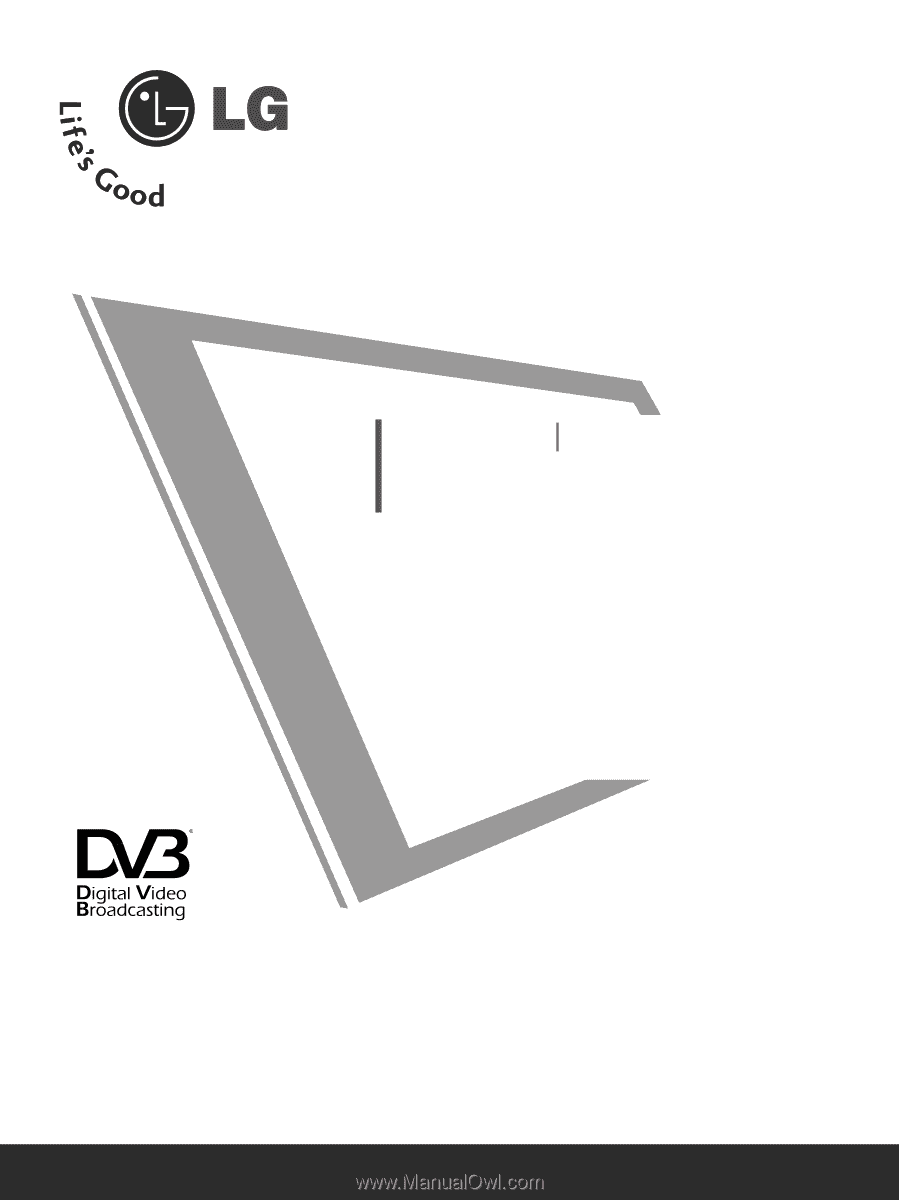
Please read this manual carefully before operating
your set.
Retain it for future reference.
Record model number and serial number of the set.
See the label attached on the back cover and quote
this
information to your dealer when you require
service.
LCD TV
PLASMA TV
OWNER’S MANUAL
LCD TV MODELS
26LC4
*
26LC5
*
32LC4
*
32LC5
*
37LC4
*
37LC5
*
42LC4
*
42LC5
*
26LB7*
32LB7*
PLASMA TV MODELS
42PC5
*
50PC5
*
50PB6
*
42PC3
*
50PC3
*
60PC4
*
Trade Mark of the DVB Digital Video
Broadcasting Project (1991 to 1996)
ID Number(s):
4550: 26LC45
4549: 26LC46
4548: 32LC45
4547: 32LC46
4546: 37LC45
4545: 37LC46
4544: 42LC45
4543: 42LC46
4542: 32LC55
4541: 32LC56
4540: 26LC55
4539: 37LC55
4538: 42LC55
4722: 26LB75
4918: 26LB76
4723: 32LB75
4917: 32LB76
4559: 42PC55
4555: 50PC55
4554: 42PC56
4553: 50PC56
4552: 50PB65
4892: 42PC35
4891: 50PC35
4742: 60PC45