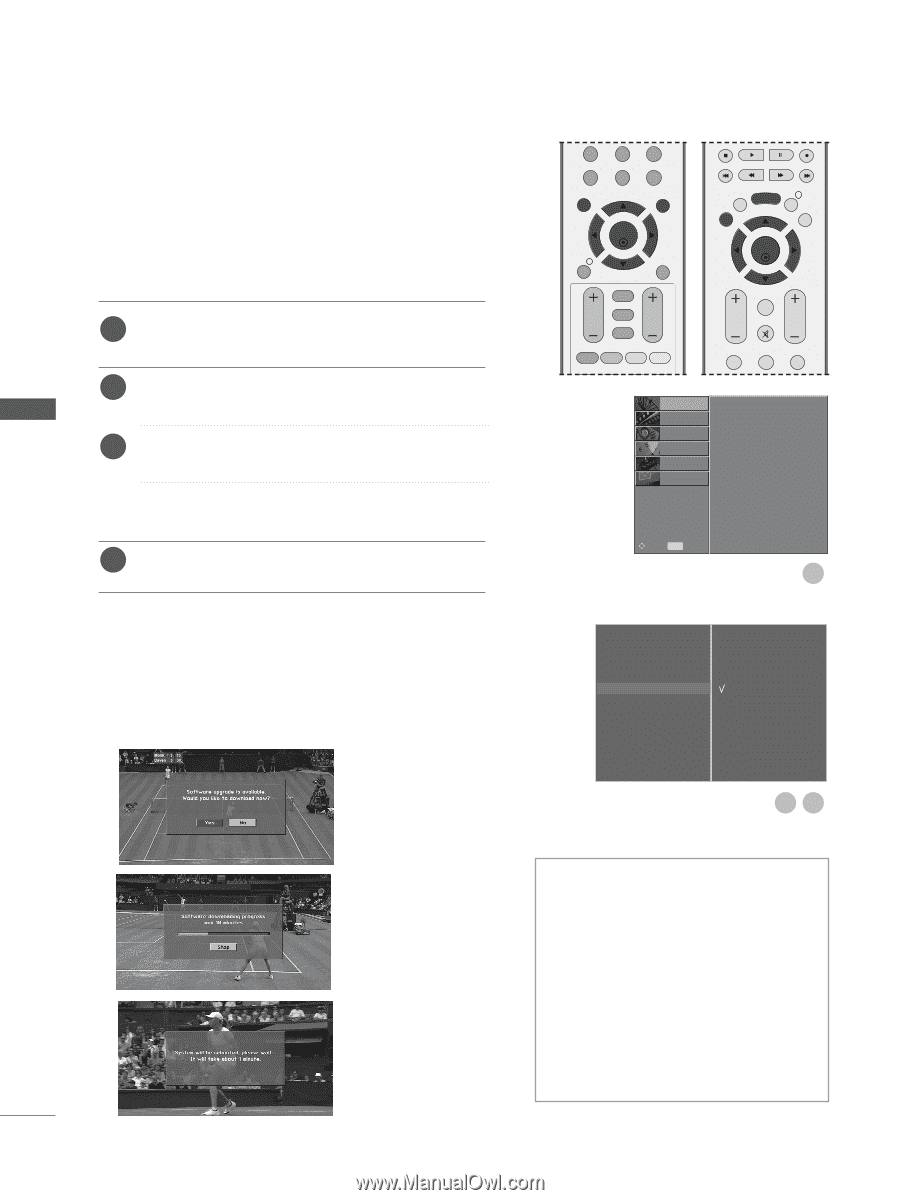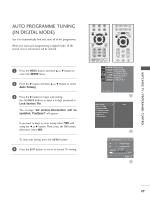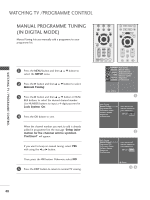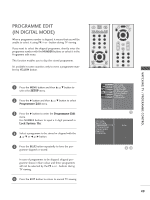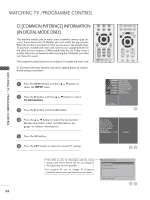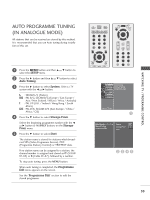LG 26LH1DC4 Owners Manual - Page 54
Software Update(in Digital Mode Only
 |
View all LG 26LH1DC4 manuals
Add to My Manuals
Save this manual to your list of manuals |
Page 54 highlights
WATCHING TV /PROGRAMME CONTROL SOFTWARE UPDATE (IN DIGITAL MODE ONLY) Software Update means software can be downloaded through the digital terrestrial broadcasting system. 1 Press the MENU button and then D or E button to select the SETUP menu. 2 Press the G button and then D or E button to select Software update. 3 Press the G button and then D or E button to select Off or On. • If you select On, a user confirm message box will be displayed to notify that new software is found. 4 Press the EXIT button to return to normal TV viewing. 7 LIST MENU 8 9 0 Q.VIEW EXIT OK INFO i GUIDE BACK MENU INFO i EXIT GUIDE OK BACK VOL * PR FAV RATIO SLEEP SUBTITLE UPDATE FAV VOL PR MUTE 1 2 3 SETUPO Auto Tuning PICTUREO Manual Tuning AUDIOO Programme Edit 5V Antenna Power TIMEO Software Update OPTIONO Diagnostics SCREENO CI Information Move MENU Prev. 1 WATCHING TV / PROGRAMME CONTROL * When setting "Software Update" Auto Tuning Manual Tuning Programme Edit 5V Antenna Power Software Update G Off Diagnostics On CI Information Occasionally, a transmission of updated digital software information will result in the following menu on the TV screen. Select the YES using the F or G button and when you see the following picture. After Software Update is completed, the System takes about one minute to restart. 23 - During Progress of Software Update, please note the following: • The power of the set must not be interrupted. • The set must not be switched off. • The antenna must not be disconnected. • During this time, you should not switch off the power to the set. • At this time, you should not work power On/Off. • After Software Update, you can confirm the updated software version in Diagnostics menu. 52