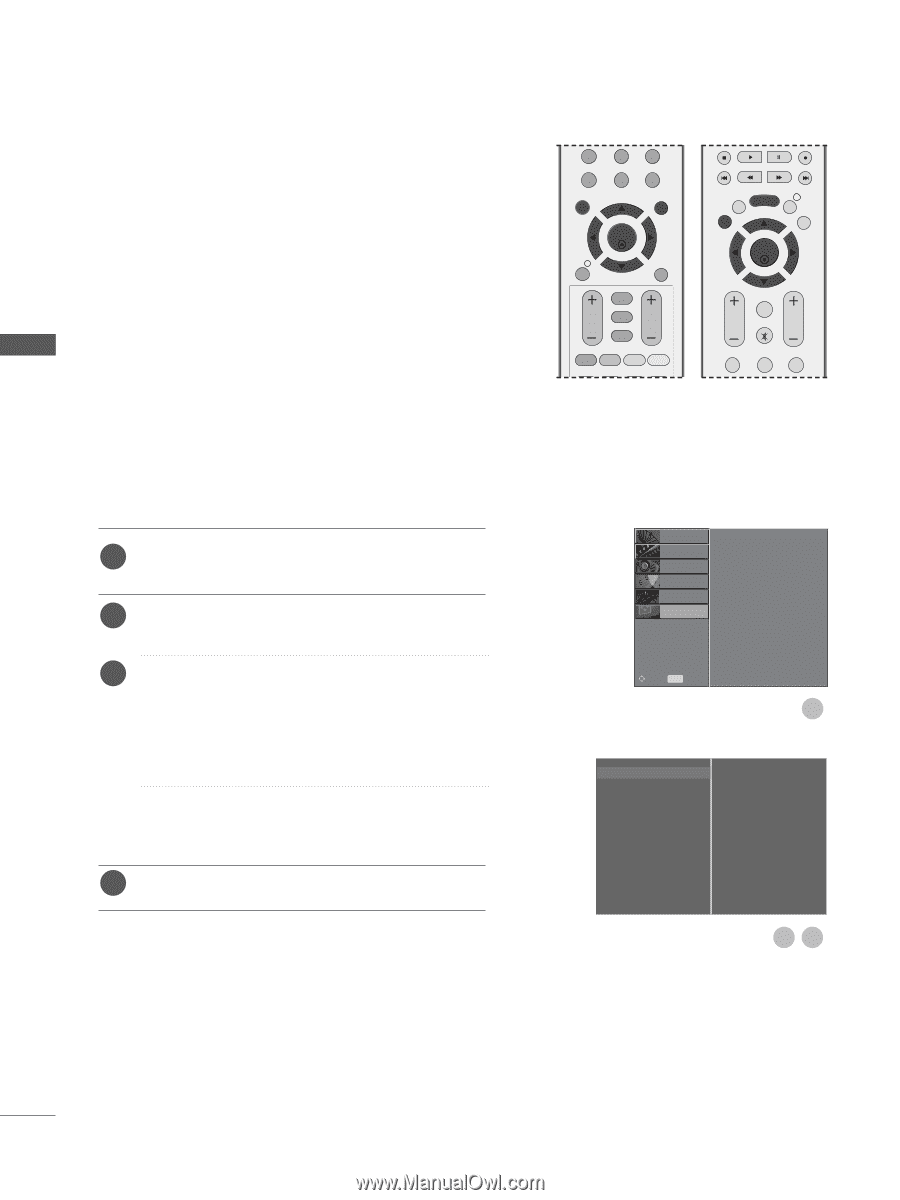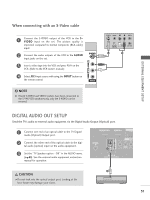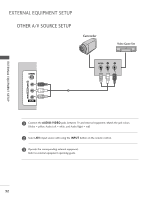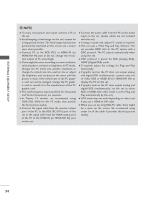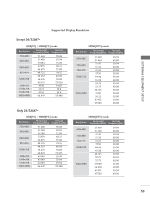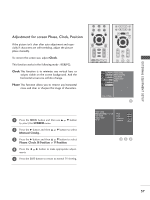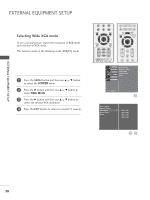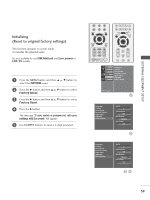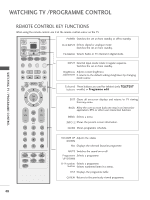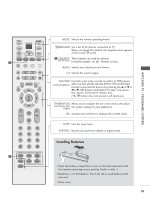LG 26LH1DC4 Owners Manual - Page 38
Screen Setup for PC mode, Auto Con RGB [PC] mode only)
 |
View all LG 26LH1DC4 manuals
Add to My Manuals
Save this manual to your list of manuals |
Page 38 highlights
EXTERNAL EQUIPMENT SETUP EXTERNAL EQUIPMENT SETUP Screen Setup for PC mode Auto Configure (RGB [PC] mode only) Automatically adjusts picture position and minimizes image shaking.After adjustment, if the image is still not correct, your set is functioning properly but needs further adjustment. Auto configure This function is for the automatic adjustment of the screen position, clock, and phase. The displayed image will unstable for a few seconds while the auto configuration is in progress. 1 Press the M E N U button and then use D or E button to select the SCREEN menu. 2 Press the G button and then use D or E button to select Auto Config.. 3 Press the G button to start Auto Config.. • When Auto Config. has finished, OK will be shown on screen. • If the position of the image is still not correct, try Auto adjustment again. • If picture needs to be adjusted more after Auto adjustment in RGB (PC), you can adjust the Manual Config.. 4 Press the EXIT button to return to normal TV viewing. 7 LIST MENU 8 9 0 Q.VIEW EXIT OK INFO i GUIDE BACK VOL * PR FAV RATIO SLEEP SUBTITLE UPDATE BACK MENU INFO i EXIT GUIDE OK FAV VOL PR MUTE 1 2 3 SETUPO Auto Config. PICTUREO Manual Config. AUDIOO XGA Mode Aspect Ratio TIMEO Reset OPTIONO SCREENO Move MENU Prev. 1 Auto Config. G Manual Config. XGA Mode Aspect Ratio Reset To Set 23 36