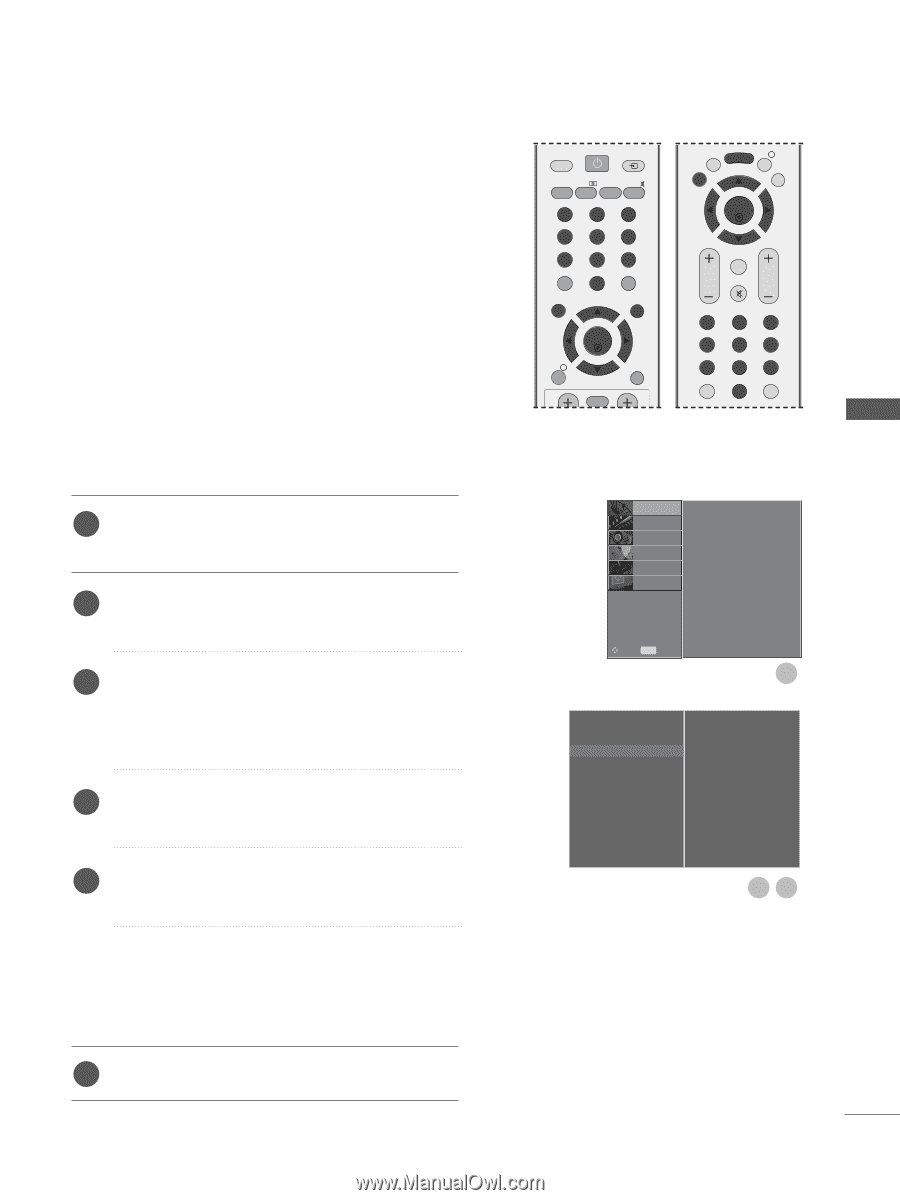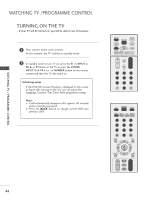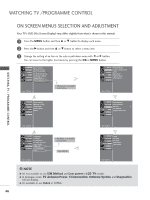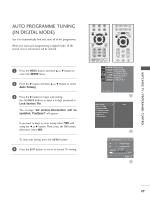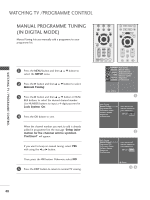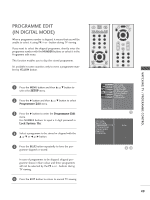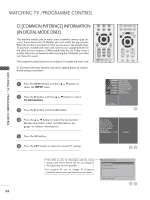LG 26LH1DC4 Owners Manual - Page 51
Programme Edit(in Digital Mode
 |
View all LG 26LH1DC4 manuals
Add to My Manuals
Save this manual to your list of manuals |
Page 51 highlights
PROGRAMME EDIT (IN DIGITAL MODE) When a programme number is skipped, it means that you will be unable to select it using PR + or - button during TV viewing. If you want to select the skipped programme, directly enter the programme number with the NUMBER buttons or select it in the Programme edit menu. This function enables you to skip the stored programmes. It's available in some countries only to move a programme number by YELLOW button. POWER TV INPUT D/A TV/RADIO TEXT I/II MUTE 1 4 7 LIST MENU 2 3 5 6 8 9 0 Q.VIEW EXIT OK INFO i GUIDE BACK BACK MENU INFO i EXIT GUIDE OK FAV VOL PR MUTE 1 2 3 4 5 6 7 8 9 LIST 0 Q.VIEW WATCHING TV / PROGRAMME CONTROL 1 Press the MENU button and then D or E button to select the SETUP menu. 2 Press the G button and then D or E button to select Programme Edit menu. 3 Press the G button to enter the Programme Edit menu. Use NUMBER buttons to input a 4-digit password in Lock System 'On'. 4 Select a programme to be stored or skipped with the D or E or F or G button. 5 Press the BLUE button repeatedly to have the pro- gramme skipped or stored. In case of programmes to be skipped, skipped programme shows in blue colour and these programmes will not be selected by the PR + or - buttons during TV viewing. 6 Press the EXIT button to return to normal TV viewing. SETUPO Auto Tuning PICTUREO Manual Tuning AUDIOO Programme Edit 5V Antenna Power TIMEO Software Update OPTIONO Diagnostics SCREENO CI Information Move MENU Prev. Auto Tuning Manual Tuning Programme Edit G 5V Antenna Power Software Update Diagnostics CI Information 1 To Set 23 49