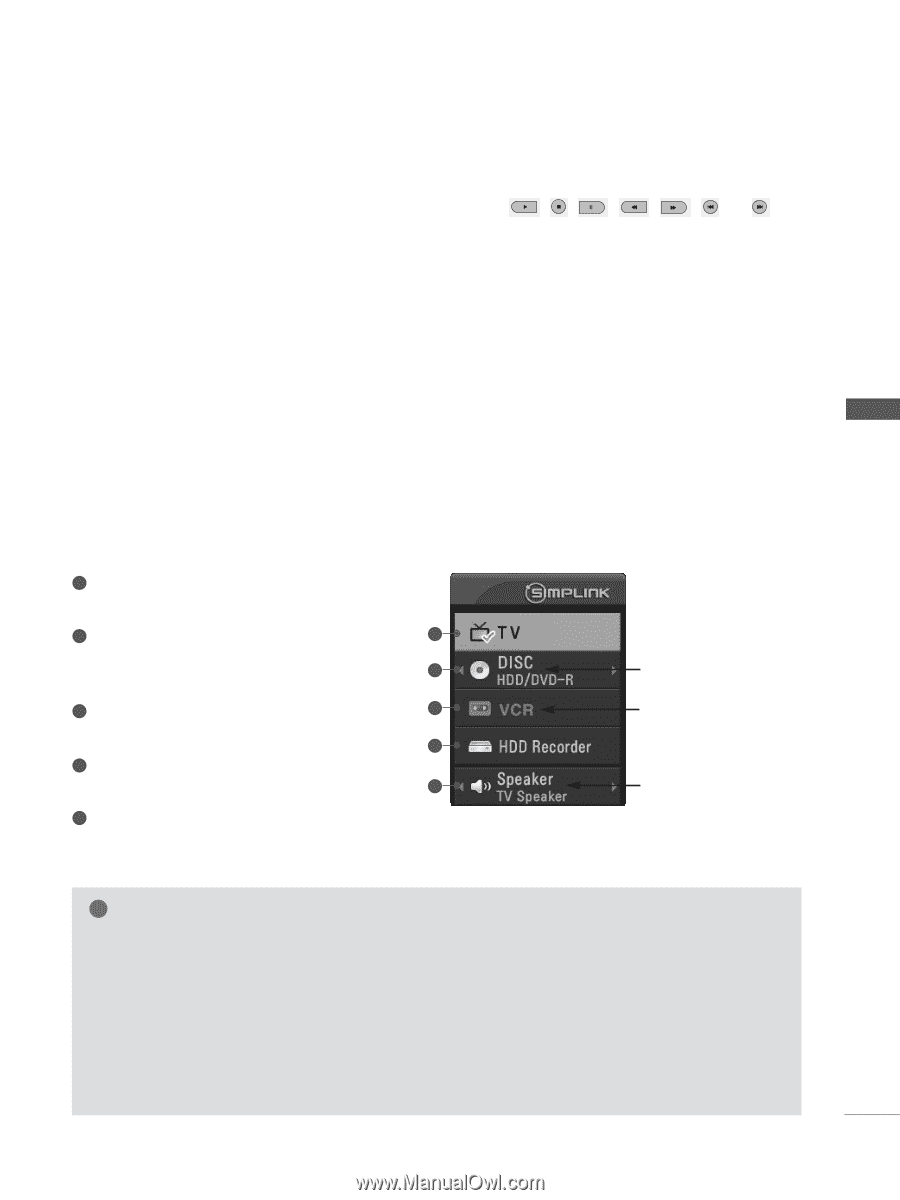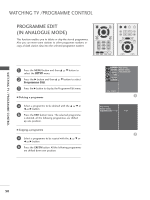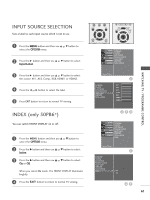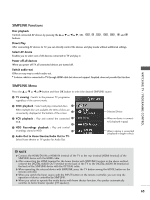LG 26LH1DC4 Owners Manual - Page 65
SIMPLINK Functions, SIMPLINK Menu, TV viewing, DISC playback, VCR playback, HDD Recordings playback
 |
View all LG 26LH1DC4 manuals
Add to My Manuals
Save this manual to your list of manuals |
Page 65 highlights
WATCHING TV / PROGRAMME CONTROL SIMPLINK Functions Disc playback Control connected AV devices by pressing the D or E or F or G, OK, , , , , , and buttons. Direct Play After connecting AV devices to TV, you can directly control the devices and play media without additional settings. Select AV device Enables you to select one of AV devices connected to TV and play it. Power off all devices When you power off TV, all connected devices are turned off. Switch audio-out Offers an easy way to switch audio-out. * A device, which is connected to TV through HDMI cable but does not support Simplink, does not provide this function. SIMPLINK Menu Press the D or E or F or G button and then OK button to select the desired SIMPLINK source. 1 TV viewing : Switch to the previous TV programme regardless of the current mode. 2 DISC playback : Select and play connected discs. 1 When multiple discs are available, the titles of discs are conveniently displayed at the bottom of the screen. 2 Selected Device 3 VCR playback : Play and control the connected 3 VCR. 4 4 HDD Recordings playback : Play and control recordings stored in HDD. 5 5 Audio Out to Home theatre/Audio Out to TV: Select Home theatre or TV speaker for Audio Out. When no device is connected (displayed in gray) When a device is connected (displayed in bright colour) ! NOTE G Connect the HDMI/DVI IN or HDMI IN terminal of the TV to the rear terminal (HDMI terminal) of the SIMPLINK device with the HDMI cable. G After connecting the HDMI terminal for the home theater with SIMPLINK function in the above method, connect the DIGITAL AUDIO OUT terminal on the back of the TV to the DIGITAL AUDIO IN terminal on the back of the SIMPLINK device with the OPTICAL cable. G When operating the external device with SIMPLINK, press the TV button among the MODE button on the remote controller. G When you switch the Input source with the INPUT button on the remote controller, you can stop the operation of device controlled by SIMPLINK. G When you select or operate the media device with home theater function, the speaker automatically switches to home theater speaker (HT speaker). 63