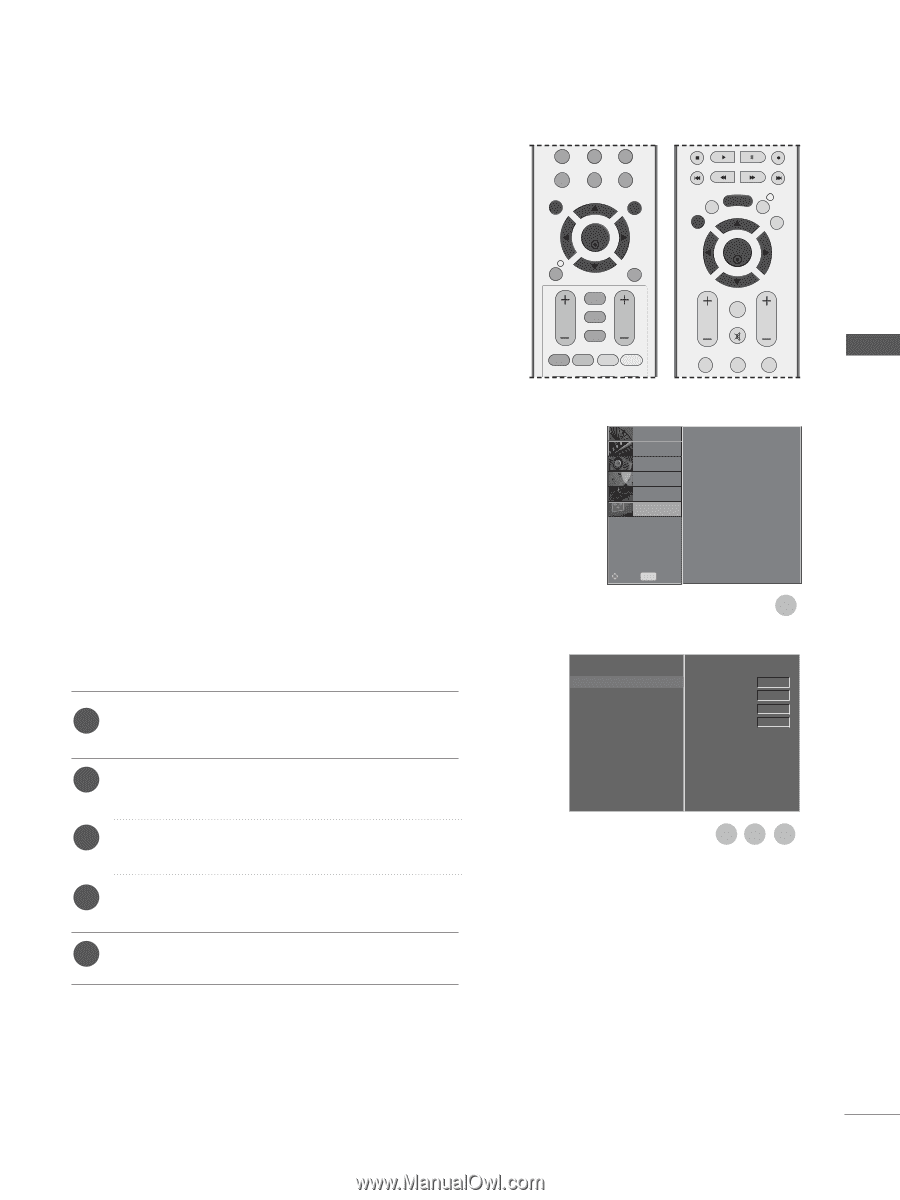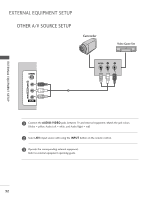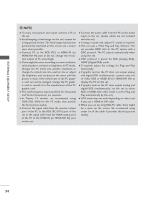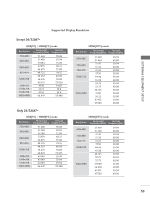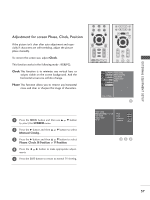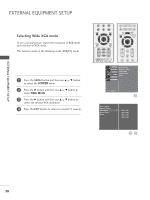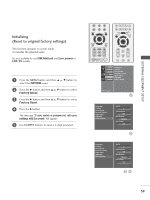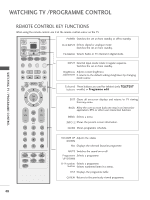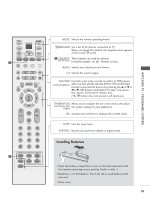LG 26LH1DC4 Owners Manual - Page 39
Adjustment for screen Phase, Clock, Position, OEXTERNAL EQUIPMENT SETUP
 |
View all LG 26LH1DC4 manuals
Add to My Manuals
Save this manual to your list of manuals |
Page 39 highlights
EXTERNAL EQUIPMENT SETUP Adjustment for screen Phase, Clock, Position If the picture isn't clear after auto adjustment and especially if characters are still trembling, adjust the picture phase manually. To correct the screen size, adjust Clock. This function works in the following mode : RGB[PC]. Clock This function is to minimize any vertical bars or stripes visible on the screen background. And the horizontal screen size will also change. Phase This function allows you to remove any horizontal noise and clear or sharpen the image of characters. 7 LIST MENU 8 9 0 Q.VIEW EXIT OK INFO i GUIDE BACK VOL * PR FAV RATIO SLEEP SUBTITLE UPDATE BACK MENU INFO i EXIT GUIDE OK FAV VOL PR MUTE 1 2 3 SETUPO Auto Config. PICTUREO Manual Config. AUDIOO XGA Mode Aspect Ratio TIMEO Reset OPTIONO SCREENO Move MENU Prev. 1 1 Press the MENU button and then use D or E button to select the SCREEN menu. 2 Press the G button and then D or E button to select Manual Config.. 3 Press the G button and then D or E button to select Phase, Clock, H-Position or V-Position. 4 Press the F or G button to make appropriate adjust- ments. 5 Press the EXIT button to return to normal TV viewing. Auto Config. Manual Config. XGA Mode Aspect Ratio Reset G Phase 0 Clock 0 H-Position 0 V-Position 0 23 4 37