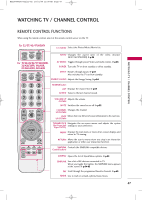LG 47LH30FR-MA Owner's Manual - Page 44
Supported Display Specifications
 |
View all LG 47LH30FR-MA manuals
Add to My Manuals
Save this manual to your list of manuals |
Page 44 highlights
MFL58486305-Edit1-en 10/21/09 11:08 AM Page 42 EXTERNAL EQUIPMENT SETUP EXTERNAL EQUIPMENT SETUP PC SETUP This TV provides Plug and Play capability, meaning that the PC adjusts automatically to the TV's settings. VGA (D-Sub 15 pin) Connection RGB IN (PC) AUDIO IN 1 (RGB/DVI) 1. How to connect 1 Connect the VGA output of the PC to the RGB IN (P C) jack on the TV. 2 Connect the PC audio output to the AUDIO IN (RGB/DVI) jack on the TV. VIDEO AUDIO COMPONENT IN IN VIDEO L(MONO) AUDIO R OUT ANTE IN VARIABLE AUDIO OUT AV 2 1 2. How to use I Turn on the PC and the TV. I Select the RGB-PC input source on the TV using the INPUT button on the remote control. Supported Display Specifications RGB-PC mode Resolution Horizontal Vertical Frequency(KHz) Frequency(Hz) 640x350 31.468 70.09 720x400 31.469 70.09 640x480 31.469 59.94 800x600 37.879 60.317 1024x768 48.363 60.004 1280x768 47.776 59.87 1360x768 47.72 59.799 1280x1024 63.668 59.895 1920x1080 66.587 59.934 Except 19/22/26/32/37/42LH20R, 19LU50R, 22LU40R RGB OUTPUT AUDIO ! NOTES G 19/22/26/32/37/42LH20R, 19LU50R, 22LU40R: To get the best picture quality, adjust the PC graphics card to 1360x768. G 32/42LF20FR, 32/37/42/47LH30FR, 22/26LU50FR, 42/47/55LH50YR, 32/42/47LH70YR, 42/47LH90QR, 32/42/47/55SL80YR, 42/47SL90QR: To get the best picture quality, adjust the PC graphics card to 1920x1080. G In PC mode, there may be noise associated with the resolution, vertical pattern, contrast or brightness. If noise is present, change the PC output to another resolution, change the refresh rate to another rate or adjust the brightness and contrast on the PICTURE menu until the picture is clear. G Avoid keeping a fixed image on the screen for a long period of time. The fixed image could become permanently imprinted on the screen. G The synchronization input form for Horizontal and Vertical frequencies is separate. G Depending on the graphics card, some resolution settings may not allow the image to be positioned on the screen properly. 42