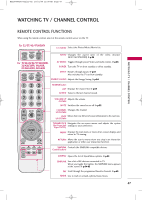LG 47LH30FR-MA Owner's Manual - Page 46
Screen Reset Reset to original factory values, Adjustment for screen Position, Size, and Phase
 |
View all LG 47LH30FR-MA manuals
Add to My Manuals
Save this manual to your list of manuals |
Page 46 highlights
MFL58486305-Edit1-en 10/21/09 11:08 AM Page 44 EXTERNAL EQUIPMENT SETUP EXTERNAL EQUIPMENT SETUP E E Adjustment for screen Position, Size, and Phase If the picture is not clear after auto adjustment and especially if characters are still trembling, adjust the picture phase manually. Position: This feature operates only in Component (except 480i, 576i) and RGB-PC mode. Size, Phase: This feature operates only in RGB-PC mode. PICTURE Screen Move Enter • Contrast 100 • Brightness 50 • Sharpness 70 • Color 70 • Tint 0R G • Advanced Control • Picture Reset Screen Resolution Auto config. Position G Size Phase Reset Move Prev. D F G E 1 MENU 2 ENTER 3 ENTER 4 ENTER Select PICTURE. Select Screen. Select Position, S i z e, or Phase. Make appropriate adjustments. I Position: This function is to adjust picture to left/right and up/down as you prefer. I S i z e: This function is to minimize any vertical bars or stripes visible on the screen background. And the horizontal screen size will also change. I Phase: This function allows you to remove any horizontal noise and clear or sharpen the image of characters. 5 ENTER Screen Reset (Reset to original factory values) Returns Position, Si z e, and Phase to the default factory settings. This feature operates only in Component (except 480i, 576i) and RGB-PC mode. PICTURE Screen Move Enter • Contrast 100 • Brightness 50 • Sharpness 70 • Color 70 • Tint 0R G • Advanced Control • Picture Reset Screen Resolution Auto config. Position Size Phase Reset G Move Prev. To Set Yes No 1 MENU 2 ENTER 3 ENTER 44 Select PICTURE. Select Screen. Select Reset. 4 ENTER 5 ENTER Select Y e s.