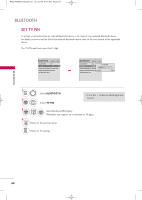LG 47LH30FR-MA Owner's Manual - Page 69
Setting The Bluetooth
 |
View all LG 47LH30FR-MA manuals
Add to My Manuals
Save this manual to your list of manuals |
Page 69 highlights
MFL58486305-Edit2-en 10/15/09 3:58 PM Page 67 SETTING THE BLUETOOTH The Bluetooth feature on this TV allows you to listen to the wireless audio using Bluetooth headphones. It will also connect with a Bluetooth equipped device to view phones. BLUETOOTH Move Enter BLUETOOTH : Off TV PIN : 0000 Bluetooth Headset : Disconnected Registered Bluetooth Device My Bluetooth Info. BLUETOOTH Move Enter BBlLuUetEoToOthOTH TV PIN :OOf:ffOf ff :OO0n0n00 Bluetooth Headset : Disconnected Registered Bluetooth Device My Bluetooth Info. 1 MENU Select BLUETOOTH. 2 ENTER 3 ENTER 4 ENTER Select BLUETOOTH. Select O n or O f f. Start Bluetooth. 5 RETURN Return to the previous menu. MENU Return to TV viewing. ! Turning on bluetooth... BLUETOOTH ! NOTE G With Bluetooth set to 'On', if any registered devices are turned on, the TV will switch to Bluetooth mode automatically even though you are watching in another input mode. In this case, set Bluetooth to Off. 67