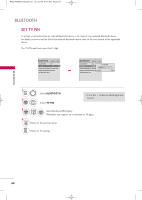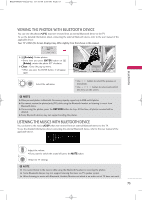LG 47LH30FR-MA Owner's Manual - Page 71
Bluetooth Headset
 |
View all LG 47LH30FR-MA manuals
Add to My Manuals
Save this manual to your list of manuals |
Page 71 highlights
MFL58486305-Edit2-en 10/15/09 3:58 PM Page 69 BLUETOOTH HEADSET When you select the Bluetooth headset, you can listen to the TV audio in the Bluetooth headset through wireless communication. You must pair it with any new Bluetooth device before the first use. For details, refer to the user manual of the applicable device. Maximum of 12 lists can be used. Connecting a new Bluetooth headset You can only search for the new Bluetooth headset only when no headset is already connected. When you run the search, it will show the list of all Bluetooth headsets responding. After a new Bluetooth device is searched, the PIN number is validated to connect the device. For details, refer to the user manual of the applicable device. 1 MENU Select BLUETOOTH. 4 ENTER 2 ENTER 3 ENTER Select Bluetooth Headset. Search the Bluetooth headset. I If you want to stop, press the ENTER button. 51 2 3 456 789 0 ENTER Set the PIN number . Set Headset PIN 0 0 0 0 _ Delete Enter Connect the Bluetooth headset. Headset is connected. i TV speaker will be turned off. BLUETOOTH E Connecting the Bluetooth headset already registered Bluetooth headsets are listed in the order most recently used with the headset currently in use listed at the top. When connecting the Bluetooth device already registered, you can select and connect directly without any PIN validation. 1 MENU 2 ENTER 3 ENTER Select BLUETOOTH. Select Bluetooth Headset. Select the Bluetooth headset in the list. 4 ENTER Select Y e s. ? Do you want to connect your headset? 5 ENTER Yes No Connect the Bluetooth headset. G After connecting/using the Bluetooth headset, the headset setting will be the Disconnected condition automatically when you turn off the power of the TV and then turn on. G After connecting the Bluetooth headset, the TV speaker is switched to Mute condition and the sound will only be generated from the headset. 69