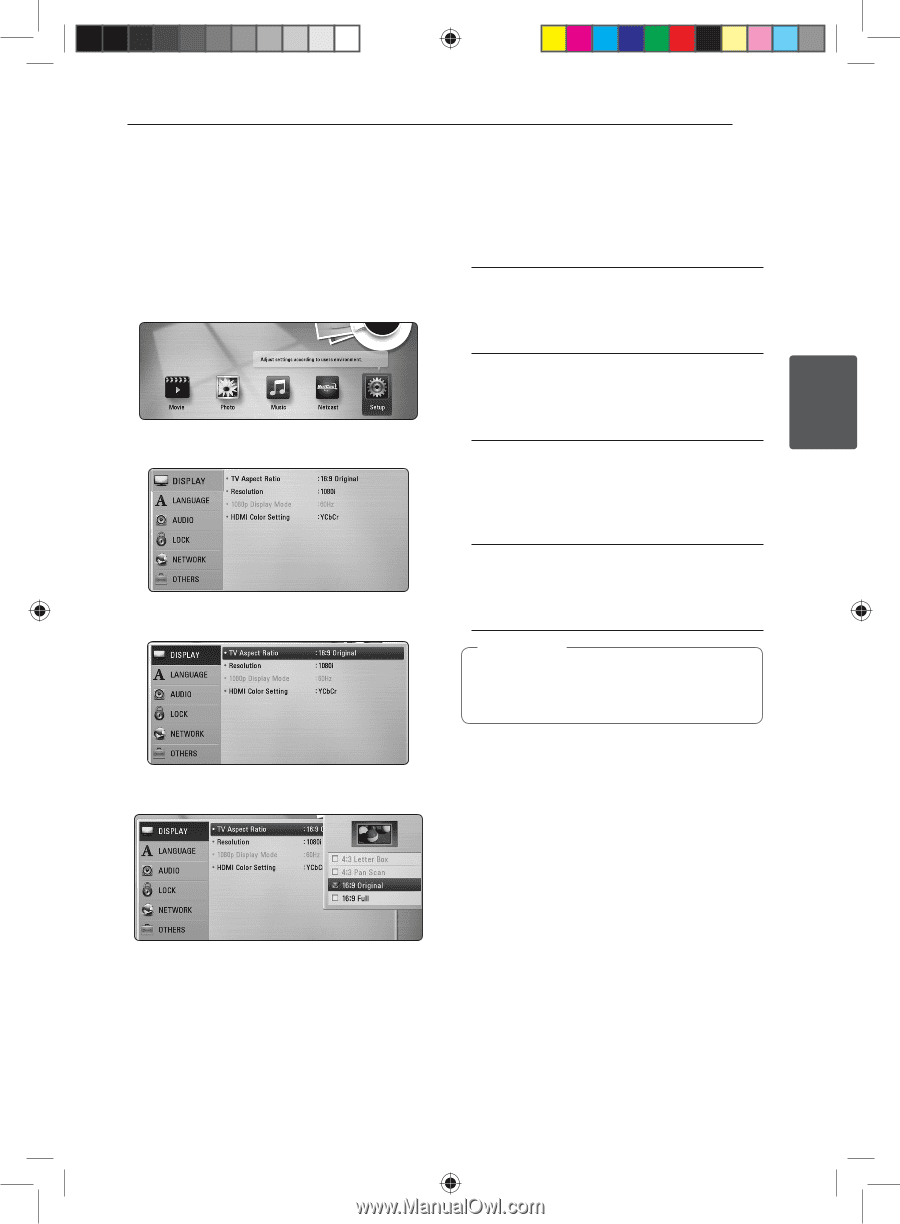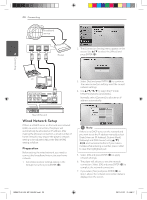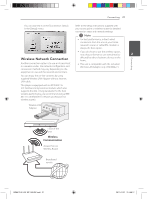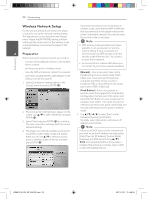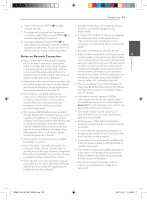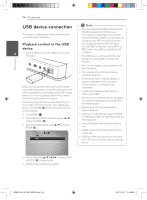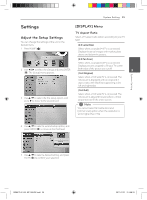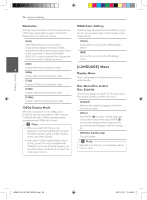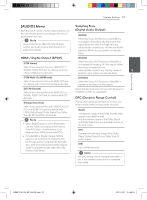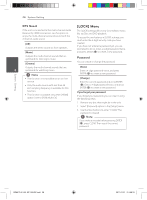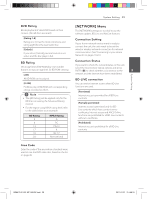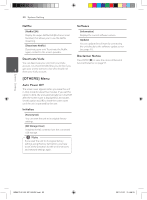LG BD640 Owner's Manual - Page 25
Settings - in box
 |
UPC - 719192580336
View all LG BD640 manuals
Add to My Manuals
Save this manual to your list of manuals |
Page 25 highlights
3 System Setting System Setting 25 Settings [DISPLAY] Menu Adjust the Setup Settings You can change the settings of the unit in the [Setup] menu. 1. Press HOME (n). TV Aspect Ratio Select a TV aspect ratio option according to your TV type. [4:3 Letter Box] Select when a standard 4:3 TV is connected. Displays theatrical images with masking bars above and below the picture. [4:3 Pan Scan] Select when a standard 4:3 TV is connected. Displays pictures cropped to fill your TV screen. 2. Use a/d to select the [Setup] and press ENTER Both sides of the picture are cut off. 3 (b). The [Setup] menu appears. [16:9 Original] Select when a 16:9 wide TV is connected. The 4:3 picture is displayed with an original 4:3 aspect ratio, with black bars appearing at the left and right sides. System Setting 3. Use w/s to select the first setup option, and press d to move to the second level. [16:9 Full] Select when a 16:9 wide TV is connected. The 4:3 picture is adjusted horizontally (in a linear proportion) to fill the entire screen. ,,Note You cannot select [4:3 Letter Box] and [4:3 Pan Scan] option when the resolution is set to higher than 720p. 4. Use w/s to select a second setup option, and press ENTER (b) to move to the third level. 5. Use w/s to select a desired setting, and press ENTER (b) to confirm your selection. BD651D-N_US_MP_BALCK.indd 25 2011-01-21 �� 4:58:19