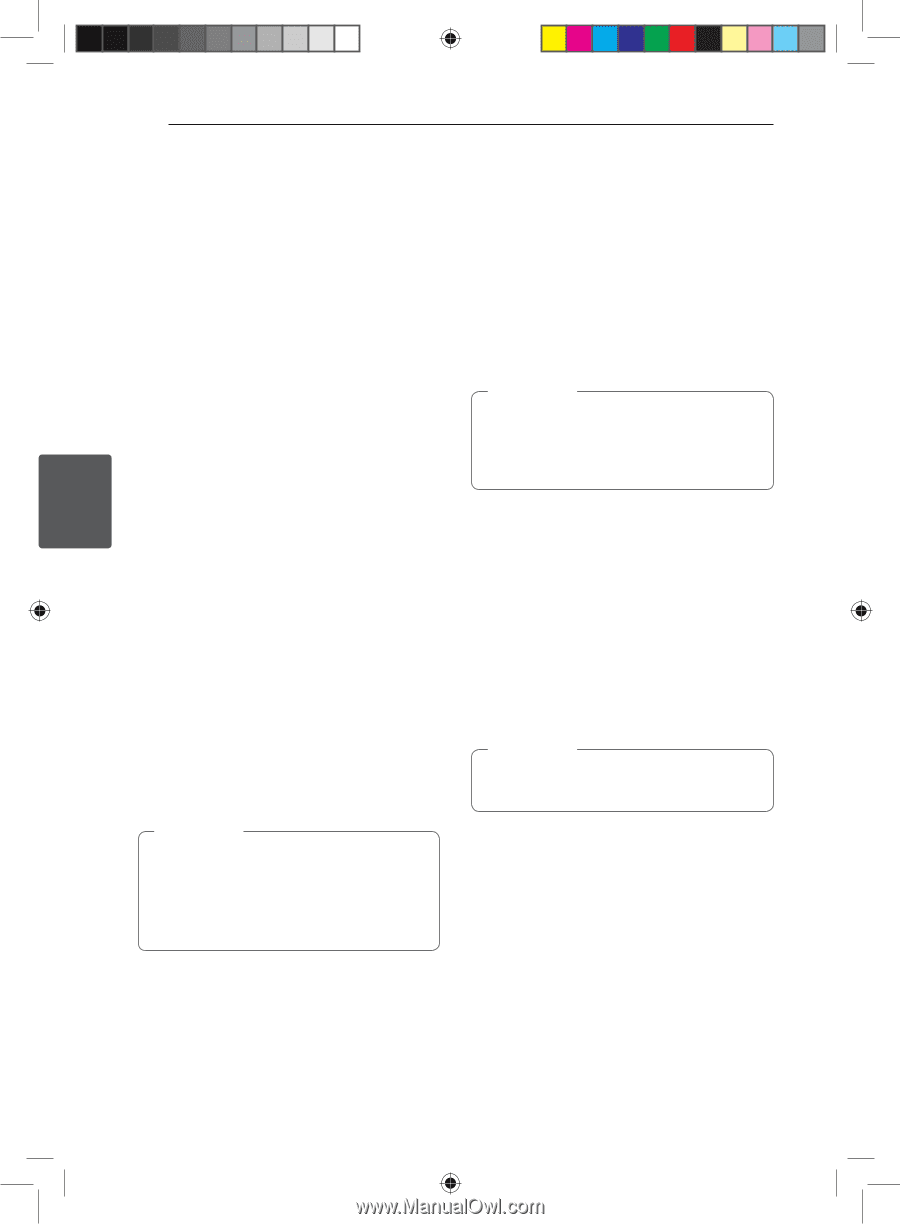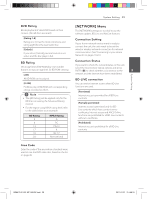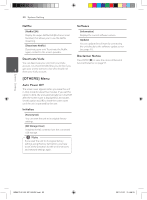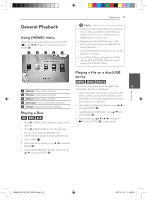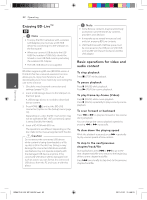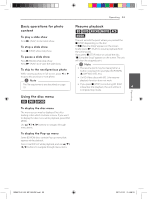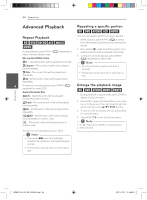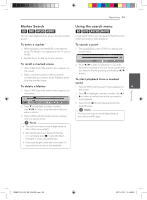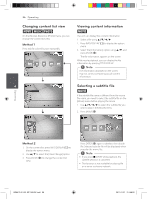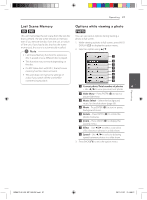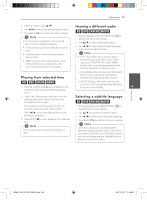LG BD640 Owner's Manual - Page 34
Advanced Playback
 |
UPC - 719192580336
View all LG BD640 manuals
Add to My Manuals
Save this manual to your list of manuals |
Page 34 highlights
34 Operating Advanced Playback Repeating a specific portion eroty Repeat Playback erotu y During playback, press REPEAT (h) repeatedly to select a desired repeat mode. Blu-ray discs/DVDs/ Video This unit can repeat a portion you have selected. 1. While playback, press REPEAT (h) to select [A-] at the beginning of the portion you wish to repeat. 2. Press ENTER (b) at the end of the portion. Your selected portion will be repeated continually. 3. To return to normal playback, press REPEAT (h) repeatedly to select [Off ]. jA- - Selected portion will be repeated continually. jChapter - The current chapter will be played back repeatedly. ,,Note yy You cannot select a portion less than 3 seconds. jTitle - The current title will be played back repeatedly. yy This function may not work on some disc or title. jAll - All the tracks or files will be played back repeatedly. 4 To return to normal playback, press REPEAT (h) Enlarge the playback image repeatedly to select [Off ]. Audio CDs/Audio files eroyi kA-B - Selected portion will be repeated continually. (Audio CD only) 1. During playback or pause mode, press ZOOM to display the [Zoom] menu. ;Track- The current track or file will be played back repeatedly. :All - All the tracks or files will be played back repeatedly. 2. Use red (R) or green (G) colored button to zoom out or in the picture. You can move through the zoomed picture using w/s/a/d buttons. 3. To return to the normal picture size, press yellow (Y) colored button. l:All - All the tracks or files will be played back repeatedly in random order. l - The tracks or files will be played back in 4. Press BACK (x) to exit the [Zoom] menu. ,,Note random order. On BD-Video discs with BD-J, zoom function does not work. To return to normal playback, press CLEAR. ,,Note yy If you press V once during Repeat Chapter/Track playback, the repeat playback cancels. yy This function may not work on some disc or title. Operating BD651D-N_US_MP_BALCK.indd 34 2011-01-21 �� 4:58:19