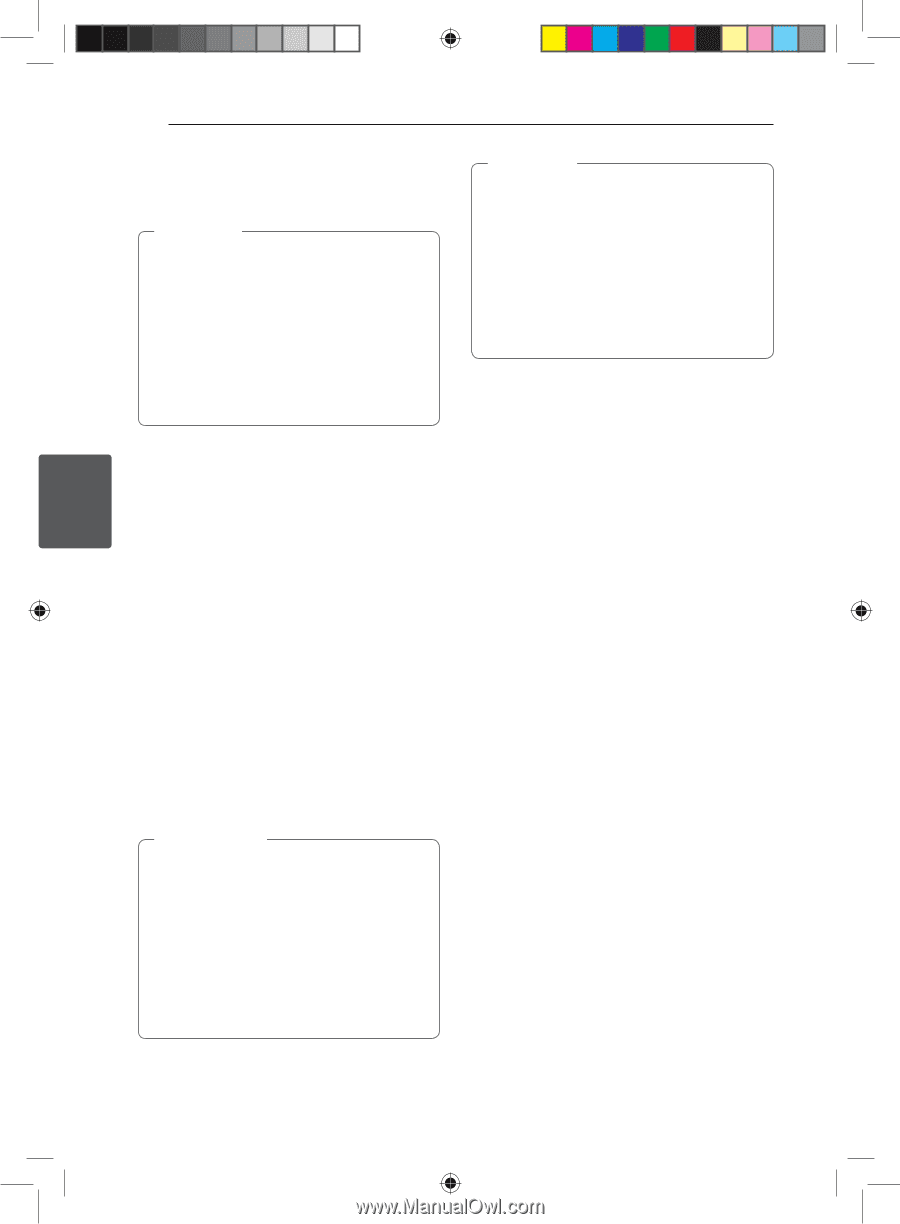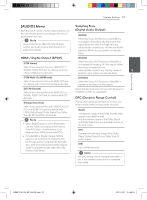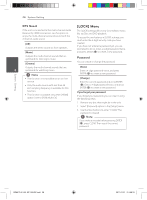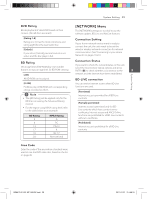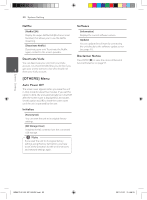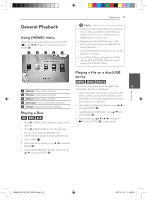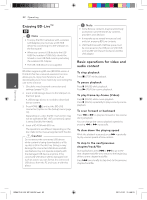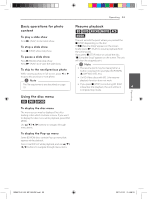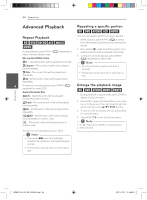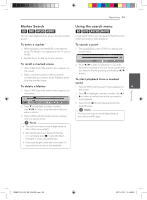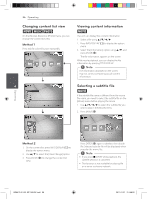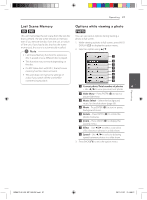LG BD640 Owner's Manual - Page 32
Enjoying BD-Live, Basic operations for video and, audio content - lan adapter
 |
UPC - 719192580336
View all LG BD640 manuals
Add to My Manuals
Save this manual to your list of manuals |
Page 32 highlights
Operating 32 Operating Enjoying BD-LiveTM e ,,Note yy To enjoy the BD-Live feature with a wireless LAN Adapter, you must use a USB HUB device by connecting it to the USB port on the front panel. yy When you connect USB sticks to the USB HUB, the number of USB sticks should be limited to one USB flash memory excluding the wireless LAN Adapter. yy The USB HUB device is not supplied. ,,Note yy Some BD-Live contents may be restrictively accessed in some territories by contents provider's own decision. yy It may take up to several minutes to load and start enjoying BD-Live contents. yy USB Flash Drive with 1GB free space must be connected to the USB port or USB HUB to enjoy BD-Live feature instead of wireless LAN adapter. Basic operations for video and audio content BD-Video supporting BD-Live (BD-ROM version 2 Profile 2) that has a network extension function allows you to enjoy more functions such as downloading new movie trailers by connecting this unit to the internet. To stop playback Press Z (STOP) while playback. To pause playback 4 1. Check the wired network connection and settings. (pages 19-23). Press M (PAUSE) while playback. Press z (PLAY) to resume playback. 2. Insert a USB storage device to the USB port on the front panel. To play frame-by-frame (Video) A USB storage device is needed to download bonus content. 3. Press HOME (n), and set the [BD-LIVE connection] option on the [Setup] menu (page 29). Depending on a disc, the BD-Live function may not be operated if [BD-LIVE connection] option is set to [Partially Permitted]. 4. Insert a BD-ROM with BD-Live. Press M (PAUSE) while movie playback. Press M (PAUSE) repeatedly to play Frame-by-Frame playback. To scan forward or backward Press c or v to play fast forward or fast reverse during playback. You can change the various playback speeds by pressing c or v repeatedly. The operations are different depending on the disc. Refer to the manual supplied with the disc. >>Caution Do not extract the connected USB device while content is being downloaded or a Bluray disc is still in the disc tray. Doing so may damage the connected USB device and BDLive features may not operate properly with the damaged USB device anymore. If the connected USB device seems damaged from such an action, you can format the connected USB device from the PC and reuse it with this player. To slow down the playing speed While the playback is paused, press v repeatedly to play various speeds of slow motion. To skip to the next/previous chapter/track/file During playback, press C or V to go to the next chapter/track/file or to return to the beginning of the current chapter/track/file. Press C twice briefly to step back to the previous chapter/track/file. BD651D-N_US_MP_BALCK.indd 32 2011-01-21 �� 4:58:19