LG L31L User Guide - Page 27
Accessing notifications, Quick Settings
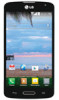 |
View all LG L31L manuals
Add to My Manuals
Save this manual to your list of manuals |
Page 27 highlights
Pending notifications System notifications Accessing notifications Swipe the Status Bar downwards to open the Notifications Panel. To close the Notifications Panel, swipe the bar that is at the bottom of the screen upwards. Quick Settings Use the Quick Settings to easily toggle function settings like Wi-Fi, manage display brightness and more. To access the Quick Settings, open the Notifications Panel. The Quick Settings bar is located at the top of the Notifications Panel. To rearrange Quick Setting items on the Notification Panel Swipe the Quick Settings bar to the left and tap . Touch and hold next to the items you want to move and drag it to the desired location. Tap the checkbox next to each item to add them to the Quick Settings bar. NOTE: Touch and hold an icon on the Quick Settings bar to directly access its settings menu. 25















