LG L31L User Guide - Page 53
Taking a quick photo, Once you've taken a photo
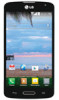 |
View all LG L31L manuals
Add to My Manuals
Save this manual to your list of manuals |
Page 53 highlights
Taking a quick photo 1 Open the Camera application. 2 Holding the phone horizontally, point the lens towards the subject you want to photograph. 3 Tap to capture the photo. Once you've taken a photo Tap the image preview at the bottom of the screen to view the last photo you captured. Choose to view the photo with the Gallery. Tap to take another photo immediately. Tap to send your photo to others or share it via social network services. Tap to delete the photo. TIP! If you have an social networking account set up on your phone, you can share your photo with your social networking community. NOTE: Additional charges may apply when multimedia messages are downloaded while roaming. Tap the Menu Key to open the following advanced options. Set image as - Tap to use the photo as a Contact photo, Home screen wallpaper, Lock screen wallpaper, or Wallpaper. Move - Tap to move the photo to another album. 51















