LG L31L User Guide - Page 58
Watching your saved videos, Adjusting the volume when viewing a video
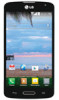 |
View all LG L31L manuals
Add to My Manuals
Save this manual to your list of manuals |
Page 58 highlights
Video camera While playing a video, the following options are available. Increases the volume in the selected area during video playback. Enables an overlay on your phone's display for easy multi-tasking. Locks the touch keys to prevent unintentional touches. Allows you to adjust the screen ratio. Captures a screen shot while playing a video. Menu Key - Tap to access Subtitle, Share, Trim, Delete, Settings, Details and Help. Watching your saved videos 1 In the viewfinder, tap the image preview at the bottom of the screen. 2 Your Gallery will appear on the screen. 3 Tap a video to play it automatically. Adjusting the volume when viewing a video To adjust the volume of a video while it is playing, use the Volume Keys on the left side of the phone. 56















