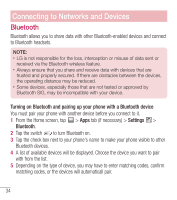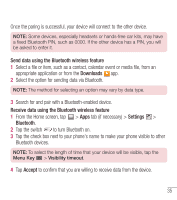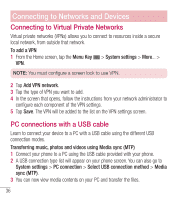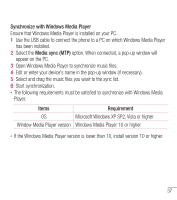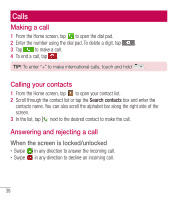LG L31L User Guide - Page 36
Bluetooth
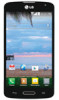 |
View all LG L31L manuals
Add to My Manuals
Save this manual to your list of manuals |
Page 36 highlights
Connecting to Networks and Devices Bluetooth Bluetooth allows you to share data with other Bluetooth-enabled devices and connect to Bluetooth headsets. NOTE: • LG is not responsible for the loss, interception or misuse of data sent or received via the Bluetooth wireless feature. • Always ensure that you share and receive data with devices that are trusted and properly secured. If there are obstacles between the devices, the operating distance may be reduced. • Some devices, especially those that are not tested or approved by Bluetooth SIG, may be incompatible with your device. Turning on Bluetooth and pairing up your phone with a Bluetooth device You must pair your phone with another device before you connect to it. 1 From the Home screen, tap > Apps tab (if necessary) > Settings > Bluetooth. 2 Tap the switch to turn Bluetooth on. 3 Tap the check box next to your phone's name to make your phone visible to other Bluetooth devices. 4 A list of available devices will be displayed. Choose the device you want to pair with from the list. 5 Depending on the type of device, you may have to enter matching codes, confirm matching codes, or the devices will automaticall pair. 34