LG L31L User Guide - Page 56
Back Key, FHD 1920x108030fps, HD, 1280x720, QVGA 320x240, QCIF 176x144MMS, Off, On, 2sec, Record
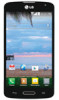 |
View all LG L31L manuals
Add to My Manuals
Save this manual to your list of manuals |
Page 56 highlights
Video camera Using the advanced settings Using the viewfinder, tap to open the advanced options. After selecting the option, tap the Back Key . Allows you to change the video resolution to FHD 1920x1080(30fps), HD 1280x720, QVGA 320x240 and QCIF 176x144(MMS). This defines and controls the amount of sunlight entering the video. Improves white balance in various lighting conditions. Choose a color effect to use for your video. This enables to show the video you recorded automatically. You can select the mode : Off, On, 2sec or 5sec. Activate this to use your phone's location-based services for geo-tagging purposes. Select what action to take when pressing the Volume Keys. Choose from Record or Zoom. Select the location where you want to save your videos. Tap this whenever you want to know how a function works. This icon will provide you with a quick help guide. Restore all video camera settings back to default. 54















